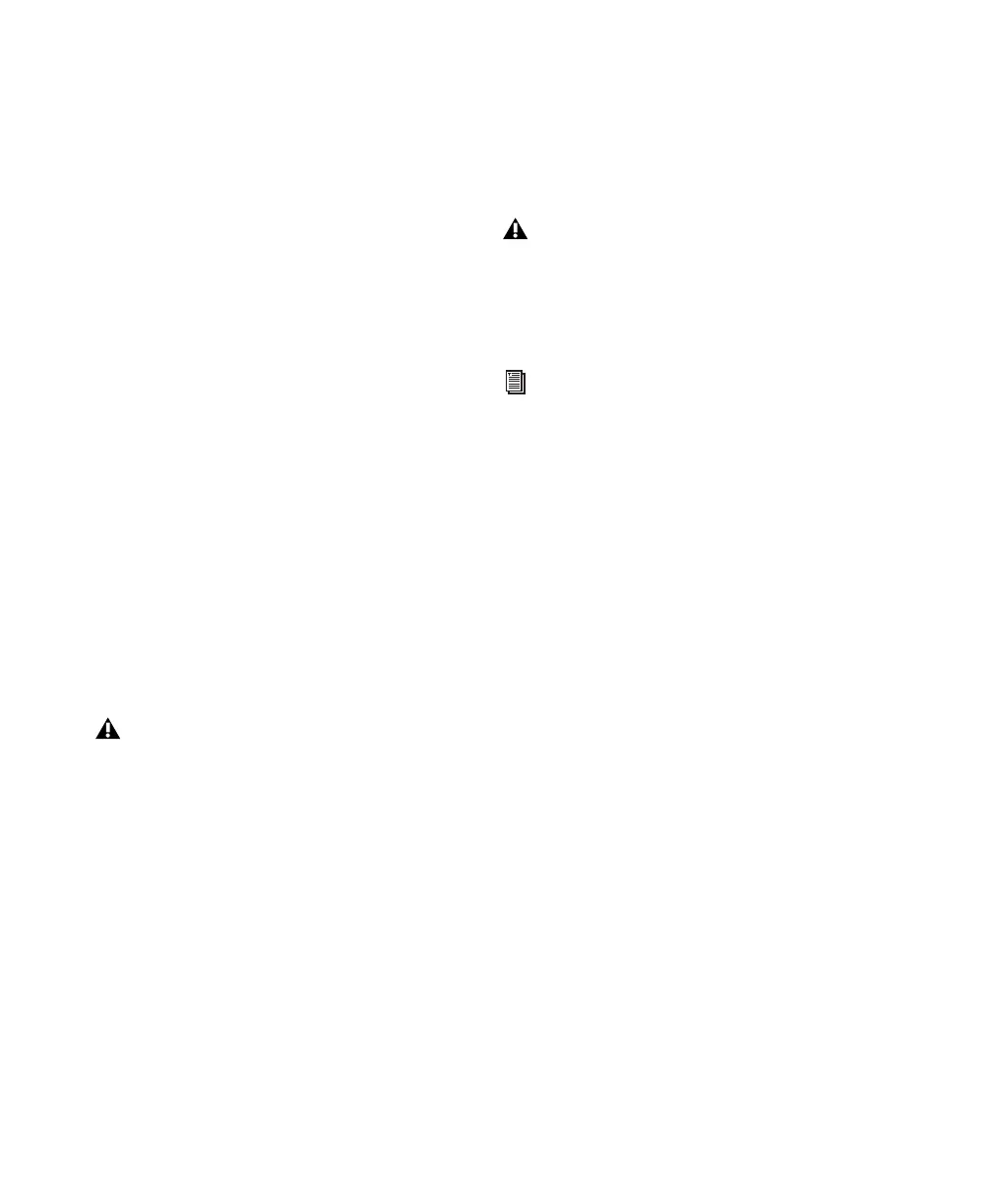Pro Tools Reference Guide36
2 Select the number of voices and DSPs to allo-
cate for voicing by selecting a value from the
Number of Voices pop-up menu as follows:
• Select higher voice numbers when your
Pro Tools|HD cards are the only PCI cards
in your computer, or when you are using
an expansion chassis to run higher track
counts.
• Select medium voice numbers when your
Pro Tools|HD cards are in an expansion
chassis, or when you are using other PCI
cards along with Pro Tools|HD cards.
• Select minimum voice numbers if you are
using high-bandwidth PCI cards (such as
video capture cards) along with your
Pro Tools|HD cards. In addition, to free up
DSP for plug-ins and processing, select the
minimum number of voices and DSPs
needed to play back the current session.
3 Click OK.
Default Sample Rate
The Sample Rate setting appears as the default
sample rate when you create a new session.
To change the default Sample Rate:
1 Choose Setup > Playback Engine.
2 Select the sample rate from the Sample Rate
pop-up menu.
3 Click OK.
Delay Compensation Engine
(Pro Tools HD Only)
The Delay Compensation Engine lets you man-
age DSP delays in the Pro Tools mixer.
There are three settings in the Playback Engine
dialog for dedicating DSP resources for Delay
Compensation:
None Allocates no DSP resources for Delay Com-
pensation.
Short Allocates minimal DSP resources for Delay
Compensation for each channel. This is the
most efficient setting for Pro Tools|HD Accel
systems.
Long Allocates maximum DSP resources for De-
lay Compensation for each channel. Long Delay
Compensation uses the SRAM contained on
DSPs needed by DSP-intensive plug-ins.
With Pro Tools HD, the Sample Rate set-
ting can affect the number of available
voices.
This setting is available only when there is
no session open. Otherwise, the current ses-
sion sample rate is displayed, but cannot be
changed.
You can change the sample rate when cre-
ating a new Pro Tools session by selecting a
different sample rate in the New Session di-
alog. (
See “Creating a New Session” on
page 83.)
