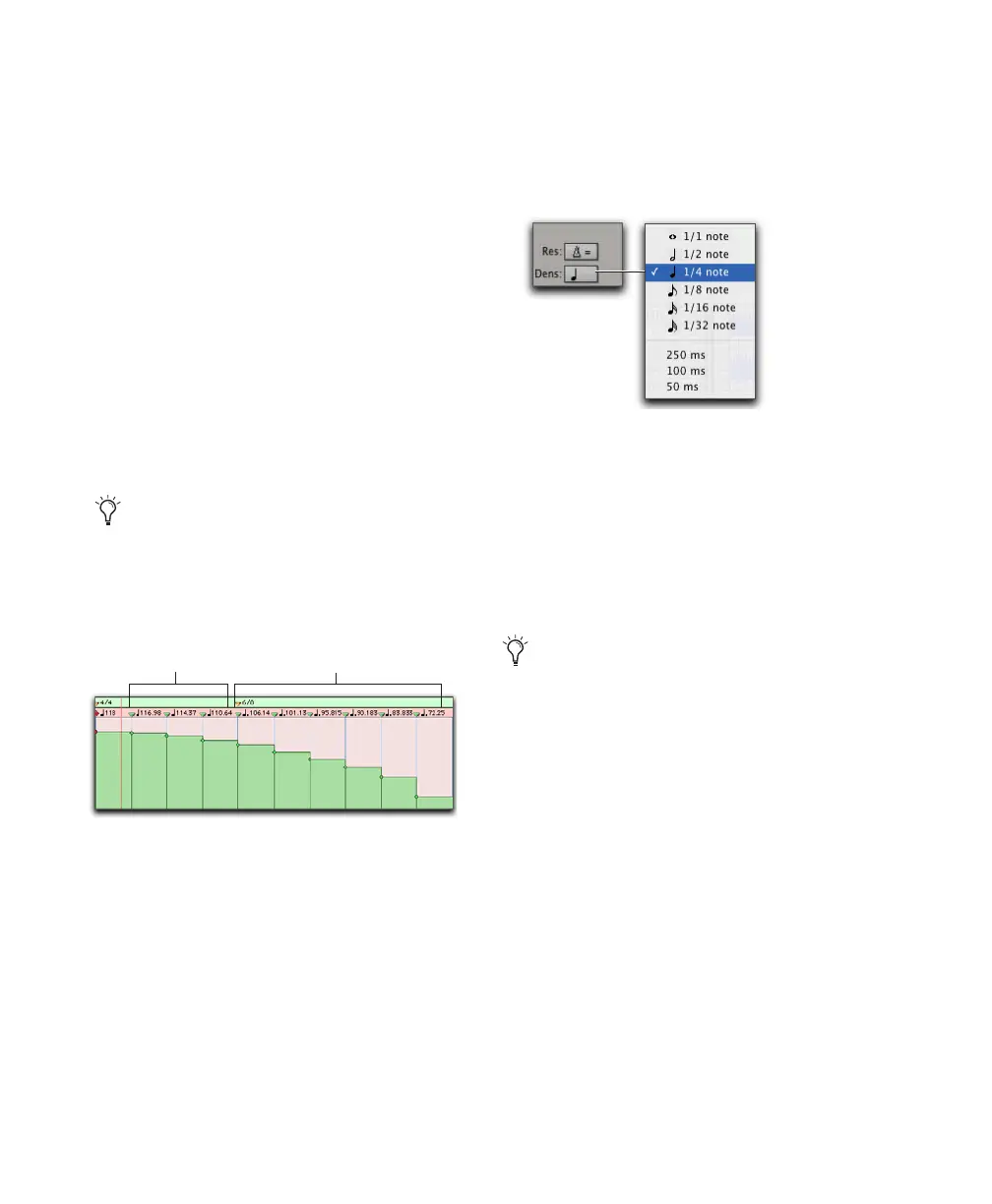Pro Tools Reference Guide498
To select the Tempo Resolution (BPM rate) for
Pencil tool edits, do one of the following:
■ Click the Tempo Resolution selector and se-
lect a note value from the pop-up menu. Tempo
events created by drawing with the Pencil tool
are set to the specified note value for the BPM
rate.
– or –
■ Select Follow Metronome Click. Tempo
events created by drawing with the Pencil tool
will have their BPM set to mirror the click values
set by meter events in the Meter ruler.
A tempo curve can have different BPM values if
there are meter click changes within the selected
range.
Selecting Tempo Edit Density
The Tempo Editor lets you specify the density of
tempo events created in the Tempo ruler when
you draw a tempo curve with the Pencil tool.
To select the Tempo Edit Density for Pencil tool
edits:
■ Click the Tempo Edit Density selector and se-
lect a time value from the pop-up menu. Tempo
events created by drawing with the Pencil tool
are placed in the Tempo ruler at the specified
density.
Because it can be unnecessarily complicated
to set meter events separately for each
Tempo event, Digidesign recommends
choosing Follow Metronome Click in most
cases.
Tempo curve with different click values
Quarter note click Dotted quarter note click
Tempo Edit Density selector and pop-up menu
Pressing Start (Windows) or Control (Mac)
before drawing a pencil line conforms al-
ready created tempo events to the drawn
line rather than creating new tempo events.
