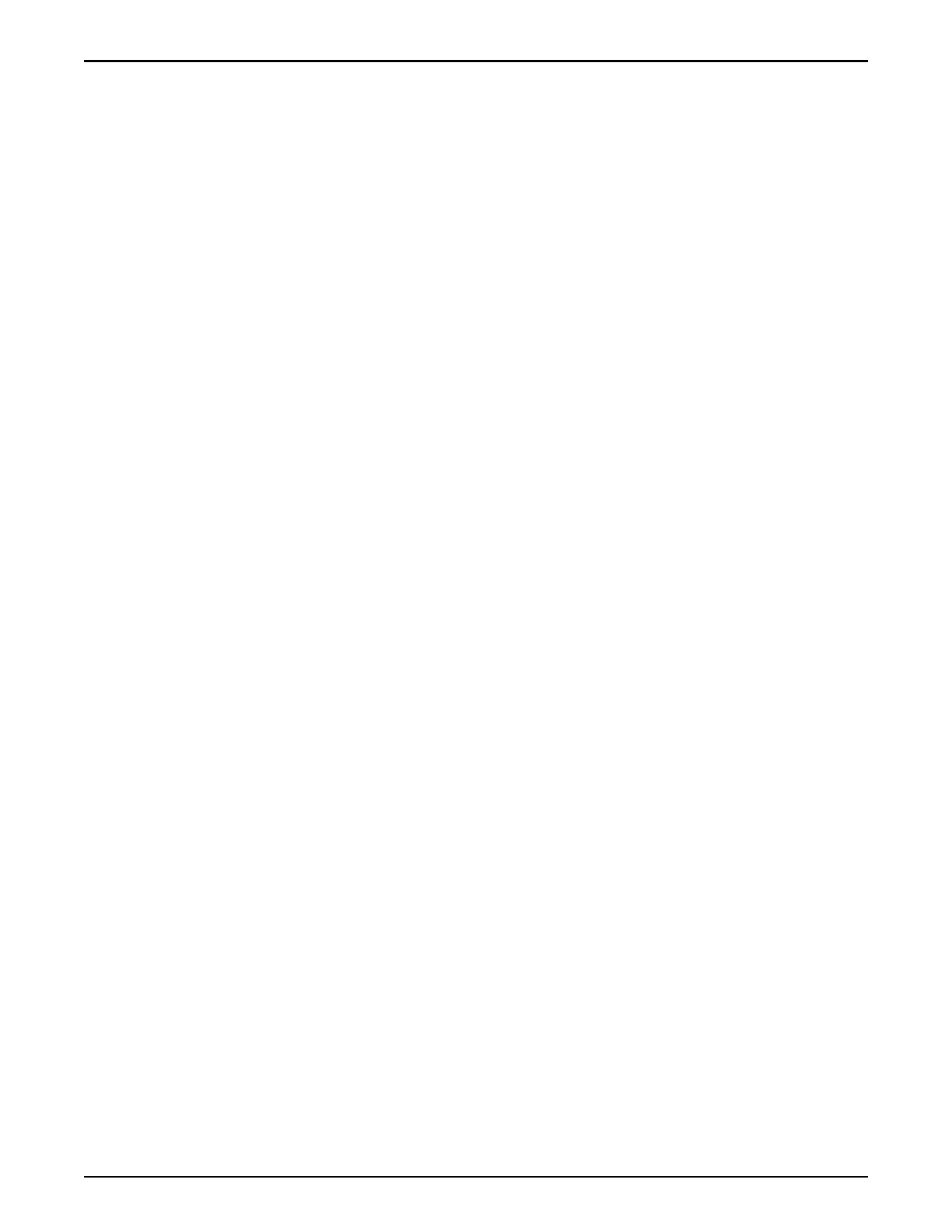Procedure Overview
1 Pr
epare the Component for Replacement
2 Slide Controller to Service Position
3 Remove the Controller Power Supply Cords
4 Open the Controller Top Cover
5 Remove an Air Filter
6 Raise the Drive Compartment to Service Position
7 Remove an Air Duct
8 Remove a DIMM
9 Insert a DIMM
10 Lower the Drive Compartment
11 Insert an Air Duct
12 Insert an Air Filter
13 Close the Controller Top Cover
14 Complete the Component Replacement
15 Verify Controller Component Status
Related Links
Controller Components
Prepare the Component for Replacement
1 From Oracle FS System Manager (GUI), navigate to System > Hardware >
Controllers and then select the Controller that contains the component that
is to be replaced.
2 Select Actions > View.
The View dialog displays the components in the Replaceable Unit list. The
Status column lists the status of each component. A status of Normal
requires no action.
Note: Field replaceable units (FRUs) can only be replaced by eld
technicians with support role privileges.
3 Select a component from the list and click Replace Component.
Guided Maintenance displays an image of the chassis.
4 Click Next.
Guided Maintenance displays the Identify Hardware dialog.
5 From the Identify Hardware dialog, specify how you want to identify the
chassis so that you can locate it in the data center.
You can select one of the following methods to identify the chassis:
Controller Replacement Procedures
138