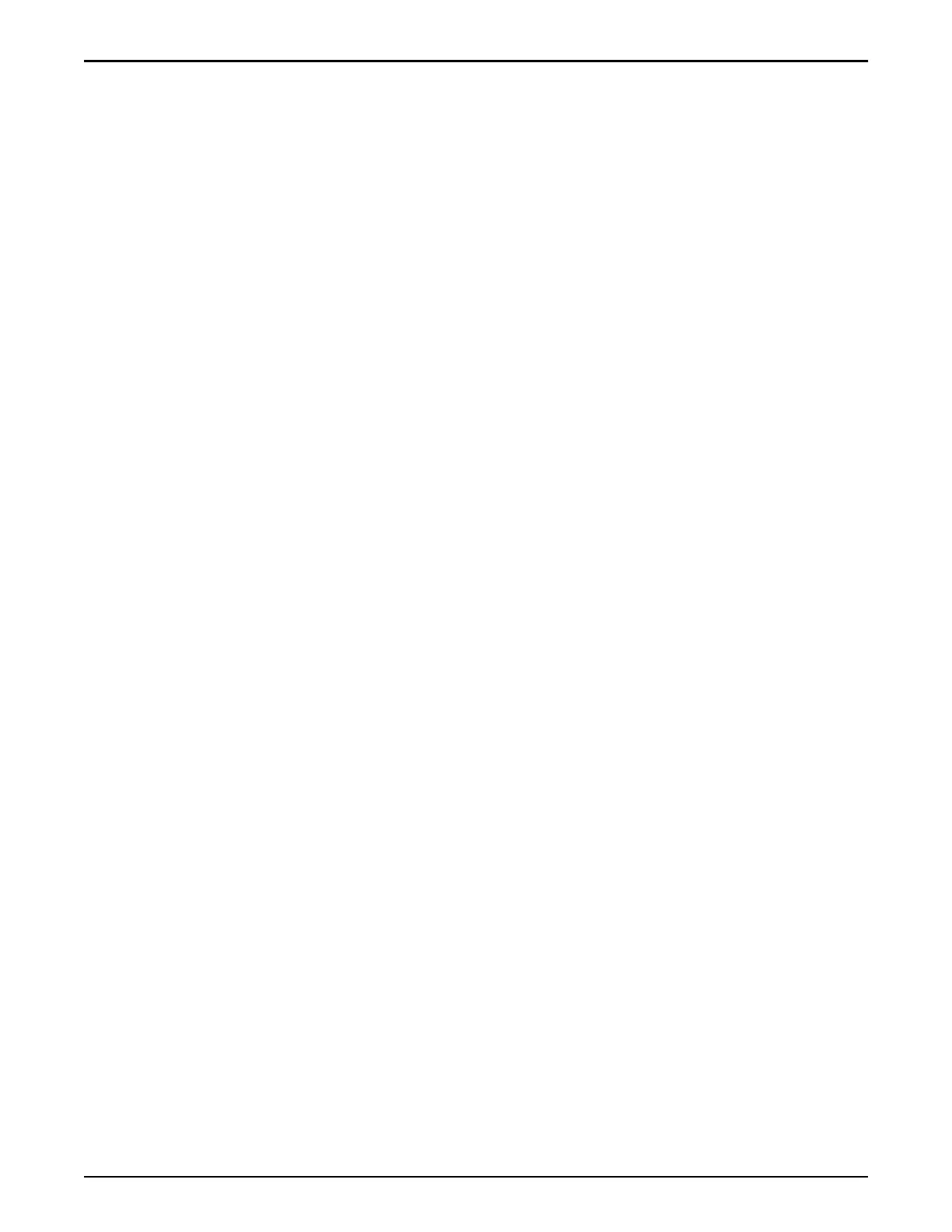4 Select Actions > V
iew.
The View Controller dialog displays the list of replaceable Controller
components in the Replaceable Unit list.
5 From the Replaceable Unit list, select the component that you want to
replace and click Replace Component.
Guided Maintenance displays the Introduction page and guides you
through the steps to replace the Controller component.
Access to Replace a Controller Component (2)
For the following Controller components, access Guided Maintenance through
Support > System Trouble.
•
Baery
•
Customer identication display
•
ESM backplane
•
Heat sink
•
LED alarm assembly
•
Motherboard cables
•
Power distribution board
•
PCIe Riser
1 From Oracle FS System Manager (GUI), navigate to Support > System
Trouble.
2 Select the Controller that contains the component that is to be replaced.
3 Select Actions > Replace Component.
Guided Maintenance displays the list of replaceable components for the
Controller.
Note: Field replaceable units (FRUs) can only be replaced by eld
technicians with support role privileges.
4 Select a component from the list.
Guided Maintenance displays the Introduction page and guides you
through the steps to replace the Controller component.
Access to Replace a Drive Enclosure Component
1 From Oracle FS System Manager (GUI), navigate to System > Hardware.
2 Select Drive Enclosures.
The GUI displays the Drive Enclosures Overview page. The Drive
Enclosures Overview page displays the status of the Drive Enclosure
components.
3 Select the Drive Enclosure containing the component that you want to
replace.
Introduction to Oracle FS1-2 System Service Procedures
37
