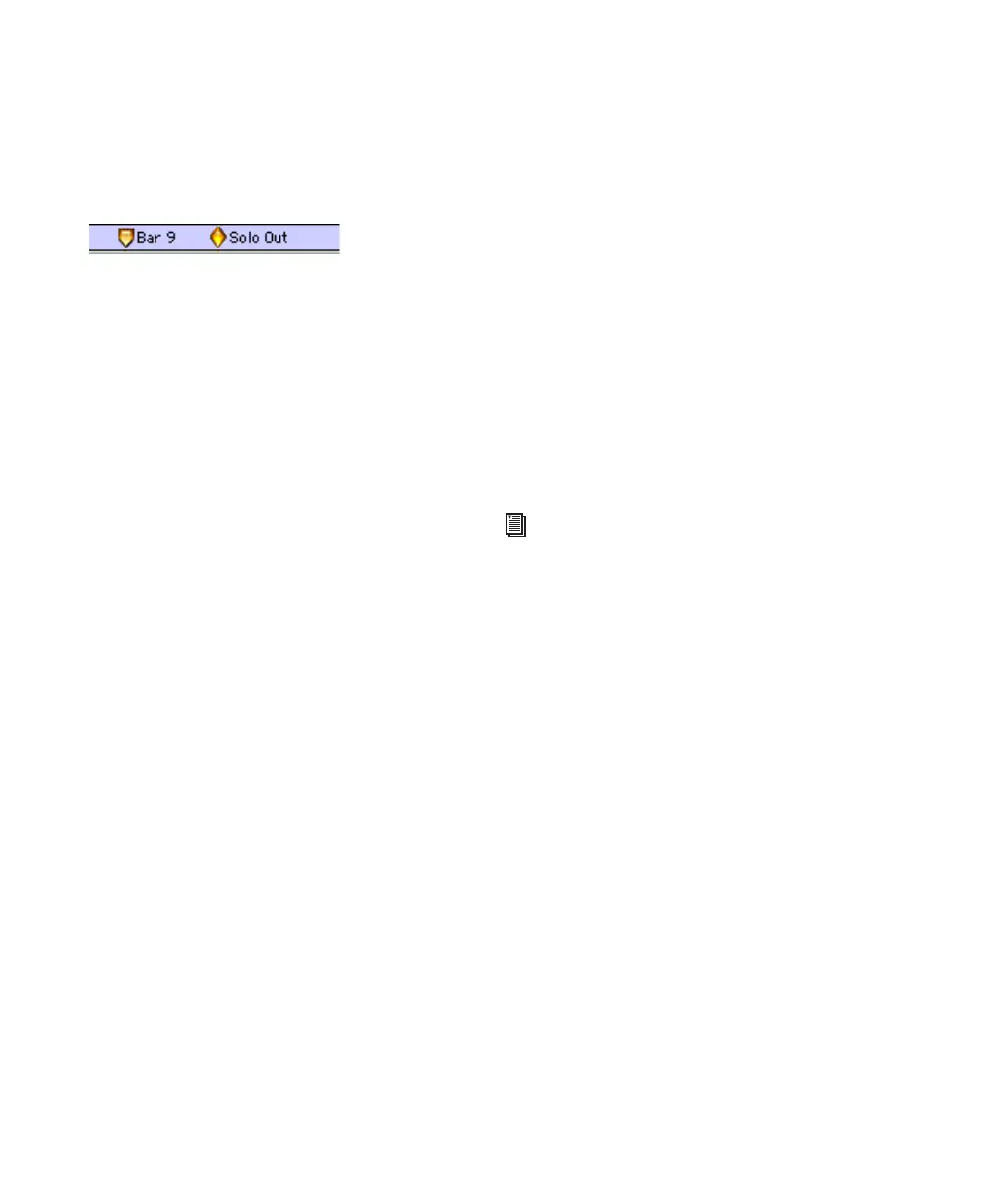Pro Tools Reference Guide526
When set to Absolute, the Memory Location is
sample-based and its bar and beat location shifts
if the tempo is changed—though its sample lo-
cation remains constant, along with its relation
to audio material.
In the Markers ruler, Markers that are Bar|Beat
appear as yellow chevrons, and Markers that are
Absolute appear as yellow diamonds.
General Properties
All three types of Memory Locations (Marker,
Selection, and None) can store and recall any
combination of the following General Proper-
ties:
Number Change the number to overwrite an ex-
isting Memory Location, or to reorder Memory
Locations in the Memory Locations window.
Zoom Settings Recalls the horizontal, audio,
and MIDI zoom values for audio, MIDI, and In-
strument tracks.
Pre- and Post-Roll Times Recalls pre- and post-
roll times (but not whether they are enabled).
This property can be stored with a Selection
Memory Location to recall record and play
ranges along with pre- and post-roll.
Track Show/Hide Recalls which tracks are hid-
den. Use this property to display groups of
tracks for editing and mixing.
Track Heights Recalls all Track Heights. Use this
option along with Zoom Settings to recall edit
environments that are suited for particular
tasks, such as editing down to the sample level
or trimming MIDI notes.
Group Enables Recalls which Edit and Mix
Groups are enabled. This option is helpful in re-
calling groups for particular edit and mixing op-
erations, such as muting all drum tracks or fad-
ing a stereo pair.
Window Configuration Recalls a specific Window
Configuration. This option is helpful in recall-
ing specific Window Configurations to facilitate
editing or mixing tasks.
Comments
All three types of Memory Locations (Marker,
Selection, and None) can store and recall com-
ments. You can enter a maximum of 255 char-
acters to describe the Memory Location. You
can also edit comments previously entered.
Creating Memory Locations
Memory Locations can be created in different
ways, based on the type of Memory Location.
When creating Memory Locations, the next
available number is assigned to it (1–999). This
number is used in recalling the Memory Loca-
tion from the numeric keypad.
To create a Marker Memory Location:
1 Configure any session settings you will save
with the Marker Memory Location, such as
zoom settings, pre- and post-roll times,
Show/Hide status for tracks, Track Heights, and
Edit and Mix Group enables.
2 Make sure to select Options > Link Timeline
and Edit Selection.
3 If the Markers ruler is not displayed, select
View > Rulers > Markers.
Bar|Beat Marker (left) and Absolute Marker (right)
See “Creating Memory Locations” on
page 526 and “Editing Memory Locations”
on page 529 for more information.
