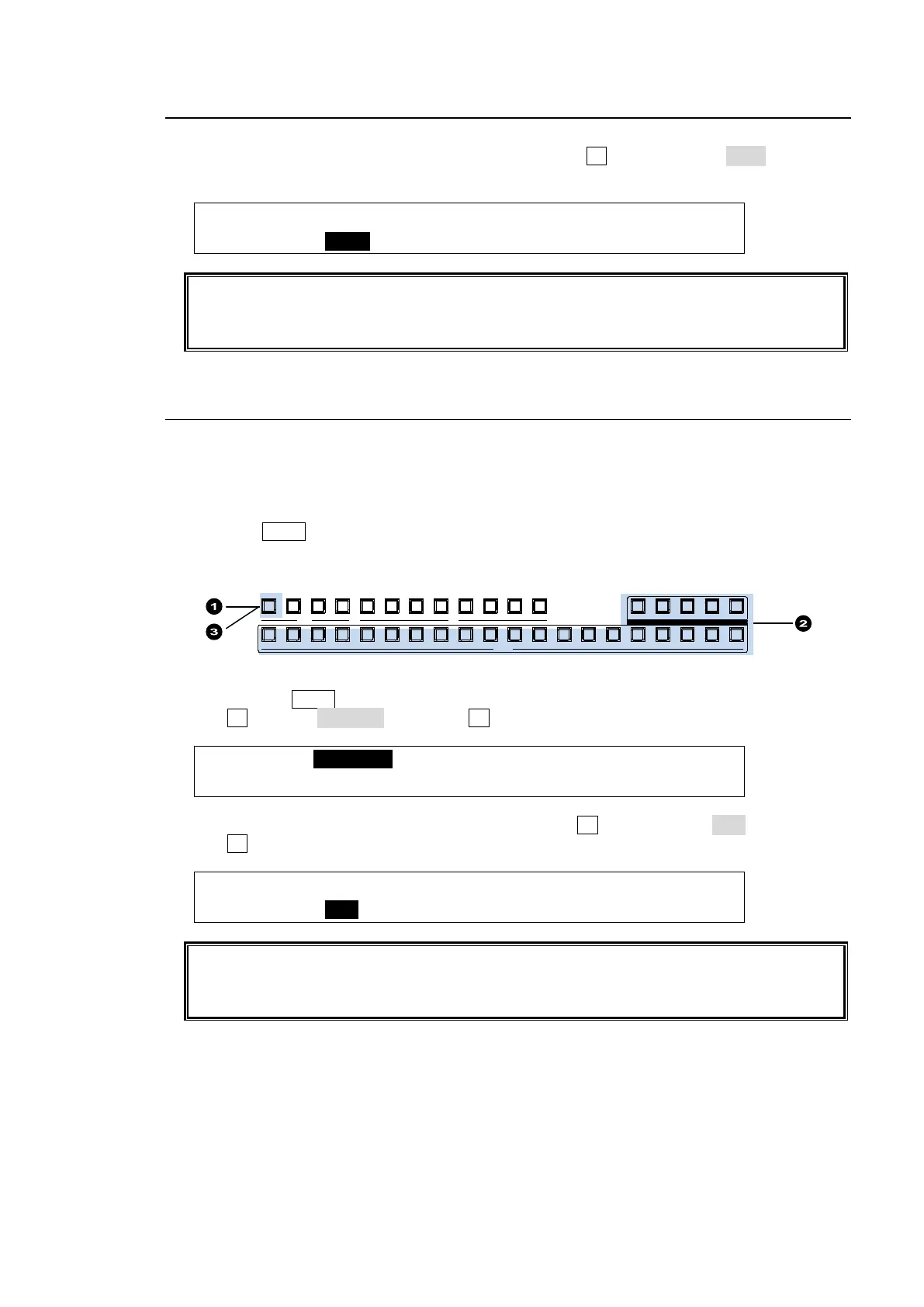93
10-2. Full Key
(1) Follow Step (1) to Step (4) in "Luminance Key" above.
(2) The [M/E1 KEY1 - INS/SRC] menu is displayed. Turn F1 to set TYPE to FULL. The insert
signal can also be selected at INSERT.
ME1 KEY1: TYPE :INSERT :SOURCE :INVERT : 1/4
INS/SRC : =FULL : >IN01 : =IN01 : =OFF :
See section 8-5. "KEY Transitions" and 8-9. "Key IN/OUT Effects" for details on transitions.
See section 10-4. "Adjusting Key Signal" for details on making fine adjustment.
Edge (KEY1 and 2 only), Invert, Mask and 2D DVE effects can be applied to Full keys.
10-3. Bus Key
Bus Key uses different signals for Key Insert and Key Source. To create a Bus Key, select a Key
Insert signal and a Key Source signal in the menus. Since selecting a signal in the menu takes
time, the switcher has a KEY LINK function, which enables you to select a key source and insert
using only a source button. See section 10-3-1. "Key Link" for details.
(1) Press the KEY1 button in BUS SELECT.
(2) Select a signal for Key Insert in the KEY/AUX bus.
(3) Quickly press KEY1 twice in BUS SELECT to display the [M/E1 KEY1 SETUP] menu.
(4) Turn F1 to select INS/SRC, and press F1 or the page down button.
ME1 KEY1:>INS/SRC >EDGE >MASK >CK
SETUP :>POS/SIZ >BORDER >SUB EFF >INIT
(5) The [M/E1 KEY1 - INS/SRC] menu is displayed. Turn F1 to set TYPE to BUS.
(6) Turn F3 to select a signal for Key Source in SOURCE.
ME1 KEY1: TYPE :INSERT :SOURCE :INVERT : 1/4
INS/SRC : =BUS : >IN01 : =IN02 : =OFF :
See section 8-5. "KEY Transitions" and 8-9. "Key IN/OUT Effects" for details on transitions.
See section 10-4. "Adjusting Key Signal" for details on making fine adjustments.
Edge (KEY1 and 2 only), Invert, Mask and 2D DVE effects can be applied to Bus keys.
P GM PREV CLEAN MV1
201918171615141312111098
KEY/AUX
AUX
87654321432
KEYER
1
1 2 3 4 5 6 7
MV2
