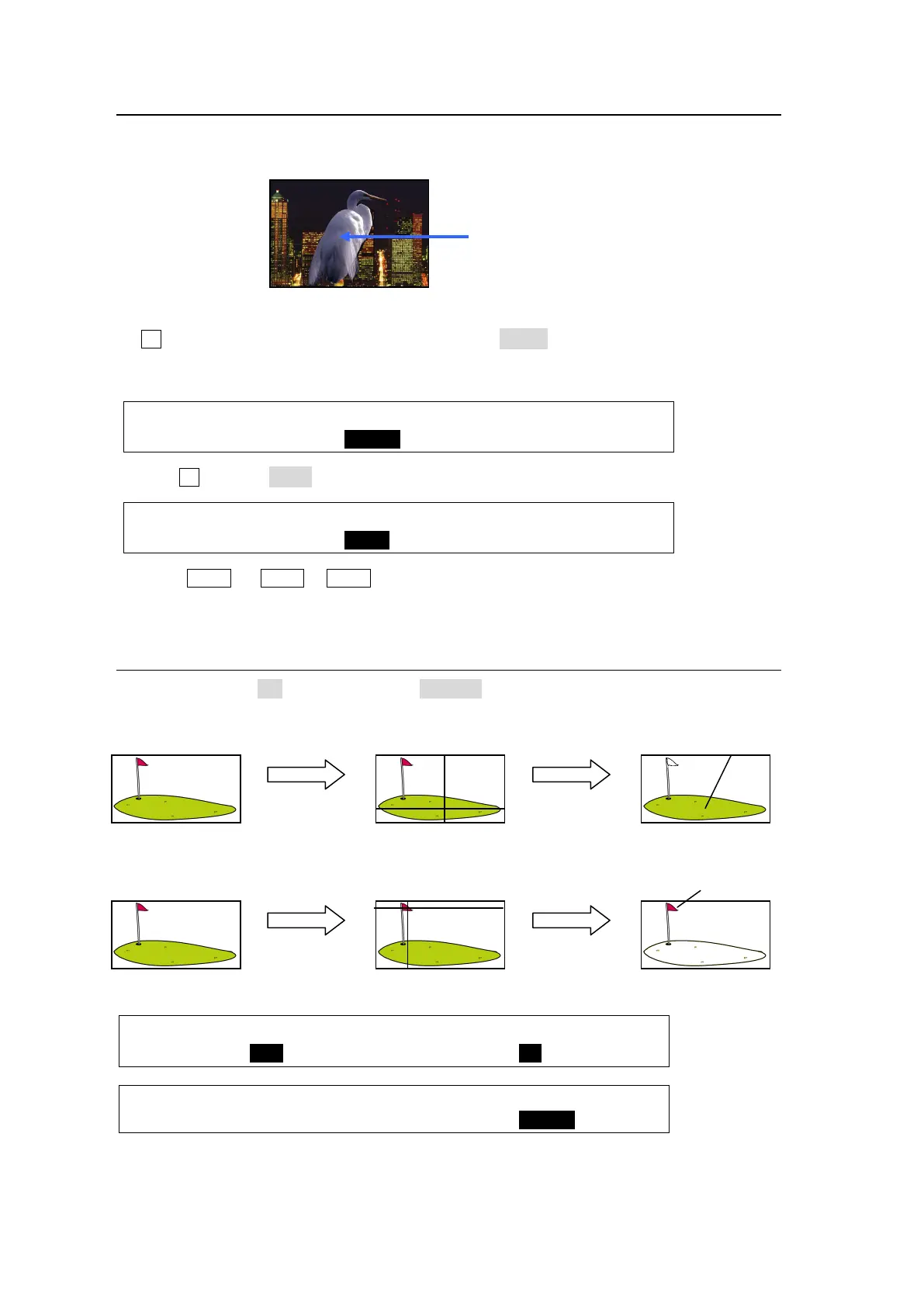100
10-6-3. Advanced Example 1 (Using KEY INSERT AUX)
This example replaces Chromakey images while maintaining the key shape by selecting
InMAT (insert matt) or AUX5 to 8 for KEY INSERT. (See section 10-4. "KEY INSERT AUX.")
(1) Set up a Chroma key referring to Section "10-6-1
. Creating a Chroma Key." Then press
F2 in the [M/E1 KEY1 - INS/SRC] menu to select InMAT (insert matt) under INSERT.
To change the matt color, see section 10-3-2. "KEY INSERT MATT."
To change the key to another image, go to Step (2).
ME1 KEY1: TYPE :INSERT :SOURCE :INVERT : 1/4
INS/SRC : =CHR : >InMAT: =IN02 : =OFF :
(2) Turn F2 to select AUX5 (or AUX6 to 8).
ME1 KEY1: TYPE :INSERT :SOURCE :INVERT : 1/4
INS/SRC : =CHR : >AUX5 : =IN02 : =OFF :
(3) Press AUX5 (or AUX6 to AUX8) in the BUS SELECT section.
(4) Select a video signal for the key fill on the KEY/AUX bus
10-6-4. Advanced Example 2 (Images with a Specified Color Left)
Setting INVERT to ON and CK MASK to CHROM allows you to create chroma key images
as shown below in which the specified color areas remain with the original color and other
areas are changed to black-and-white.
ME1 KEY1: TYPE :INSERT :SOURCE :INVERT : 1/3
INS/SRC : =CHR : >IN01 : --- : =ON :
ME1 KEY1: CK EDGE :CK MODE:CK MASK: 2/5
CK ADJT :L=0 R=0 : =NORML: =CHROM:
Replace the chroma key image to a
matt or other image.
Changed to B/W
except Green
Chroma key composite image
Only green color remains.
Changed to B/W
except Flag
Chroma key composite image
