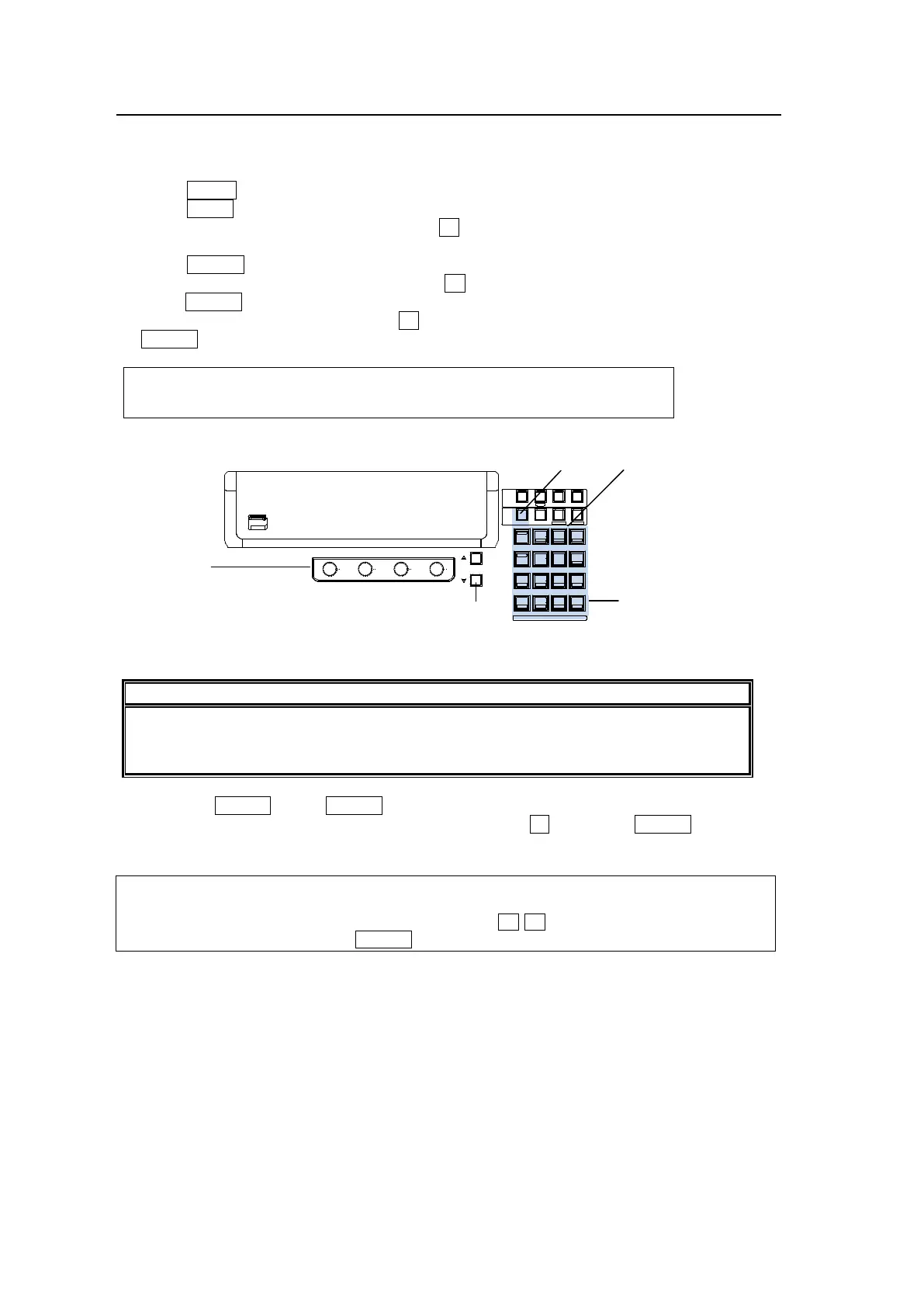36
4-2-3. Changing Settings or Values Using the Numeric Keypad
Users can also use the keypad to input numerical settings to a menu. The procedure
example for changing the matte color by using the keypad is as follows.
(1) Press MENU in the CONTROL block.
(2) Press MATT to display the BUS MATT COLOR menu.
(3) To change the S (Saturation) item, press F1.
(4) Input a new setting from the keypad.
(5) Press ENTER to confirm the setting.
(6) To change the L (Luminance) item, press F2, input the new setting from the keypad and
press ENTER.
(7) To change the H (Hue) item, press F3, input the new setting from the keypad and press
ENTER.
MATT1 : BUS MATT1 COLOR :RECALL : 1/4
COLOR :S=50.0 L=80.2 H=125.5: >GREEN:
When pressing a push-button, press
it down lightly and release it within 1 sec. Note
that if you press and hold a control button for more than 1 sec., related settings will be
returned to their default value and a beep will sound.
Pressing CLEAR before ENTER cancels the changes just made.
To enter a negative number, enter the number, press ± then press ENTER.
KEYPAD Operation in Numeric Input mode
The KEYPAD can operate in multiple modes by using the control buttons above the
KEYPAD. To use the KEYPAD for menu input, display a desired parameter, press the
menu control push-button just below the parameter (F1-F4), and enter the value using the
numeric keypad and then press ENTER in the KEYPAD.
PAGE DOWN
US B MEMORY
F1
F2 F3
F4
PAGE
SELECT / KEYPAD
5
2
RECALL
PA STE
4
1
6
3
DEC
SEQ UENCEEVENTWIPE MACRO
CONTROL
MEMORY
MENU USER BUTT ON COPY/SWAP SEQ ED IT
987
AT TA C H
INC
MENU
COP Y
STILL M ATT
SWAP N EW
FI LE
INS
KEY4KEY3KEY2KEY1
DETTACH
A DDDE LCUTPL AY
+/-
CL EAR
WIPE
ST OP
0
COP Y
STO R E
ENTER
OV WR
