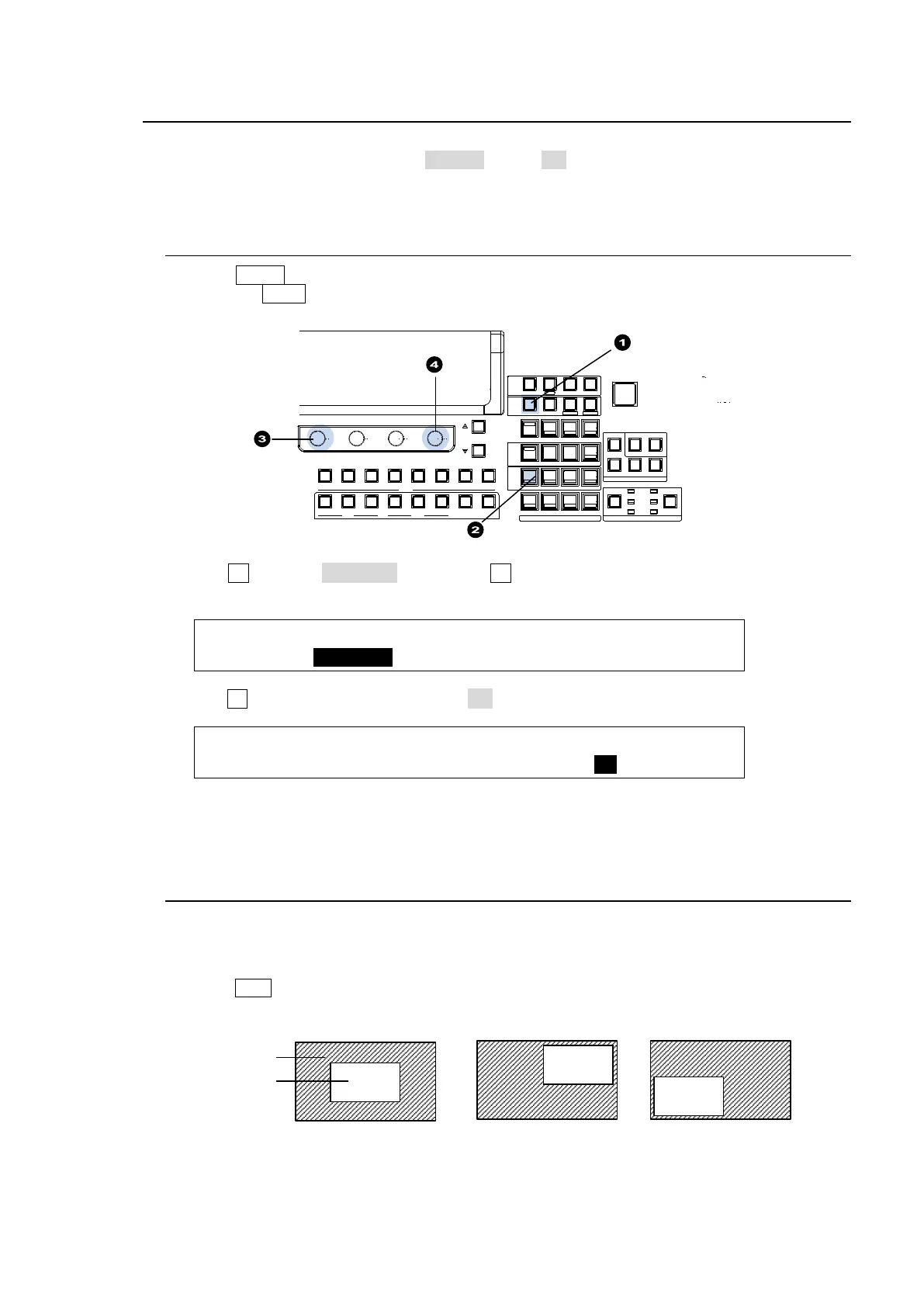105
11. DVE Effects on Keys
Dedicated 2D-DVE(2.5D) effects are available for each key in the standard configuration. The
2D-DVE is available just by setting the 2D DVE item to ON in each key menu. As an example, this
section explains how to add a 2D-DVE effect on KEY1.
11-1. How to Enable 2D DVEs
(1) Press MENU in the CONTROL block.
(2) Press the KEY1 button to display the [M/E1 KEY1 SETUP] menu.
(3) Turn F1 to select POS/SIZE, then press F1 or the page down button to display the [M/E1
KEY1 - POS/SIZE] menu
ME1 KEY1:>INS/SRC >EDGE >MASK >CK
SETUP :>POS/SIZ >BORDER >SUB EFF >INIT
(4) Turn F4 to set 2D DVE in the menu to ON.
ME1 KEY1: POSITION : SIZE :2D DVE : 1/5
POS/SIZE:X=0 Y=0 : =500 : =ON :
The 2D DVE function is enabled for KEY1, and therefore the POS/SIZE, BORDER, and SUB
EFFECT menus in the KEY1 menu become available.
11-2. Changing Position
The position of key images can be changed using the menu or joystick as follows:
Changing Positions Using the Joystick:
(1) Press POS of KEYER (2D DVE) to the left and below the joystick.
(2) Change the KEY1 position by moving the joystick up, down, left and right.
POSITION(0,0)
POSITION(200,200) POSITION(-200,-200)
Background
KEY1 image
‚b‚t‚s ‚c‚d‚k ‚`‚c‚c
BLACK
TRANS
SEQUENCEEVENTWI P E
ME NU USER BUTTON
MEMORY
CONTROL
MACRO
SEQ EDOTCOPY/ SWAP
7 8 9
4 5 6
1 2 3
ATTATCH
INC
C OPY SWAP
STI LL
NEW
FILEMATTSETUP
M/E1
DET TACH
DEC
KEYER
(2D DVE)
ROTPOSWI PE POS
MEN U FI NE DEF
JOYSTICK
ADD
KEY3 KEY4KEY2KEY1
KEY1
M/E2
KEY2 KEY3 KEY4
PLAY
+/-
CLEAR
0
ST ORE
C OPYST OP PASTE OV WR
ENTER
RECALL
.
WI PE
M/E1
BKGD
KEY1
KEY2
WIPE CHANNEL
SELECT / KEYPAD
M/E2
PAGE
F1
F2 F3
F4
1 2 3 4 5 6 7 8
AUX
MV2
PGM PREV CL EAN
M/E1 M/E2
PGM PREV CL EAN MV1
