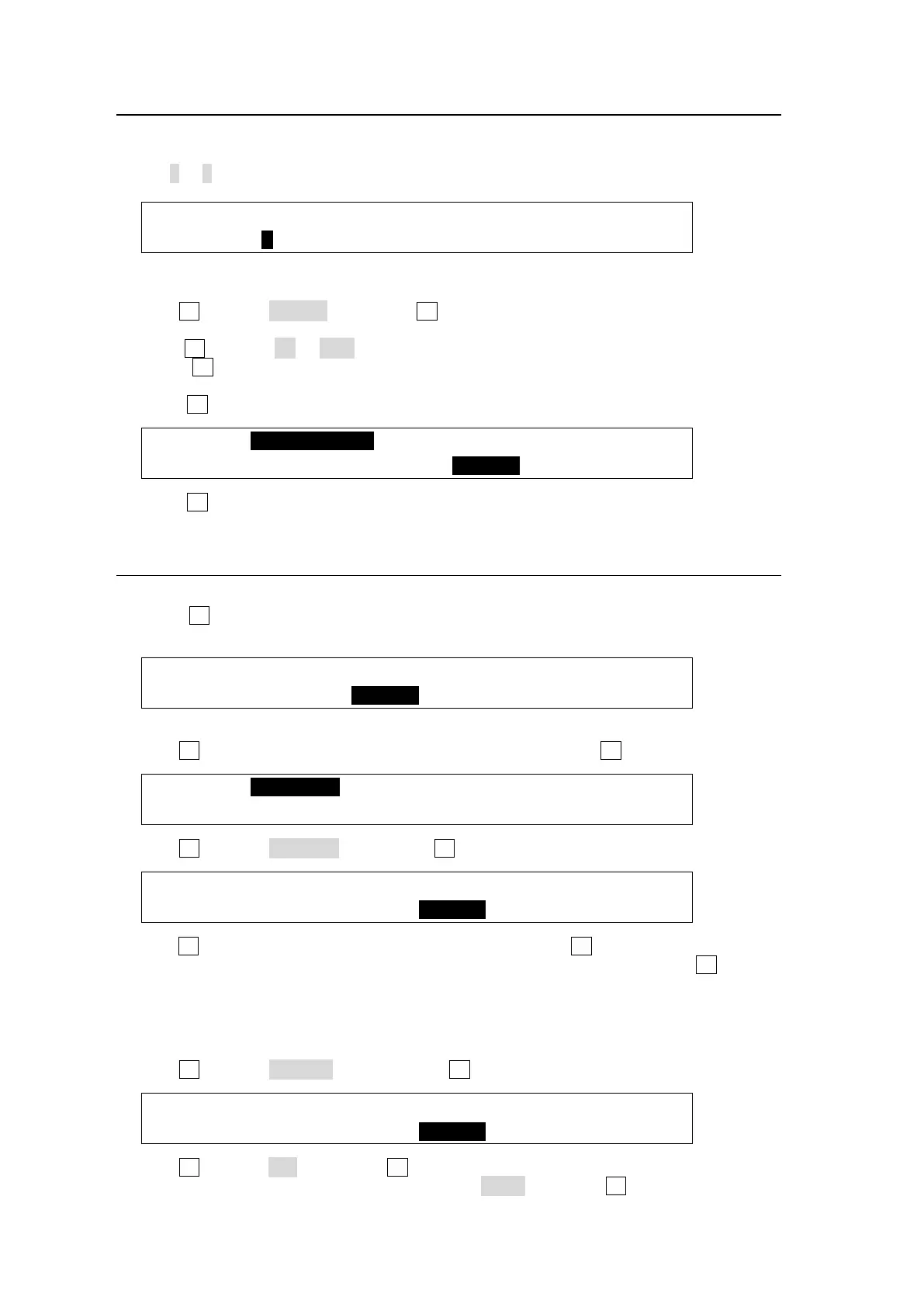202
25-6-2. Jumping to an IN or OUT point or a Specified Position
Selecting a Playlist
(1) Display Page 5 of the [SETUP - EXT I/F - VTR/VDCP] menu.
(2) Set 1 or 2 under SELECT to select Playlist 1 or 2.
EXT I/F :SELECT : :FUNC : 5/7
VTR/VDCP:=1 :>ID SET:>TC SET: >COPY :
Jumping to Specified Positions
(1) Turn F3 to select TC SET, then press F3 to display the [TC SET] menu.
(2) Set a time code value.
-Turn F1 to select IN (or OUT). The current setting is displayed in the menu upper row.
-Press F2 and then enter a time code value. See Step (3) in the previous page for details
on entering time codes.
(3) Press F3 (CUE UP) to jump to an IN or OUT point.
VTR/VDCP:00:00:01:00 (STOP/00:05:00:00) : 1/2
TC SET :>IN :>SET :>CUE UP : >OK : L=1
(4) Press F4 (OK) to return to the previous menu.
25-6-3. Changing CLIP ID and Deleting Clips
Changing CLIP ID
(1) Press F2 in Page 5 of the [SETUP - EXT I/F - VTR/VDCP] menu to display the CLIP
menu.
EXT I/F :SELECT : :FUNC : 5/7
VTR/VDCP:=1 :>ID SET:>TC SET: >COPY :
(2) The CLIP menu displays the Clip List stored in the connected device.
Turn F1 to select a CLIP ID of the desired CLIP and then press F1.
VTR/VDCP:CLIP0001 : : 1/1
CLIP :CLIP0002 :>RENAME :>CANCEL :
(3) Turn F3 to select RENAME. Then press F3 to enter RENAME mode.
VTR/VDCP:CLIP0001 : : 1/1
CLIP :CLIP0002 :>RENAME :>CANCEL :
(4) Turn F1 to select a position in the name string, and then turn F2 to select a character to be
changed. In the same way, set a new name on a per-character basis. Press F3 to apply
the new name. Up to 8 alphanumeric characters can be used.
Deleting Clips
(1) Refer to above "Changing CLIP ID" to select a Clip.
(2) Turn F3 to select DELETE and then press F3.
VTR/VDCP:CLIP0001 : : 1/1
CLIP :CLIP0002 :>DELETE :>CANCEL :
(3) Turn F2 to select OK. Then press F2 to delete the Clip. The Clip in the connected device
is also deleted. To cancel the operation, select CNCL and press F3.
