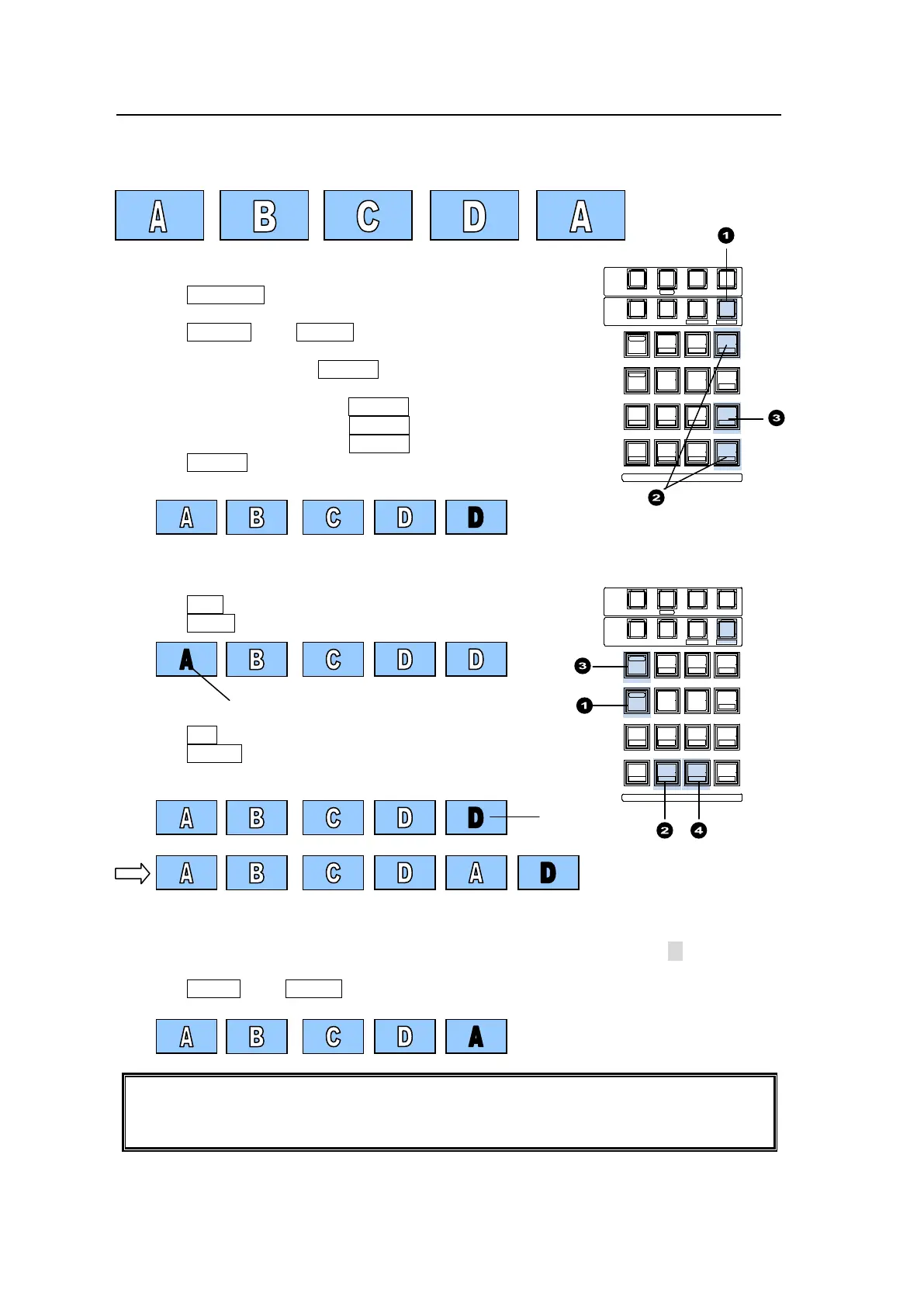148
17-1-6. Editing Sequences: Copying and Deleting Steps
This section explains how to copy, paste and delete steps. The operational example below
shows how to create a sequence having 5 steps with the first and last steps the same.
Creating a New Sequence
(1) Press SEQ EDIT to change the Keypad to Sequence
Edit mode.
(2) Press 9 (NEW), then ENTER to clear the working
memory.
(3) Create "Video A." Press 3 (ADD) to save the current
status to Step 1.
(4) Create "Video B" then press 3 (ADD).
(5) Create "Video C" then press 3 (ADD).
(6) Create "Video D" then press 3 (ADD).
(7) Press 3 (ADD) again to make the sequence that has
5 steps.
Copying and Pasting Step 1
(1) Press DEC in the Keypad four times to go to Step 1.
(2) Press COPY to copy the data in Step 1.
(3) Press INC four times to go back to Step 5.
(4) Press PASTE. The copied step is inserted before
Step 5.
Deleting Step 6
(1) Display PAGE 2 in the [SEQ EDIT] menu. Change STEP (edit point) to 6 (i.e., move to
Step 6).
(2) Press 2(DEL), then ENTER to delete Step 6.
Deleting a step using DELETE automatically closes the intervals in front and back of the
step.
Deleting a step using CUT keeps the intervals in front and back of the step.
Press
PASTE here.
SELECT / KEYPAD
5
2
RECALL
PASTE
4
1
6
3
DEC
SEQUENCEEVENTWIPE MACRO
CON TROL
MEMORY
MENU USER BUTTON COPY/SWAP SEQ EDIT
987
ATTACH
INC
MENU
COPY
STILL MATT
SWAP NEW
FILE
INS
KEY4KEY3KEY2KEY1
DETTACH
ADDDELCUTPLAY
+/-
CLE AR
WIPE
STOP
0
COPY
STO RE
ENTER
OVWR
SELECT / KEYPAD
5
2
RECALL
PASTE
4
1
6
3
DEC
SEQUENCEEVENTWIPE MACRO
CON TROL
MEMORY
MENU USER BUTTON COPY/SWAP SEQ EDIT
987
ATTACH
INC
MENU
COPY
STILL MATT
SWAP NEW
FILE
INS
KEY4KEY3KEY2KEY1
DETTACH
ADDDELCUTPLAY
+/-
CLE AR
WIPE
STOP
0
COPY
STO RE
ENTER
OVWR
