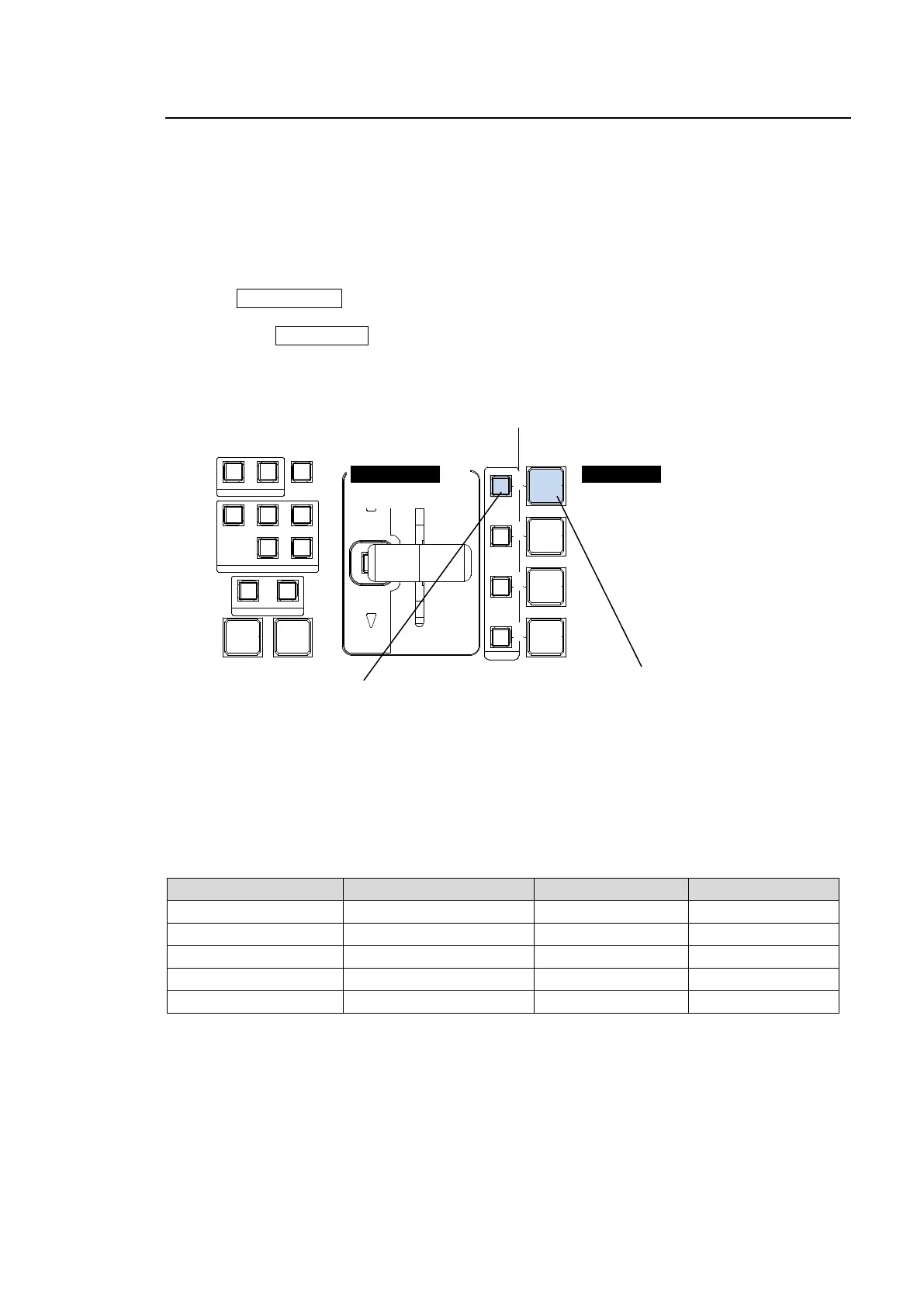77
8-9. Key IN/OUT Effects
Key transitions can be performed not only through the BKGD AUTO button and fader lever, but
also through key ON AIR and key AUTO buttons.(See figure below.)
KEY ON AIR and KEY AUTO are multiple function buttons. CUT, MIX, SLIDE (4 types) and
WIPE (4 types) transitions can be performed using these two buttons for each key.
This chapter explains how to perform key transitions using KEY1 as an example.
To Perform KEY1 Transitions
(1) Set up KEY1. (See section 10. "KEY.")
(2) Press KEY1 ON AIR. This will insert KEY1 onto the PGM video using CUT (button default
setting).
(3) Then press KEY1 AUTO. This will fade out KEY1 from the screen (button default setting).
KEY AUTO, KEY ON AIR and DVE Light Indications
The KEY AUTO and KEY ON AIR buttons turn on while On-Air and turn off when Off-Air.
The light color for KEY AUTO varies depending on the output bus.
State Output bus KEY AUTO KEY ON AIR
On-Air M/E1 PGM Lit green (*1) Lit
On-Air M/E2 PGM Lit red Lit
On-Air (KEY3, KEY4) AUX1 to 8 Lit green Lit
Transition M/E1 PGM, M/E2 PGM Flashing Lit
Off-Air - Unlit Unlit
(*1) Onlyavailable if an HVS-39EXTME is installed and lit red when an M/E1 key is inserted on the M/E2 PGM
image using the re-entry function.
REV NOR/REV
PATTERN
BKGD
DIRECTION
KEY1 KEY2
KEY3 KEY4
NEXT TRANSITION
FASER LIMIT
MIX
WIPE
TRANSITION TYPE
AUTO CUT
ON AIR
DVE
DVE
KEY 4
KEY 3
KEY 2
DVE
KEY 1
DVE
Buttons turn on while On-Air. (Light color
varies depending on output bus)
Buttons turn off while Off-Air.
CUT (default)
MIX (default)
Buttons turn on while On-Air.
Buttons turn off while Off-Air.
Lit red when DVE is applied.
Lit green when 2D DVE is enabled
