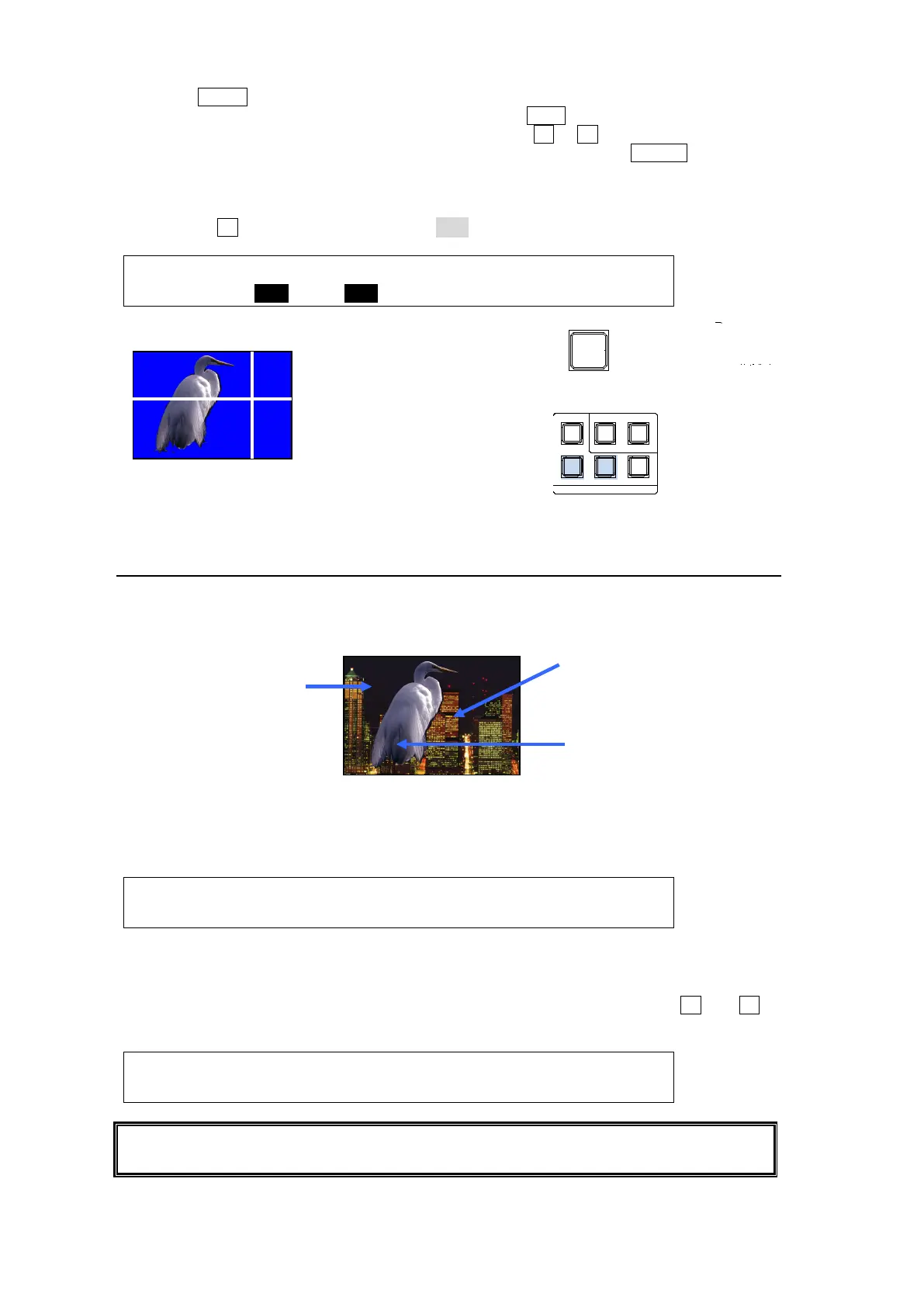98
(11) Press MENU in the Joystick block. Move the joystick up, down left and right to move the
crosshair cursor onto the desired color. Pressing the FINE button will help you fine tune
the adjustment. To precisely adjust the position, press F1 or F2, enter the values directly
into POSITION X and Y using the numeric keypad and then press ENTER. Selecting a
darker color makes adjustment easier.
(12) Twist the joystick counter-clockwise to generate the Chroma key. This can also be done
by turning F3 to set the SELECT item to OFF in the [M/E1 KEY1 - AUTO CK] menu.
ME1 KEY1: POSITION :SELECT :PGM OUT: 1/5
AUTO CK :X=100 Y=600 : =ON : =OFF :
10-6-2. Chroma Key adjustments
If the desired result is not achieved using the automatic chroma key generation procedure,
fine adjustments can be made as follows:
Adjusting Edges
Used to adjust the edge of the Keyed area when it appears unnatural.
Press the page down button to go to PAGE 2 of the chroma key menu. Adjust the left edge in
the L (LEFT) item and the right edge in the R (RIGHT) item.
ME1 KEY1: CK EDGE :CK MODE:CK MASK: 2/5
CK ADJT :L=0 R=0 : =NORML: =NORML:
Gain and Clip
These are used to adjust the key signal and its composition over the background image.
Press the page down button to go to PAGE 3 of the chroma key menu. Turn F1 and F2 to
adjust the gain and clip.
ME1 KEY1: GAIN : CLIP : HUE :COL CAN: 3/5
CK ADJT : =1.0 : =0.0 : =0.0 : =ON :
For chroma key, INVERT, GAIN, CLIP, and TRANSP in the [KEY - INS/SRC] menu cannot
be set.
Use CK EDGE to smooth
chroma key edges.
Use COLOR CANCEL
eliminate or reduce
color noise on the bird.
Adjust HUE, ANGLE and
ANGLE OFFSET to make
the background clear.
Move the crosshair with the
joystick along the X-
Y axes and
twist the joystick CCW to create
a Chroma key.
BLACK
TRANS
KEYER
(2D DVE)
ROTPOSWI PE POS
MENU FI NE DEF
JOYSTICK
