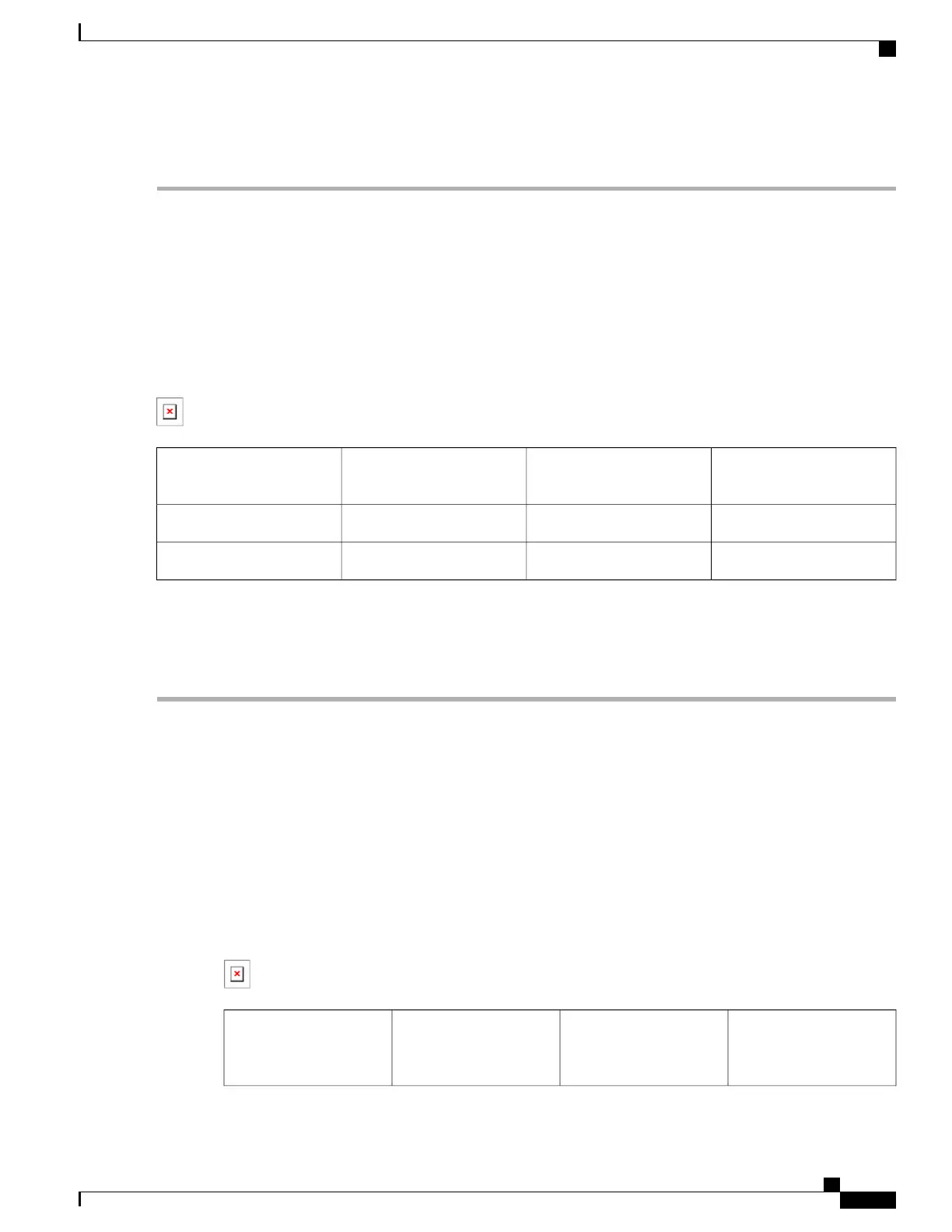DETAILED STEPS
Step 1
Insert an AC power supply in power supply slot 0 or power supply slot 1 until it is fully seated.
Step 2
Tighten the captive screws.
Step 3
Insert the AC power cable into the power inlet.
Step 4
Plug the power supply cable into the power source.
For additional AC power cable strain relief, secure the cable to the power supply handle by inserting a nylon
cable tie through the hole in the handle and around the cable.
Note
Figure 73: Cisco ASR 1004 Router AC Power Supply, on page 211 shows the Cisco ASR 1004 Router AC power supply.
Figure 73: Cisco ASR 1004 Router AC Power Supply
AC power supply fan4AC power supply Standby
switch
1
AC power inlet5AC power supply LEDs2
AC power supply handle6DB-25 alarm connector3
Shielded cables must be used to connect to the DB-25 alarm connector on both the AC and –48 VDC power
supplies in order to comply with FCC/EN55022/CISPR22 Class A emissions requirements. See the “How Cisco
ASR1000-RP Alarm Monitoring Works” section on page 2-22 .
Note
Step 5
Turn the power supply switch to the On position.
What to Do Next
This completes the procedure for connecting AC input power.
Connecting --48 VDC Input Power to Cisco ASR 1004 Router
This section describes how to connect the –48 VDC power supply in the Cisco ASR 1004 Router.
Figure 74: Cisco ASR 1004 Router –48 VDC Power Supply , on page 211 shows the –48 VDC power supply.
Figure 74: Cisco ASR 1004 Router
–
48 VDC Power Supply
–48 VDC power supply
ground symbol
5
–48 VDC power supply
terminal block and plastic
cover
1
Cisco ASR 1000 Series Router Hardware Installation Guide
211
Cisco ASR 1004 Router Overview and Installation
Connecting --48 VDC Input Power to Cisco ASR 1004 Router
