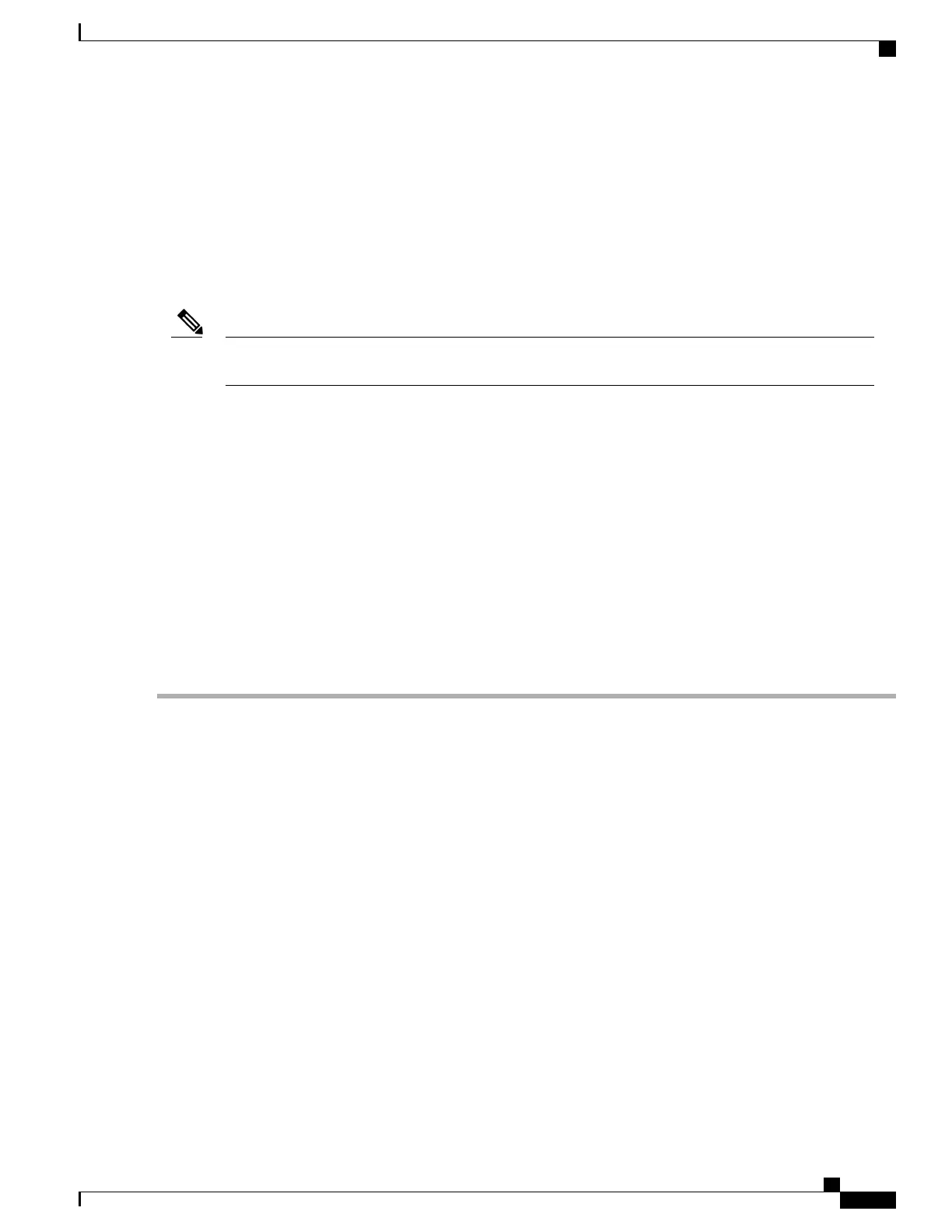Attaching the Cable Management Bracket
The cable management brackets are mounted to each rack mount bracket on the chassis to provide cable
management to both sides of the chassis (parallel with card orientation). These brackets are screw-mounted
to the rack mount brackets to allow easy installation and removal of cables.
The cable management brackets for the Cisco ASR 1002-X Router contain an independent cable management
U type feature with four screws and provides cable dressing for each card module slot.
Ensure that the cable management bracket U type feature is facing upwards when you attach it to the
chassis.
Note
Follow these steps to attach the cable management brackets to both sides of the Cisco ASR 1002-X Router
in the rack:
SUMMARY STEPS
1.
Align the cable management bracket to the rack mount bracket on one side of the Cisco ASR 1002-X
Router. The cable management bracket aligns to the top hole of the chassis rack mount bracket.
2.
Using a Phillips screwdriver, insert the screw through cable management bracket and into the chassis rack
mount and tighten the screw. Use the package of four screws shipped with the router.
3.
Using the bottom rack mount ear hole, insert the screw through cable management bracket and into the
chassis rack mount (see Figure 158: Chassis Rack Mount Bracket Ear Holes for the Cable Management
Brackets, on page 346).
DETAILED STEPS
Step 1
Align the cable management bracket to the rack mount bracket on one side of the Cisco ASR 1002-X Router. The cable
management bracket aligns to the top hole of the chassis rack mount bracket.
Step 2
Using a Phillips screwdriver, insert the screw through cable management bracket and into the chassis rack mount and
tighten the screw. Use the package of four screws shipped with the router.
Cisco ASR 1000 Series Router Hardware Installation Guide
345
Cisco ASR 1002-X Router Overview and Installation
Attaching the Cable Management Bracket
