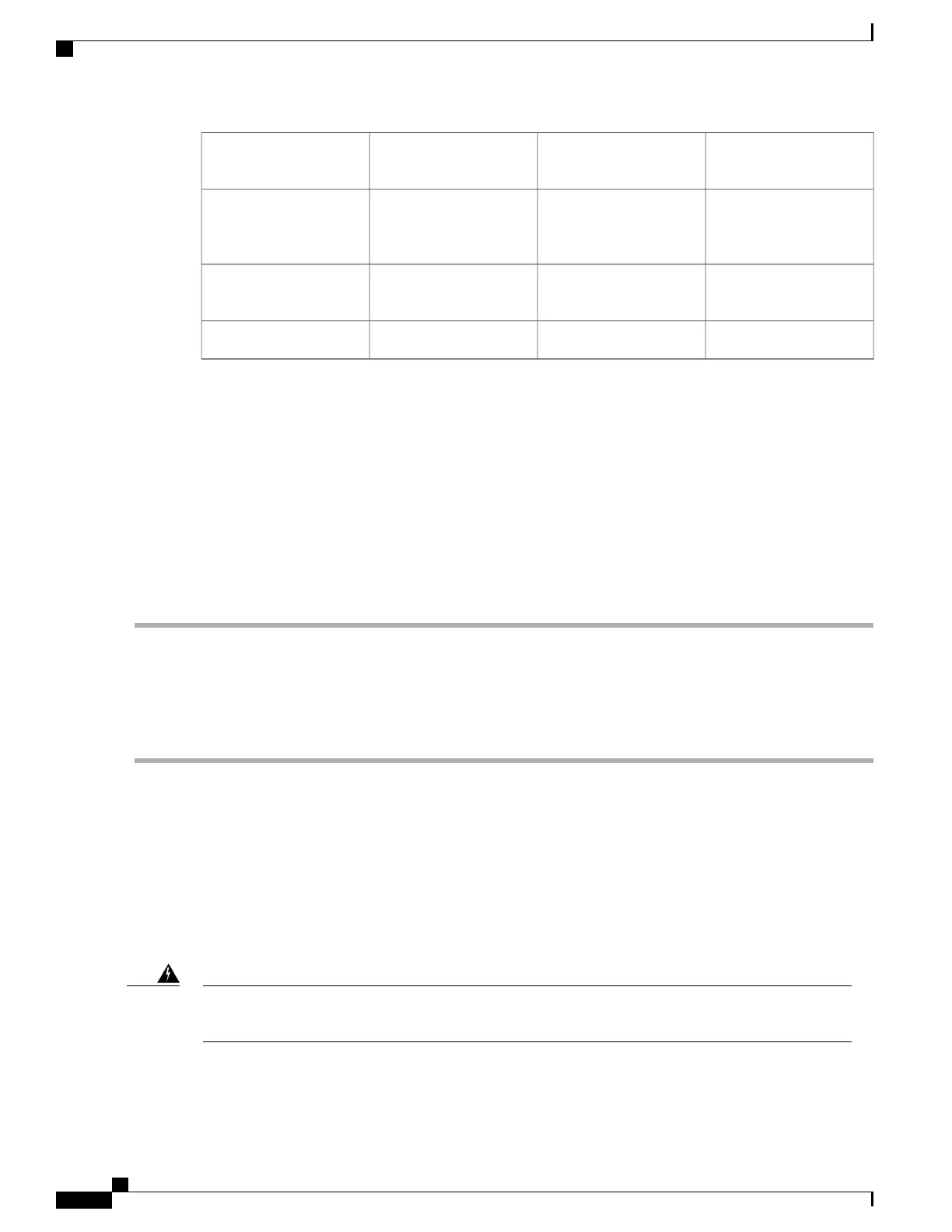AC power supply
Standby switch
7DB-25 alarm connector2
Protective shielding on
both sides of the Standby
switch
8Tie-wrap tab3
AC power supply LEDs9AC power supply captive
screw
4
——
AC power supply handle5
SUMMARY STEPS
1.
Insert an AC power supply in power supply slot 0 or power supply slot 1 until it is fully seated.
2.
Tighten the captive screws.
3.
Insert the AC power cable.
4.
Plug the power supply cable into the power source.
5.
Turn the power supply Standby switch to the On (|) position.
DETAILED STEPS
Step 1
Insert an AC power supply in power supply slot 0 or power supply slot 1 until it is fully seated.
Step 2
Tighten the captive screws.
Step 3
Insert the AC power cable.
Step 4
Plug the power supply cable into the power source.
Step 5
Turn the power supply Standby switch to the On (|) position.
What to Do Next
This completes the procedure for installing the AC power supply in the Cisco ASR 1006 Router.
Removing and Replacing a DC Power Supply in Cisco ASR 1006 Router
This section provides information about removing and installing a DC power supply in the Cisco ASR 1006
Router.
When you install the unit, the ground connection must always be made first and disconnected last. Statement
1046
Warning
Cisco ASR 1000 Series Router Hardware Installation Guide
542
Removing and Replacing FRUs from the Cisco ASR 1000 Series Routers
Removing and Replacing a DC Power Supply in Cisco ASR 1006 Router
