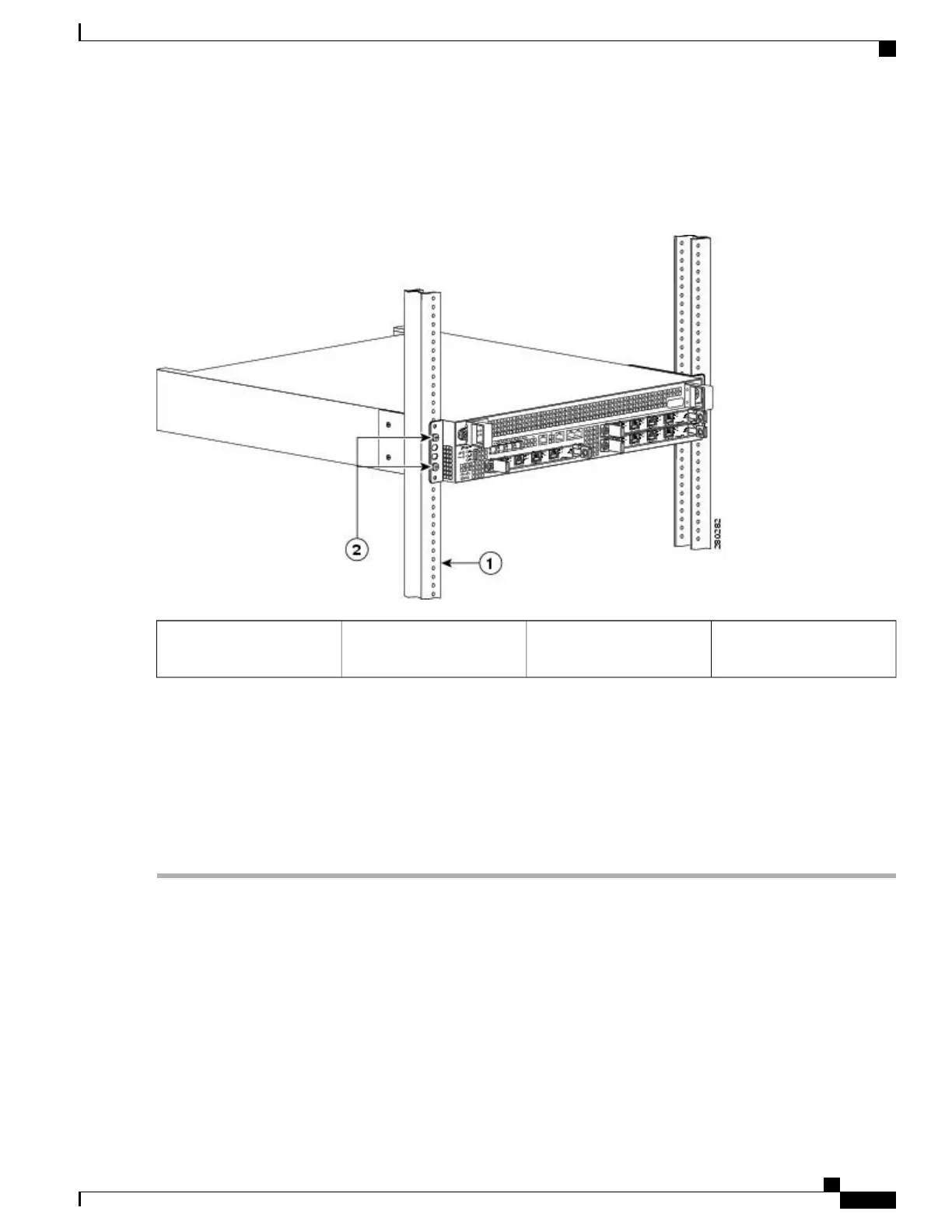The following image shows where to attach the rear rack-mount brackets to the Cisco ASR 1002 Router.
Figure 92: Attaching the Rear Rack-Mount Brackets to the Cisco ASR 1002 Router
Rack-mount bracket ear and
holes
2Rack equipment rail1
Step 2
Slide the chassis into the rack, pushing it back until the brackets meet the mounting strips or posts on both sides of the
rack.
Step 3
Keeping the brackets flush against the posts or mounting strips, align the holes in the brackets with the holes on the rack
or mounting strip.
Step 4
For each bracket, insert and tighten two screws to the rack on both sides.
This completes the procedure for installing the chassis on a two-post rack. Proceed to the Attaching a Chassis Ground
Connection, on page 249 to continue the installation.
Four-Post Rack Installation
The Cisco ASR 1002 Router can be flush-mounted in a 19-inch equipment rack using the rack-mounting kit
provided with your system. The Cisco ASR 1002 Router can be mounted into the rack using two recommended
methods:
•
Installing the chassis in an existing rack with equipment.
•
Installing an empty chassis in a rack with no equipment installed.
Cisco ASR 1000 Series Router Hardware Installation Guide
245
Cisco ASR 1002 Router Overview and Installation
Four-Post Rack Installation
