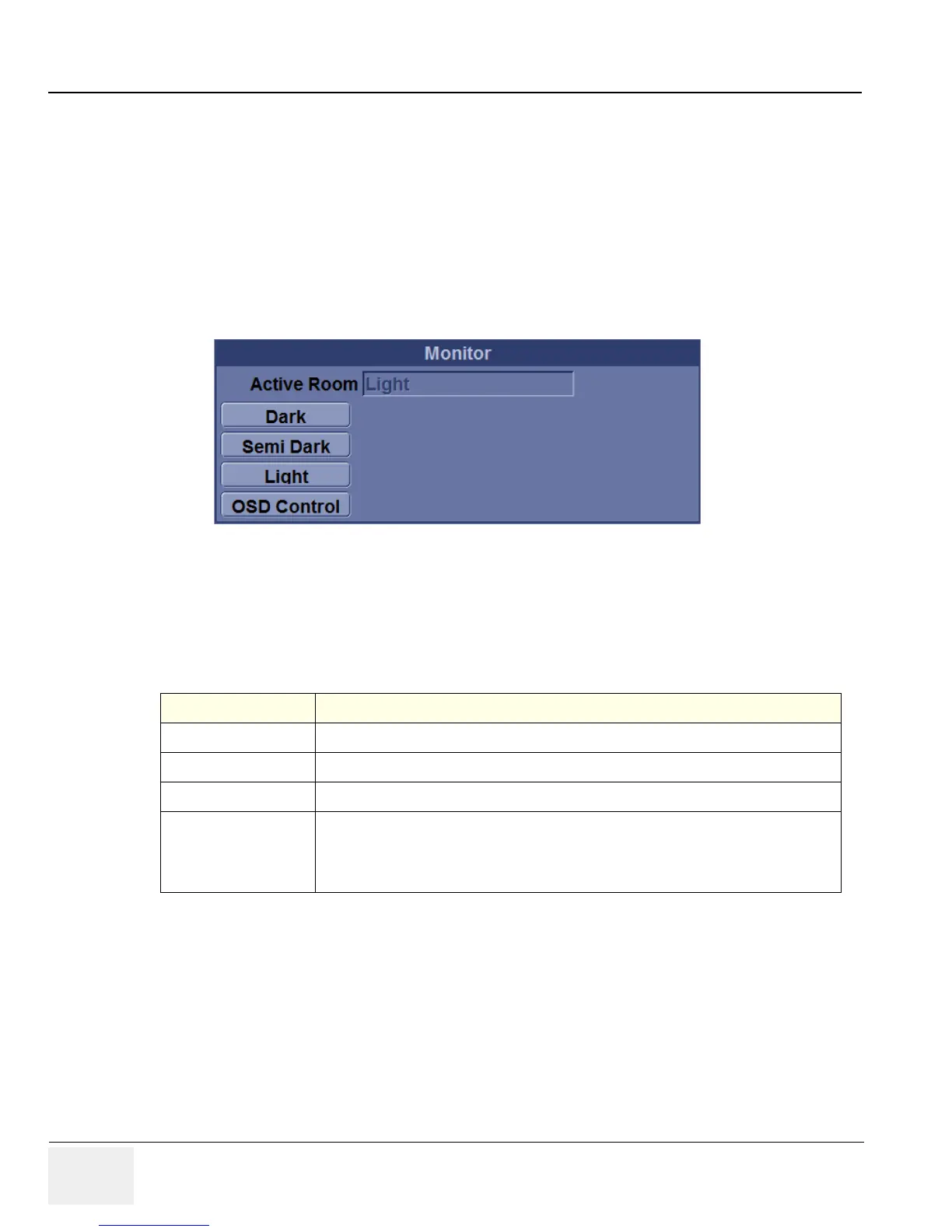GE HEALTHCARERAFT LOGIQ™ S7 EXPERT/PRO
DIRECTION 5460683, REVISION 3 DRAFT (JUNE 25, 2014) SERVICE MANUAL
6-8 Section 6-3 - LCD Monitor Adjustment
3.) Adjust the HALF TONE by pressing the < LEFT or RIGHT > button to decrease/increase the
value.(default : 50)
6-3-4 Exit
When finishing the Adjusting Menu, select the EXIT (middle) and press the MENU (middle) key.
6-3-5 OSD Control on the Utility mode (R2.x.x or later)
Figure 6-7 Monitor
1.) Go to Utility -> System -> General.
2.) See Monitor category.
3.) There are preset parameters below for monitor setting.
Preset Parameter Description
Dark
Pre-defined monitor settings for Dark Room
Semi Dark
Pre-defined monitor settings for Semi-Dark Room
Light
Pre-defined monitor settings for Light Room
OSD Control
The monitor can also be adjusted in brightness and contrast. For detailed adjustment
press the [ OSD controls] buttons on the screen. The OSD menu will appear on the
screen. Brightness, Contrast, Backlight and Sharpness can be adjusted in General
tab. Monitor colors can be adjusted in RGB tab.
