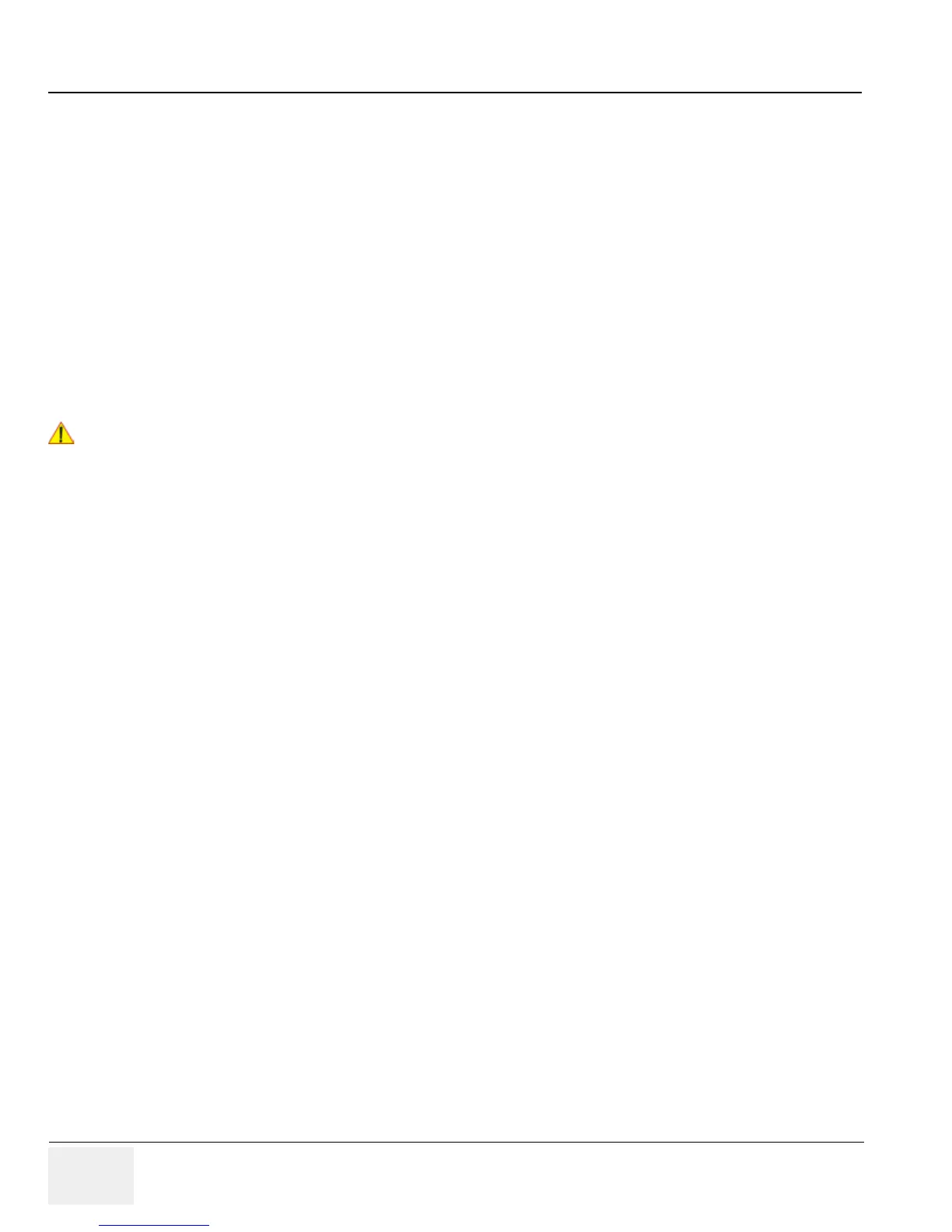GE HEALTHCARERAFT LOGIQ™ S7 EXPERT/PRO
DIRECTION 5460683, REVISION 3 DRAFT (JUNE 25, 2014) SERVICE MANUAL
3-14 Section 3-6 - Connection of Auxiliary Devices
3-6-3 Connecting the Color Printer
1.) Power OFF/Shutdown the system as described in: Section 3-7-3 on page 3-25.
2.) Connect the Color printer according to correct connection scheme as described in Figure 3-7 on
page 3-15.
NOTE: There are three USB ports (stack) on rear panel. The Color printer may be connected to any of the 3x
USB stack connector.
3.) When all the cables are connected, press the Power ON switch on the Color printer.
4.) Power ON/Boot up the LOGIQ™ S7 Expert/Pro system as described in Section 3-7-2 on page 3-
21. All software drivers are pre-installed for the designated Color printer only.
5.) Verify the correct settings in the printer “Properties”, see: Section 3-8-5 "Adjustment of Printer
Settings" on page 3-34.
!! WARNING:
After each installation, the leakage currents have to be measured according to
IEC 60601-1 respectively UL 60601-1.
