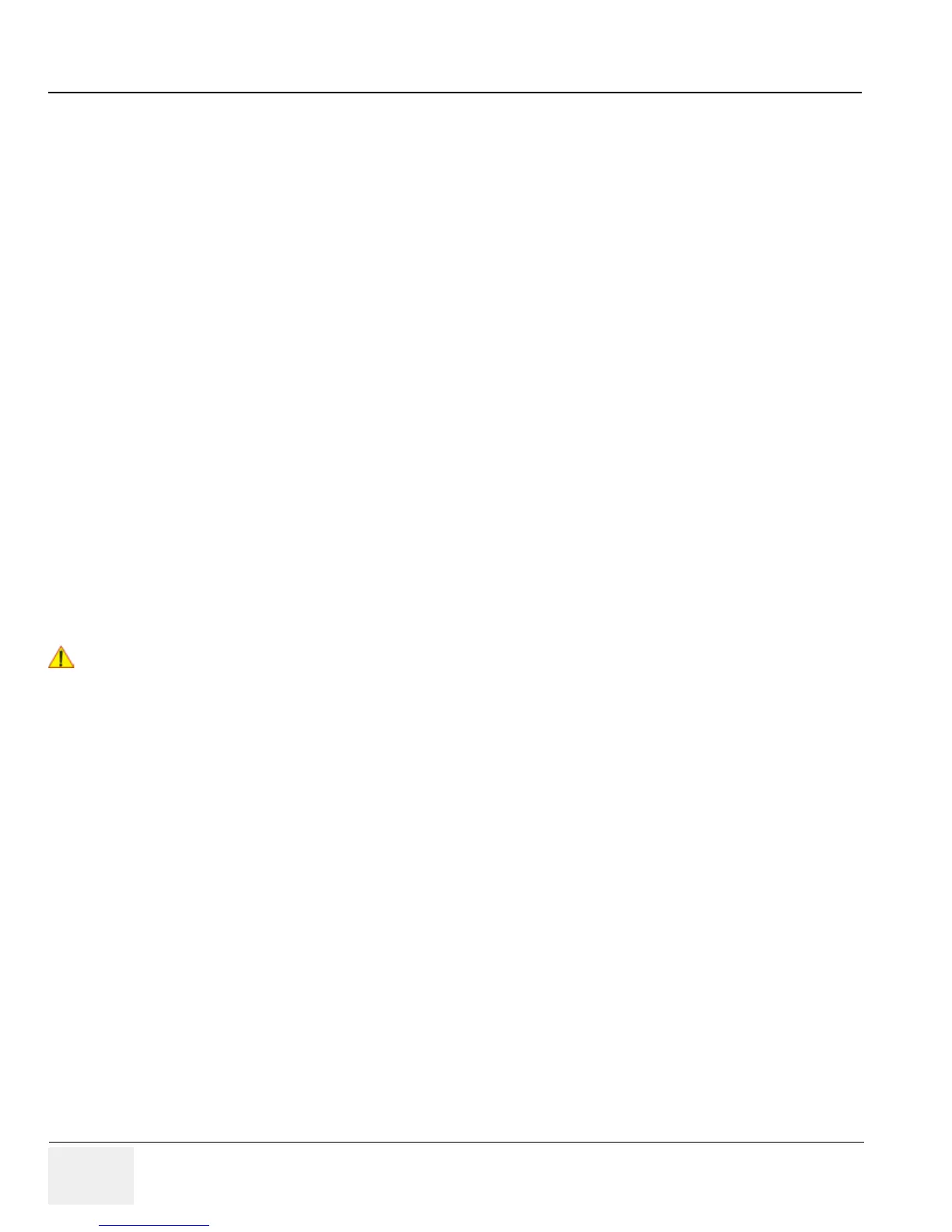GE HEALTHCARERAFT LOGIQ™ S7 EXPERT/PRO
DIRECTION 5460683, REVISION 3 DRAFT (JUNE 25, 2014) SERVICE MANUAL
3-34 Section 3-8 - Printer Installation
3-8-4 Adding Printer to the system
1.) Select Utility -> Connectivity -> Service.
2.) Add the Standard Print.
3.) Highlight Standard Print in the Service list.
4.) Select the printer from the Printer pull-down Properties menu. For the UP-D897 printer, select
“Portrait” as orientation.
5.) Type the printer name in the Name field. This name is used on the Button screen. After you select
the printer from the Printer pull-down Properties menu again, it turns white.
6.) Press Save.
7.) Select Button.
8.) Select the appropriate print key (Print1, Print2...) from the Physical Print Buttons section.
9.) Select the printer from the MyComputer column and press >> to move it to the Printflow View
column.
10.)Press Save.
3-8-5 Adjustment of Printer Settings
1.) Press Utility ->System ->Peripherals. Select the printer to adjust (UP-D25MD or UP-D897) from the
pull-down menu under Standard Printer Properties. Click Properties.
2.) Select Properties from Printer pull-down menu.
3.) Click Printing Preferences at the bottom of Properties Window.
To adjust the UP-D897 printer see: Section 3-8-5-1 "UP-D897 - Printer Settings" .
To adjust the UP-D25MD Printer see: Section 3-8-5-2 "UP-D25MD - Printer Settings" .
