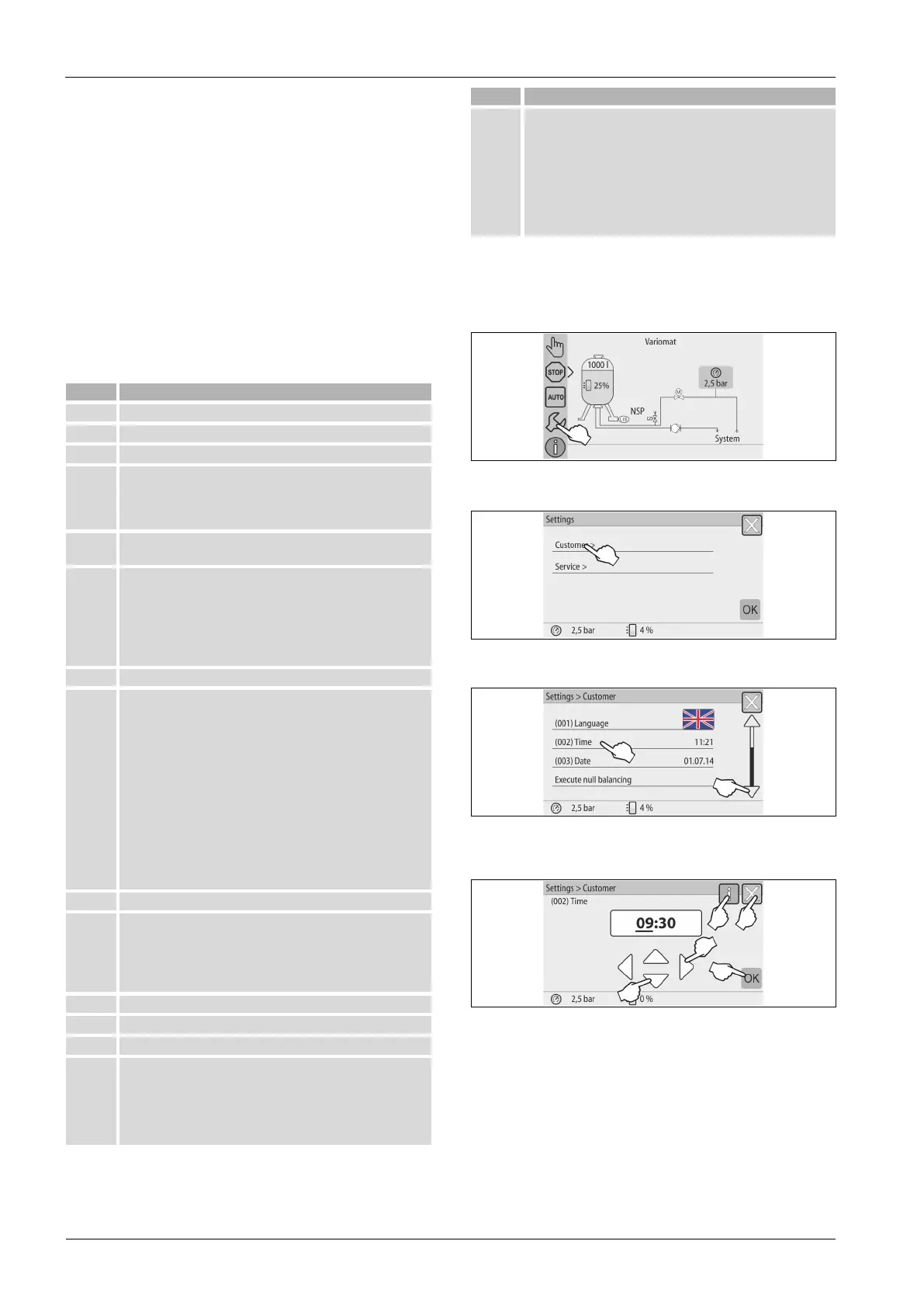— English Variomat Touch — 09.09.2022-Rev. C
5. Touch the displayed crosses on the touch screen after each other.
6. Switch the device off and on again at the main switch.
The touch screen is fully calibrated.
10.3 Configuring settings in the controller
You can configure the controller settings regardless of the currently selected and
active operating mode.
10.3.1 Customer menu
10.3.1.1 Customer menu – overview
Use the Customer menu to correct or determine system-specific values. In the
course of initial commissioning, the factory settings must be adjusted for the
system-specific conditions.
Note!
For a description of the operation,
10.1 "Operator panel", 43.
A three-digit PM code is assigned to the setting options
001 Select the language
002 Set the time
003 Set the date
Execute null balancing
– The primary vessel must be empty
– The system checks whether the signal from the level sensor
matches the selected primary vessel.
005 Set the minimum operating pressure P
0
, 8.2 "Variomat
switching points", 40.
Degassing >
010 • Degassing programme
– No degassing
– Continuous degassing
– Interval degassing
– Run-on degassing
011 • Continuous degassing time
Make-up >
023 • Maximum make-up time …min
024 • Maximum make-up cycles … /2 h
027 • With water meter "Yes/'No"
– If "Yes", continue with 028
– If "No", continue with 007
028 • Make-up quantity (Reset) "Yes/No"
– If "Yes", reset to "0"
029 • Maximum make-up quantity ... l
030 • Softening "Yes/'No"
– If "Yes", continue with 031
– If "No", continue with 007
007 Maintenance interval… months
008 Floating contact
– Message selection: only messages marked with "√“ are
output.
– All messages: All messages are output.
015 Change remote data "Yes/No”
Fault memory > History of all messages
Parameter memory > History of parameter input
Display settings > Brightness, screen saver
009 • Brightness … %
010 • Screen saver brightness … %
011 • Screen saver delay …min
018 • Secure access "Yes/No"
Information >
• Vessel
• Volume
• Weight
• Diameter
• Position
– Position in %
• Software version
10.3.1.2 Setting the customer menu - "Time" example
The setting of system-specific values is explained below using the setting of the
time as example.
To adjust the system-specific values, proceed as follows:
1. Press "Settings".
– The controller switches to the setting area.
2. Press "Customer >".
– The controller opens the Customer menu.
3. Press the required area.
– The controller switches to the selected area.
– Use the scroll bar to navigate through the list.
4. Set the system-specific values for the individual areas.
• Use the "Left" and "Right" buttons to select the display value.
• Use the "Up" and "Down" buttons to change the display value.
• Confirm your entries with "OK".
– Press "i" to display a help text for the selected area.
– Press "X" to cancel your input without saving the new settings. The
controller automatically opens again the list.
10.3.2 Service menu
This menu is protected with a password. It can be accessed only by the Reflex
Customer Service.