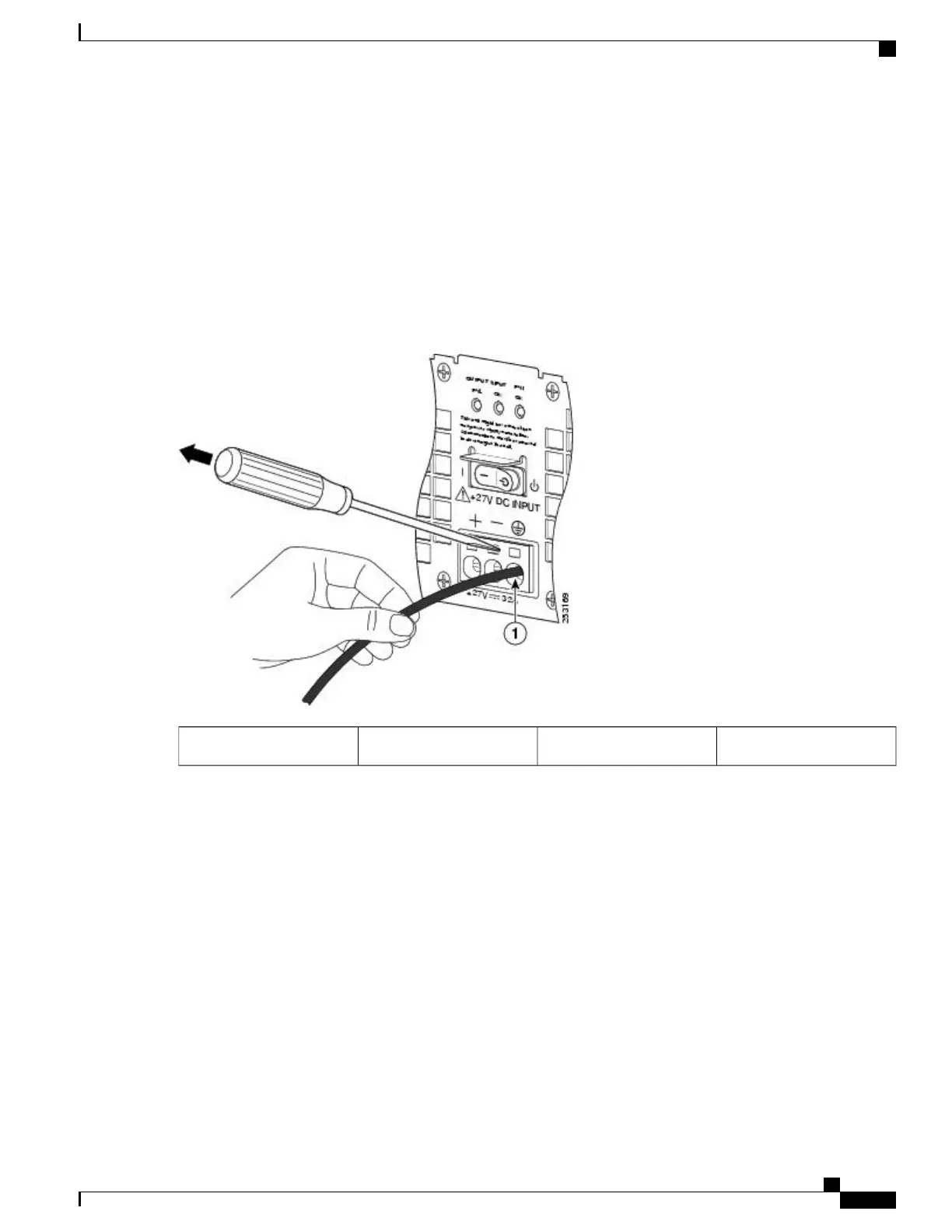Step 7
After the lead wire is fully inserted, hold the lead wire in place by pressing inward while you remove the screwdriver to
release the spring to tension down on the installed lead wire, then perform these steps:
a) Hold the lead wire in place while you are removing the screwdriver.
b) Once the screwdriver is completely removed, gently pull on the lead wire to make certain that the lead wire is securely
installed.
The following shows a lead wire fully inserted, and the screwdriver being removed while you gently pull on the lead
wire.
Figure 111: Removing a Screwdriver from the +24 VDC Power Supply Terminal Block
——
Gently pull on lead wire.1
Step 8
Repeat Steps 5 through Step 10 for each lead wire.
Cisco ASR 1000 Series Router Hardware Installation Guide
269
Cisco ASR 1002 Router Overview and Installation
Connecting Cisco 24 VDC Power Supply
