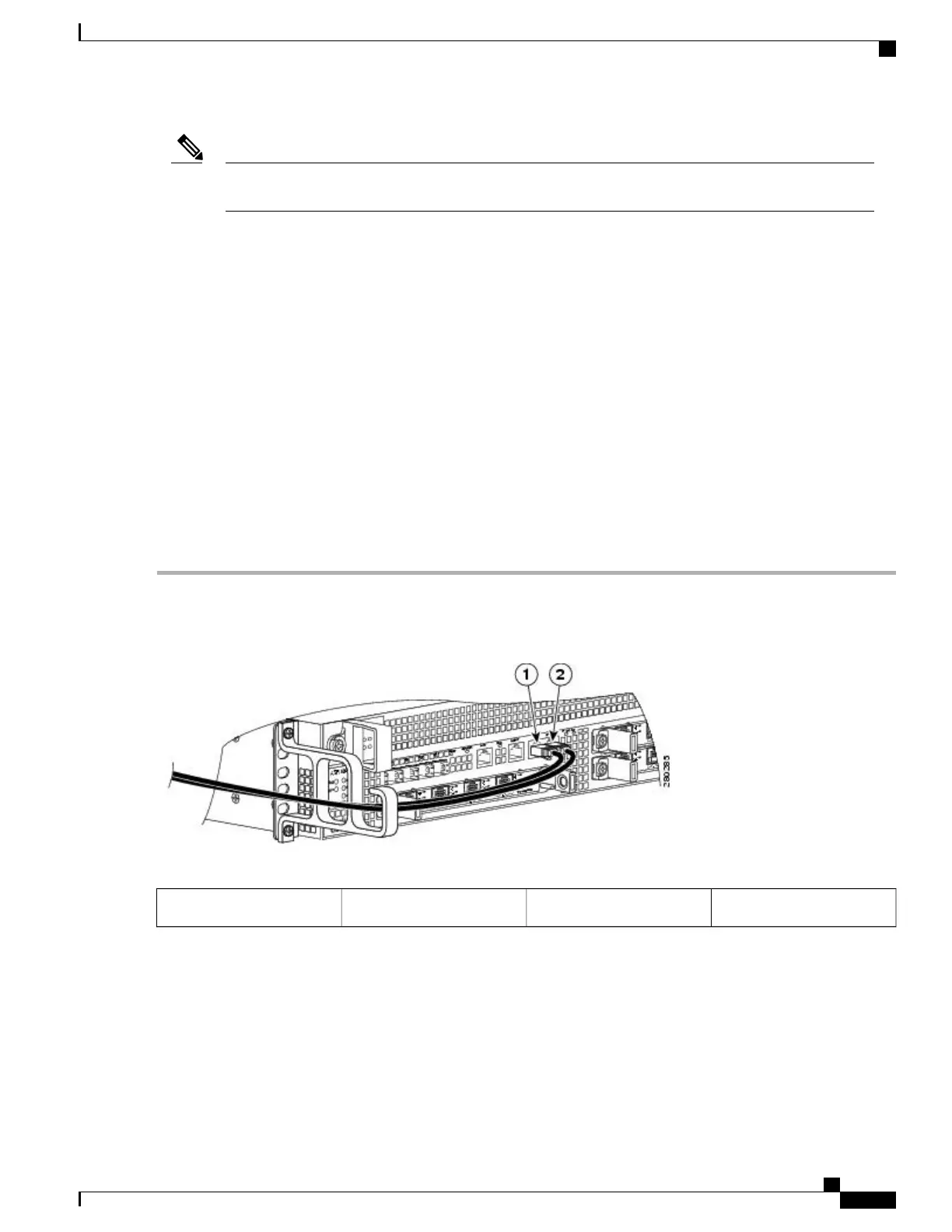Each Cisco ASR 1000 Series Route Processor 1 must have a console port connection (typically to a
terminal server) if you are running a redundant configuration in the chassis.
Note
Perform the following procedure to connect a terminal to a console port:
SUMMARY STEPS
1.
Connect one end of the RJ-45 cable to the serial RJ-45 port (CON) on the front panel (see the following
image).
2.
Run the cable up and through the cable management bracket and connect the other end of the RJ-45 cable
to the RJ-45 adapter (see Figure 176: Cisco ASR 1002-X Router Console Port Connection on the Route
Processor, on page 363).
3.
Connect the adapter to your video terminal to complete the cable connection.
4.
Power on your video terminal.
5.
Configure your video terminal to match the following default console port settings:
6.
Continue with the installation by referring to the procedure described in the Connecting External Cables
to the Cisco ASR 1002-X Router, on page 364.
DETAILED STEPS
Step 1
Connect one end of the RJ-45 cable to the serial RJ-45 port (CON) on the front panel (see the following image).
Figure 176: Cisco ASR 1002-X Router Console Port Connection on the Route Processor
AUX port connection2CON port connection1
Step 2
Run the cable up and through the cable management bracket and connect the other end of the RJ-45 cable to the RJ-45
adapter (see Figure 176: Cisco ASR 1002-X Router Console Port Connection on the Route Processor, on page 363).
Step 3
Connect the adapter to your video terminal to complete the cable connection.
Step 4
Power on your video terminal.
Step 5
Configure your video terminal to match the following default console port settings:
Cisco ASR 1000 Series Router Hardware Installation Guide
363
Cisco ASR 1002-X Router Overview and Installation
Connecting a Terminal to the Console Port
