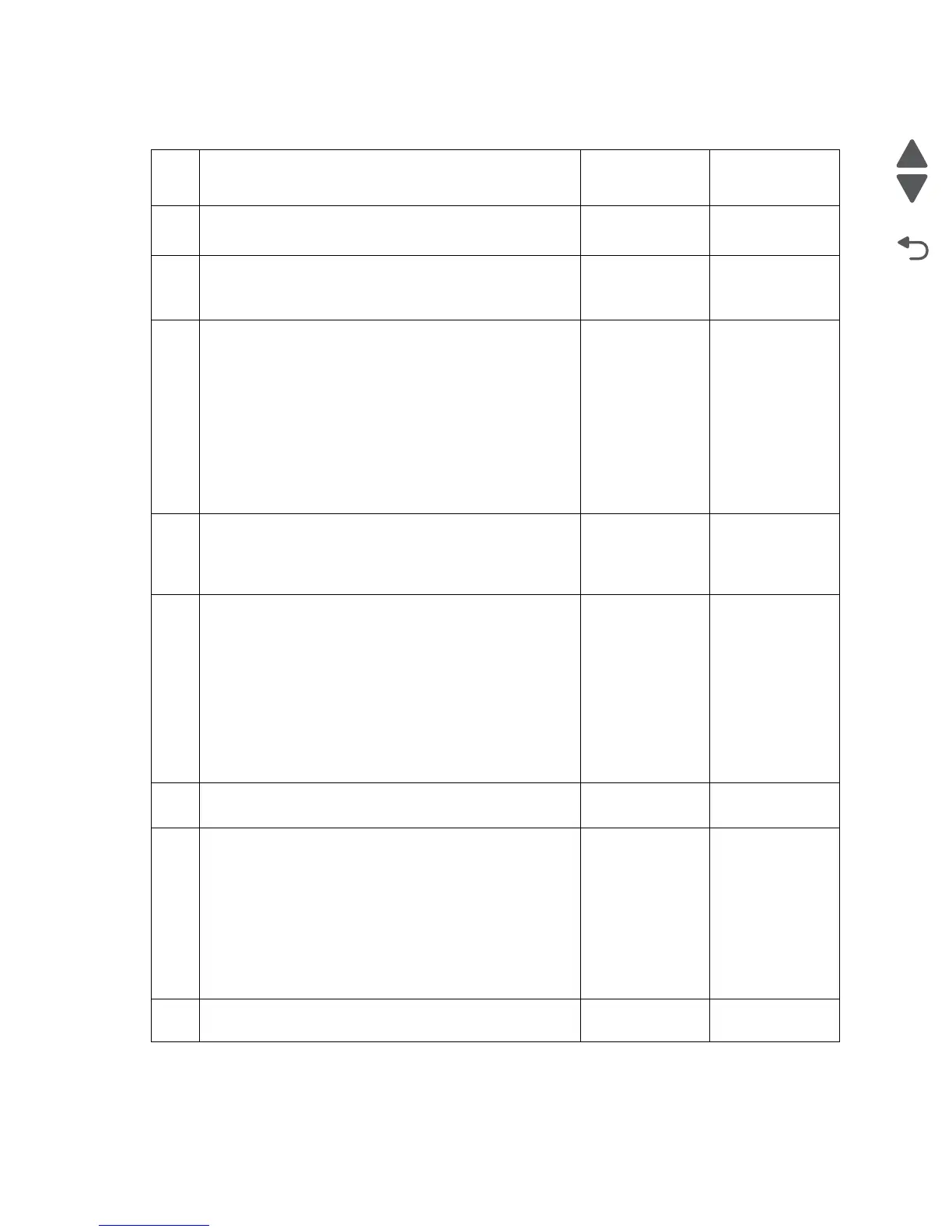2-54 MFP Service Manual
7500-432, -632, and -832
241.00 Sensor (pre-feed) on jam (tray 1 feed)
Step Check Yes No
1
Check the media condition.
Is the media in the tray crumpled or damaged?
Replace the
damaged media
with new.
Go to step 2.
2
Check the media size setup.
Does the media size in use match the size set for tray 1?
Go to step 3. Replace the
media, or change
the media size
setup.
3
Check the rolls for tray 1.
Remove tray 1, check it over.
Are the feed roll, separation roll, and pick roll free of excess
wear and contamination?
Go to step 4. Clean or replace
the feed roll,
separating roll, or
pick roll.
Go to “Feed roll
removal” on
page 4-45,
“Separation roll
removal” on
page 4-49, and
“Pick roll
removal” on
page 4-51.
4
Check the media position.
Open the printer left door assembly, and visually check it.
Does the media touch the sensor (pre-feed) in tray 1 media
feed unit assembly?
Remove the
media.
Go to step 5.
5
Check the sensor (pre-feed) for proper operation in tray 1.
1. Enter the Diagnostics Menu.
2. Touch INPUT TRAY TESTS.
3. Touch Sensor test.
4. Touch Tray 1.
5. Touch Pre-feed.
Remove the media tray assembly and check it.
Does the display on the operator panel change every time a
white piece of paper is placed over the sensing area?
Ensure the media
feed unit front
guide is installed
properly.
Go to step 7.
Go to step 6.
6
Check the sensor (pre-feed) connection.
Is the sensor (pre-feed) properly connected?
Replace the
sensor (pre-feed).
Replace the
connection.
7
Check the media feed lift motor in tray 1 for proper
operation.
1. Enter the Diagnostics Menu.
2. Touch MOTOR TESTS.
3. Touch Printer motor tests.
4. Touch Tray 1 feed mtr.
Pull out the tray 1, and check it.
Does the media feed lift motor rotate normally?
Go to step 10. Skip to step 9.
8 Check the media feed lift motor connection.
Is the media feed lift motor properly connected?
Go to step 9. Replace the
connection.