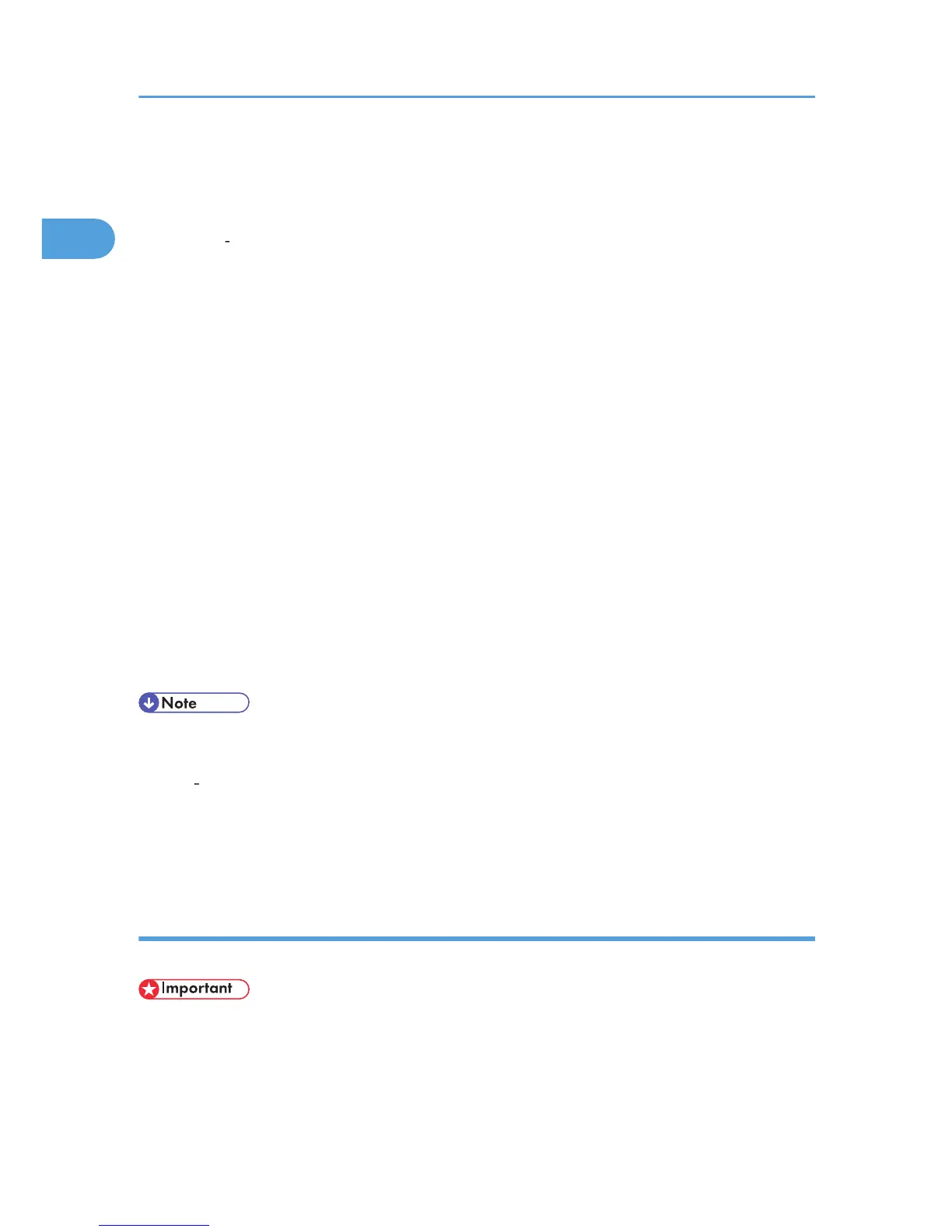7. Select the machine model you want to use.
The printer name can be changed in the [Change settings for 'Printer Name'] box.
8. Click [Next >].
9. Double click the printer name to display the printer settings.
The details shown in [Comment], [Driver], and [Port] vary depending on the operating system, printer
model, and port.
10. Click [Port], and then click [Add].
11. Click [LPR Port], and then click [OK].
If [LPR Port] does not appear, see Windows Help and install it.
12. Enter the printer's IP address in the [Name or address of server providing lpd] box.
13. Enter "lp" in the [Name of printer or print queue on that server] box, and then click [OK].
The port is added.
14. Check that the port of the selected printer is displayed in [Port].
15. Configure the default printer as necessary.
16. Click [Continue].
The printer driver installation starts.
17. After the installation is completed, select one of the options to restart the computer either
now or later, and then click [Finish].
Restart the computer to complete installation.
• To stop installation of the selected software, click [Cancel] before installation is complete.
• Auto Run may not work with certain operating system settings. In that case, launch "Setup.exe" on the
CD ROM root directory.
• A message appears if there is a newer version of the printer driver already installed. If there is, you
cannot install the printer driver using Auto Run. If you still want to install the printer driver, use [Add
Printer]. See "When a Message Appears during Installation of the Printer Driver", TroubleShooting.
Using the WSD port
This section explains installation when using the WSD port.
• The WSD port can be used only under Windows Vista.
• To install under Windows Vista, you must have an account that has Manage Printers permission. Log
on as an Administrator.
1. Preparing the Machine
38
