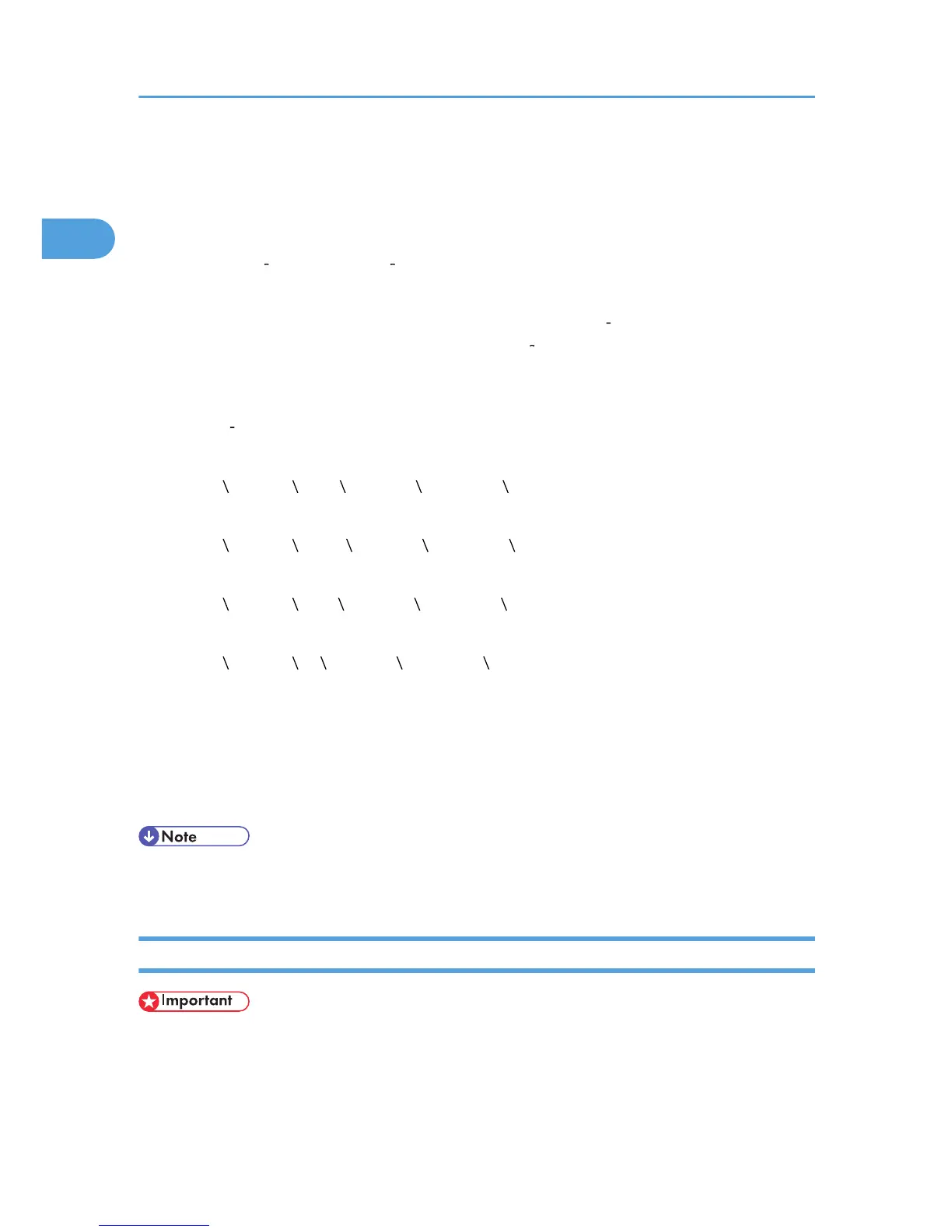1. Connect the machine to the computer using a USB cable.
Connect the USB cable firmly.
2. In the [Found New Hardware Wizard] dialog box, click [Install the software automatically
(Recommended)], and then click [Next >].
3. Insert the CD ROM into the CD ROM drive.
If Auto Run starts, click [Cancel], and then [Exit].
To disable Auto Run, press the left [Shift] key when inserting the CD ROM into the drive and keep it
pressed until the computer finishes reading from the CD ROM.
4. Select the [Include this location in the search] check box under [Search for the best driver in
these location], and then click [Browse] to select the printer driver location.
If the CD ROM drive is D, the source files of the printer driver are stored in the following location:
• RPCS
D: DRIVERS RPCS XP_VISTA (Language) DISK1
• PCL 5e
D: DRIVERS PCL5E XP_VISTA (Language) DISK1
• PCL 6
D: DRIVERS PCL6 XP_VISTA (Language) DISK1
• PostScript 3
D: DRIVERS PS XP_VISTA (Language) DISK1
5. Check the printer driver location, and then click [Next >].
6. Click [Continue].
7. Click [Finish].
If the installation is successful, the icon of the printer connected to the "USB001" port appears in the
[Printers and Faxes] window.
• The number after "USB" varies depending on the number of printers that the computer is connected
to.
Windows Vista - USB
• To install a printer driver, you must have Administrators privilege. Log on using an account that has
Administrators privilege.
If the printer driver is already installed and plug and play is enabled, the icon of the printer connected to
the "USB" port appears in the [Printers] window.
1. Preparing the Machine
48
