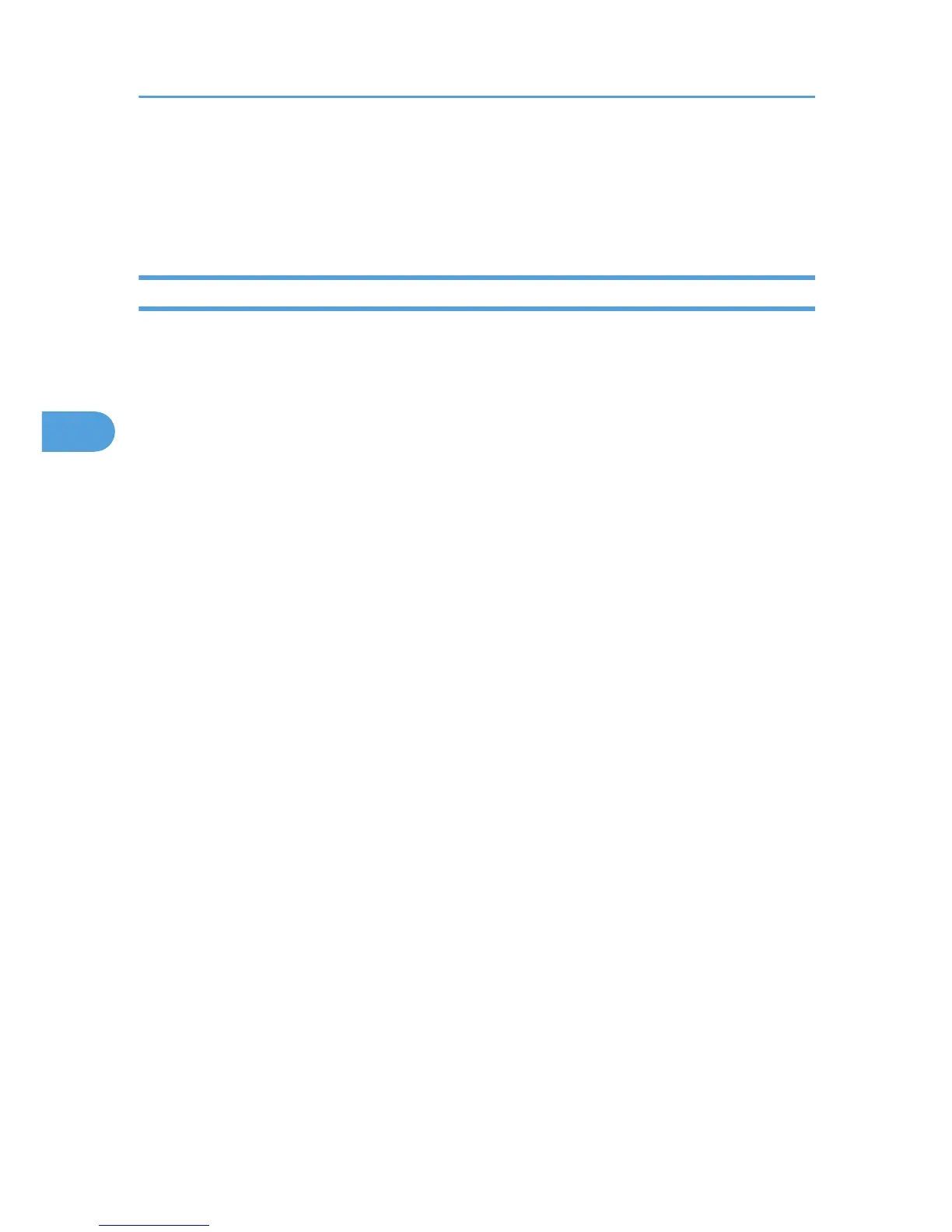For example, you can check a file by one of the following methods:
• Use DeskTopBinder to view a file delivered to the in-tray.
• Use e-mail software to receive e-mail with an attached file.
• Browse a folder for a stored file.
Preparing to Deliver Files
To deliver scanned files, you must first perform the following:
• Check the machine is properly connected to the network
• Configure the network settings in [System Settings]
• Configure the necessary settings in [Scanner Features]
• Configure the settings in ScanRouter delivery software
This section explains each of these steps and where you can find more information about them.
Check the machine is properly connected to the network
Check that this machine is properly connected to the network.
For details about how to connect this machine to a network, see "Connecting to the Interfaces",
General Settings Guide.
Configure the network settings in [System Settings]
Configure the network settings in [System Settings] according to your environment and how you will
be using the machine.
The following procedure explains connecting this machine to an IPv4 network using Ethernet cable.
Note that the settings you must configure will vary depending on your operating environment. For
details about network settings and configuration procedures, see "Network Settings Required to Use
the Network Delivery Scanner", General Settings Guide.
1. Press the [User Tools/Counter] key, and then press [System Settings].
The System Settings screen appears.
2. Press the [Interface Settings] tab.
3. Press [Machine IPv4 Address] to specify the machine's IPv4 address.
To specify a static IPv4 address for this machine, press [Specify], and then enter the IPv4 address
and subnet mask.
To obtain an IPv4 address from a DHCP server automatically, press [Auto-Obtain (DHCP)].
4. Press [IPv4 Gateway Address], and then enter the IPv4 gateway address.
5. Press [Effective Protocol], and then make [IPv4] active.
6. Press [LAN Type], and then press [Ethernet].
7. Press the [File Transfer] tab.
4. Delivering Scan Files
96
