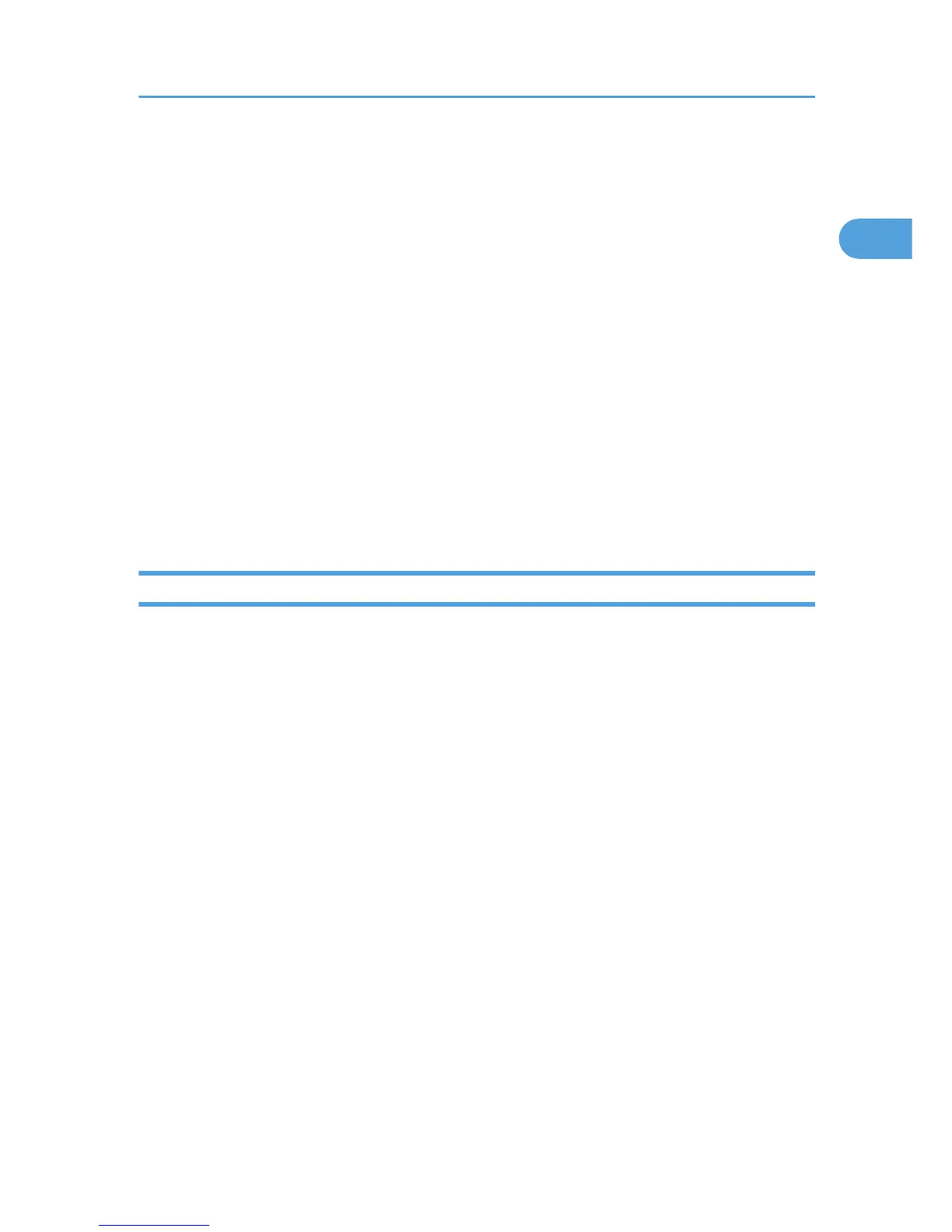Scan Settings
You can configure the scan settings according to the original you are scanning.
You may want to send many different types of fax documents. Some of these may be difficult to reproduce
at the receiver's end. However, the machine has four settings that you can adjust to help you transmit the
document with the best possible image quality.
Scan Type:
Text, Text / Line Art, Text / Photo, Photo
Resolution:
Standard, Detail, Super Fine (optional)
Scan Size:
Auto Detect, Regular, Area, Mixed Original Sizes
Density (Contrast):
Auto Density, Manual Density (seven levels), Combined Auto and Manual Density
Scan Type
If the original contains photographs, illustrations, or diagrams with complex shading patterns or grays,
select the appropriate scan type to optimize image clarity.
Text
Select [Text] to send high-contrast black-and-white image originals. Use this setting when you only
want to send clearer text, even if the original contains text and photographs.
Text / Line Art
Select [Text / Line Art] to send high-contrast black-and-white graphic originals at improved resolution.
The [Text] mode gives priority to scanning speed; [Text / Line Art] mode gives priority to scanning
quality.
Text / Photo
Select [Text / Photo] to send an original containing both a high-contrast black-and-white image, such
as text, and a halftone image, such as a photograph.
Photo
Select [Photo] to send an original containing a halftone image, such as a photograph or a color
original.
Scan Settings
59