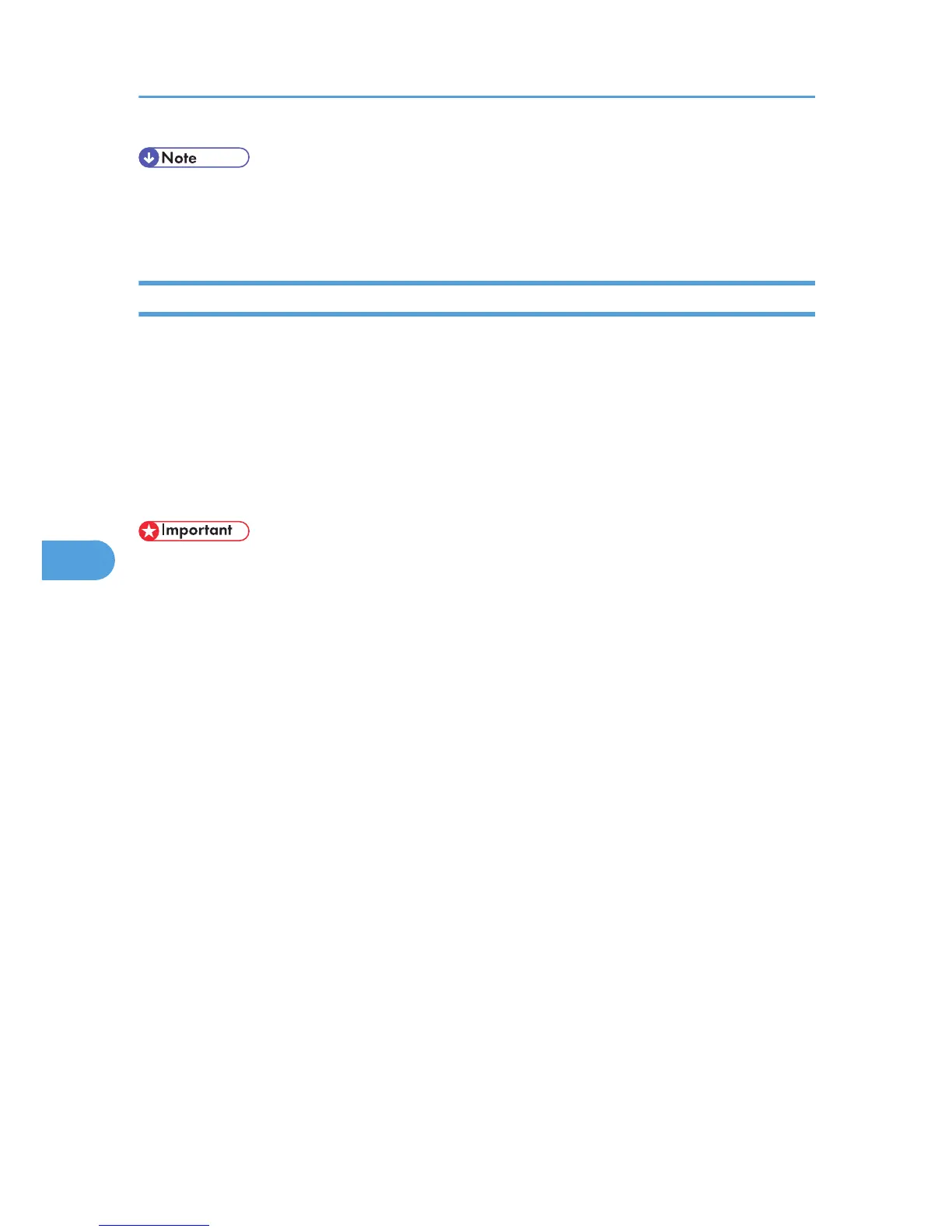• If your operating system is Windows 2000/XP/Vista or Windows Server 2003/2003 R2, installing
a printer driver using Auto Run requires Administrator permissions. When you install LAN-Fax Driver
using Auto Run, log on using an account that has Administrator permissions.
Installing Individual Applications
You need to install a LAN-Fax Driver on your computer before using the LAN-Fax functions.
The LAN-Fax Driver is on the CD-ROM included with this machine.
Address Book and LAN-Fax Cover Sheet Editor are installed with the LAN-Fax Driver. Address Book helps
you edit LAN-Fax transmission destinations. LAN-Fax Cover Sheet Editor helps you edit LAN-Fax cover
sheets.
Use the following procedure to install LAN-Fax Driver, Address Book, and LAN-Fax Cover Sheet Editor at
one time.
• Before installing the above applications, install SmartDeviceMonitor for Client.
1. Quit all applications currently running.
2. Insert the CD-ROM included with this machine into the CD-ROM drive of your computer.
The installer launches automatically, and the language selection window appears.
Depending on your operating system settings, the installer may not launch automatically. If it does
not, double-click “Setup.exe” in the CD-ROM root directory to launch the installer.
3. Select the interface language of the software, and then click [OK].
4. Click [LAN-Fax Driver].
The software license agreement window appears.
5. Read all of the terms and, if you agree, select [I accept the agreement.], and then click
[Next].
If you select [I don't accept the agreement.], you cannot complete the installation.
6. Confirm that the [LAN-Fax Driver] check box is selected, and then click [Next].
7. Confirm that the [Printer Name:<LAN-Fax M8>] check box is selected, and then click
[Continue].
Select the desired port.
8. Click [Finish].
The installation completion dialog box appears.
9. Click [Finish].
10. Click [Exit].
6. Fax via Computer
280