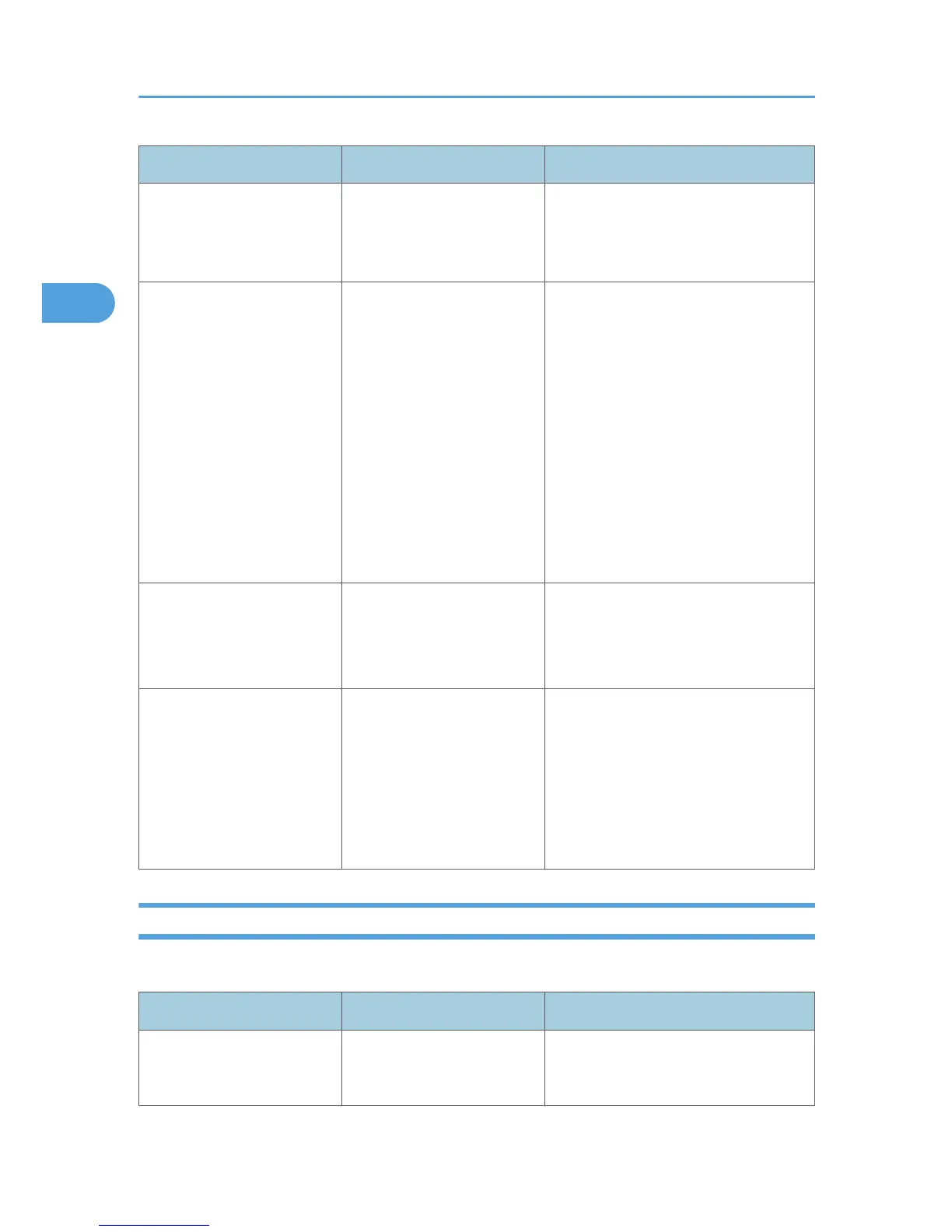Problem Cause Solution
You can enlarge the image by pressing
[Preview]. See “Checking the Details of
a Stored Document”, Copy/Document
Server Reference.
Memory frequently becomes
full.
The document server memory
is full.
Delete unnecessary files. On the file
selection display, select unnecessary
files, and then press [Delete File]. If this
does not increase available memory, do
the following.
• Switch to the scanner screen, and
then delete unnecessary files
stored under the scanner function.
• Switch to the printer screen, and
then delete unnecessary files
stored under Sample Print, Locked
Print, Hold Print, or Stored Print.
You want to check print
quality before making a large
print run.
You can print a single copy
without specifying the setting
again.
Check print quality by printing out only
the first set using the [Sample Copy] key.
See “Finishing”, Copy/Document
Server Reference.
"Cannot display preview of
this page." appears, and you
can not check the thumbnail
image.
The image data may have
been corrupted.
Press [Exit] to display the preview screen
without a thumbnail.
If the selected document contains
several pages, press [Switch] on the
“Display Page” area to change the
page, and then a preview of the next
page will appear.
When Memory Is Full
This section describes likely causes of and possible solutions for problems related to full memory.
Message Cause Solution
"Press [Continue] to scan and
copy remaining originals."
The machine checked if the
remaining originals should be
To continue copying, remove all copies,
and then press [Continue]. To stop
copying, press [Stop].
2. Troubleshooting When Using the Copy/Document Server Function
32