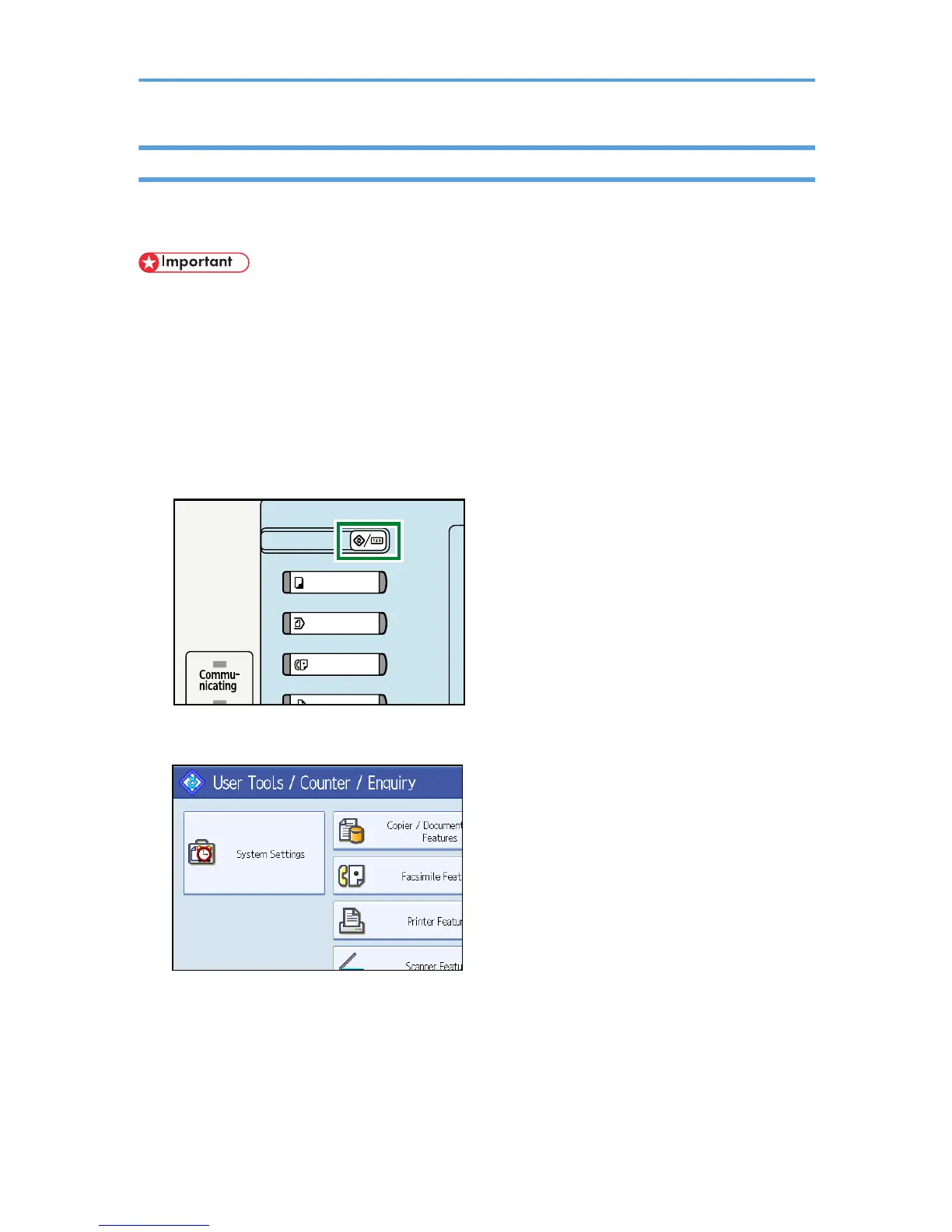Setting the Paper Size Using the Control Panel
Follow the procedure below to set the machine using the control panel when loading standard size paper
onto the bypass tray.
• The following procedures are not required if you select [Driver / Command] from [Bypass Tray Setting
Priority] in [System] of [Printer Features] (see "Printer Features", General Settings Guide). In that case,
set the paper size using the printer driver.
• Under [Printer Features], [System], if you set [Bypass Tray Setting Priority] to [Driver / Command] ,
paper size settings made on the printer driver must match those made on the control panel. If they do
not match, an error message appears and printing stops if [Printer Features], [System], [Auto Continue]
is not set. For details about [Printer Features] settings, see General Settings Guide.
1. Press the [User Tools/Counter] key on the control panel.
