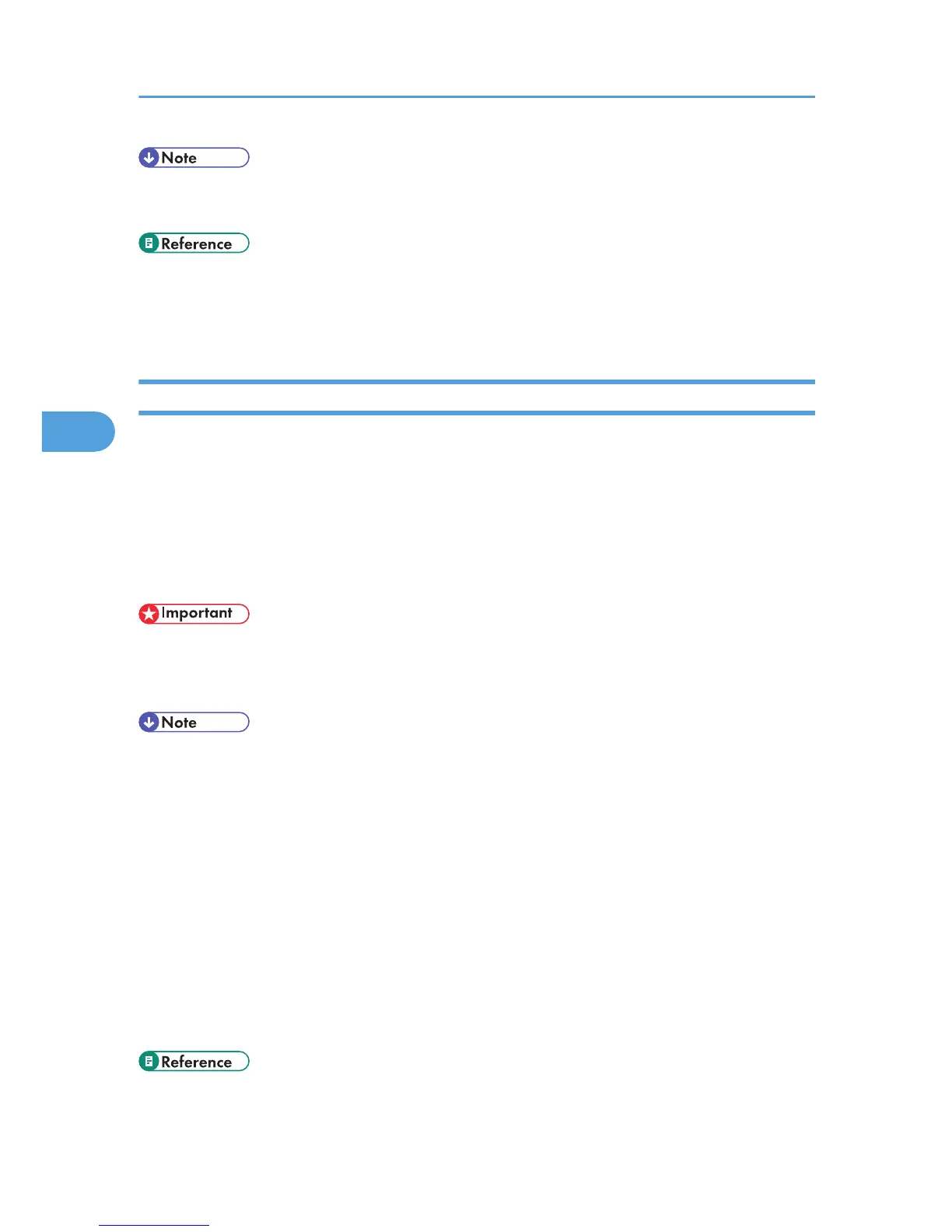• For details about Parameter Setting and Quick Operation Key, see “Facsimile Features”, General
Settings Guide.
• p.229 "Communication Result Report (Memory Transmission)"
• p.230 "Immediate TX Result Report (Immediate Transmission)"
• p.230 "Communication Failure Report"
Confirming by E-mail
Use the E-mail TX Results function to send reports by e-mail to a computer, and then confirm them on the
computer.
The available reports are:
• Communication Result Report.
• Immediate TX Result Report.
• Polling with SEP RX Result.
• You must first register the e-mail addresses of the destinations the report is to be sent to on the
destination list. For details about registering e-mail addresses, see “Registering Addresses and Users
for Facsimile/Scanner Functions”, General Settings Guide.
• For details about E-mail TX Results, see “Confirming Transmission Results by E-mail”.
• For details about the contents of the reports, see “Communication Result Report (Memory
Transmission)”, “Immediate TX Result Report (Immediate Transmission)”, “SEP Code RX Result Report”.
• By programming the E-mail TX Results to a Quick Operation key in advance, you can send transmission
results by e-mail after each transmission is completed. Select the destination for notification from the
Internet Fax destinations or e-mail destinations in the destination list. For details about Quick Operation
Key, see “Facsimile Features”, General Settings Guide.
• When using the Sender Name function to select the sender, the transmission results are sent to senders'
e-mail addresses that have been registered. Select the sender from the Internet Fax destinations or e-
mail destinations in the destination list.
• If you send fax documents from a computer, use LAN-Fax Driver to specify whether or not the LAN-
Fax Result Report is sent to the computer.
• p.141 "SEP Code RX Result Report"
4. Changing/Confirming Communication Information
228