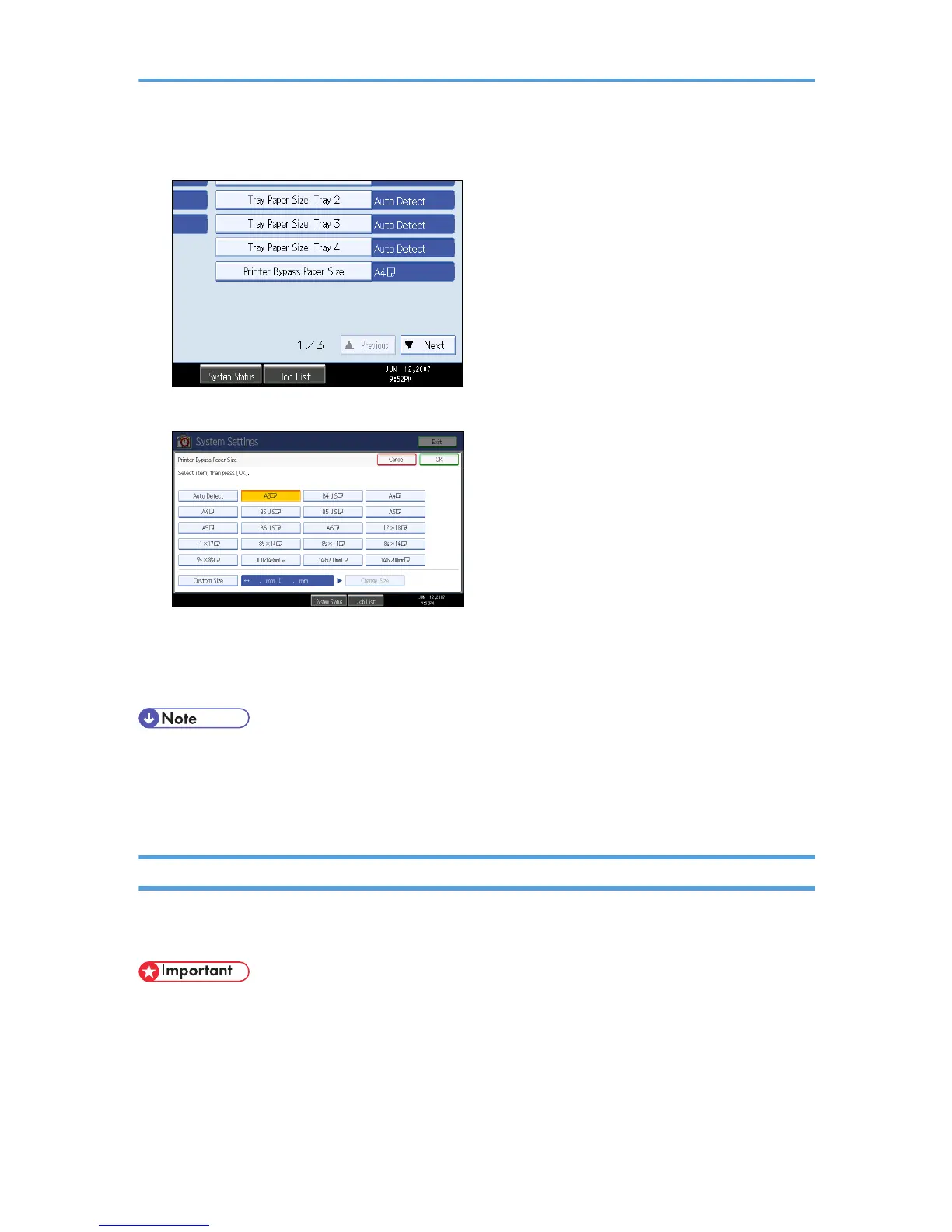4. Press [Printer Bypass Paper Size].
5. Select the paper size.
6. Press [OK].
7. Press the [User Tools/Counter] key.
The initial screen appears.
• When loading thick paper, thin paper, or OHP transparencies, set paper size and paper type.
• [Auto Detect] is the default setting for [Printer Bypass Paper Size].
• For details about setting printer drivers, see the printer driver Help.
Setting Custom Size Paper Using the Control Panel
Follow the procedure below to set the machine using the control panel when loading custom size paper
onto the bypass tray.
• The following procedures are not required if you select [Driver / Command] from [Bypass Tray Setting
Priority] in [System] of [Printer Features] (see "Printer Features", General Settings Guide). In that case,
set the paper size using the printer driver.
19