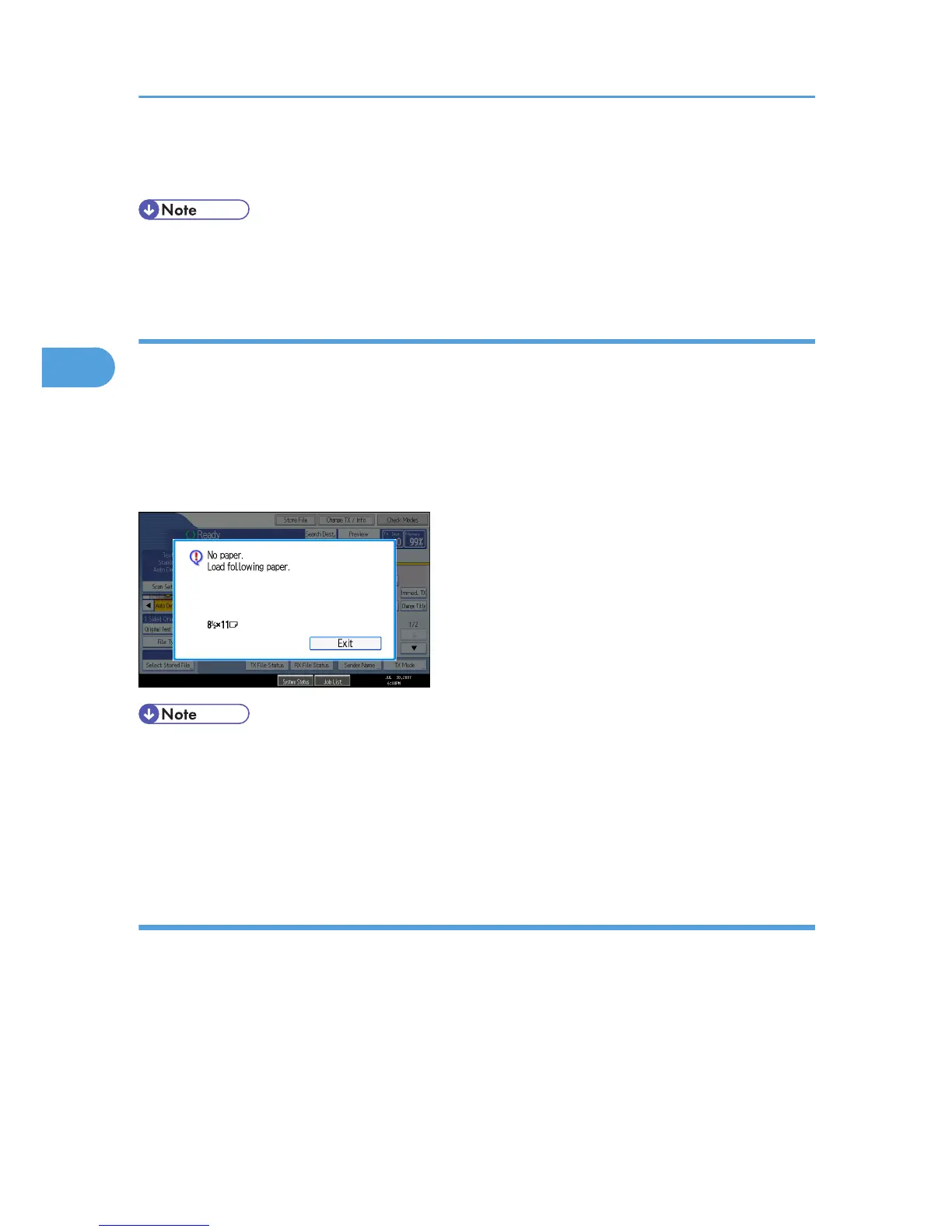been output. You can perform this setting in “Paper Tray Priority: Facsimile” in “System Settings”. See
“System Settings”, General Settings Guide.
• When a different size of document from the priority tray is received, the tray containing the same size
of paper as the received document is used.
Just size printing
If you enable this function, received documents are printed on the sheet that has the highest priority.
This function is enabled with User Parameter (switch 05, bit 5) in the Facsimile Features menu. See “Facsimile
Features”, General Settings Guide.
If the paper tray is not stocked with paper of a suitable size to print a received document, a message
appears on the display prompting you to load paper of the required size. When you have loaded new
paper, press [Exit] to print the document.
• After pressing [Exit], procedure varies depending on machine status when the message occurred.
• If any received documents or reports were being printed automatically, the printer automatically
continues printing from where it left off.
• If any documents or reports were being printed manually, the printer does not resume printing.
Perform the operation from the beginning again.
Having incoming documents printed on paper from the bypass tray
You can print documents sent from Specified Senders on paper from the bypass tray.
In “Program Special Sender” in the Facsimile Features menu, set as follows:
• Program a special sender and select the Bypass Tray for the paper tray type.
• Turn on the “Special Reception Function” in “Initial Set Up”.
For details about Program Special Sender, see “Facsimile Features”, General Settings Guide.
3. Reception
206