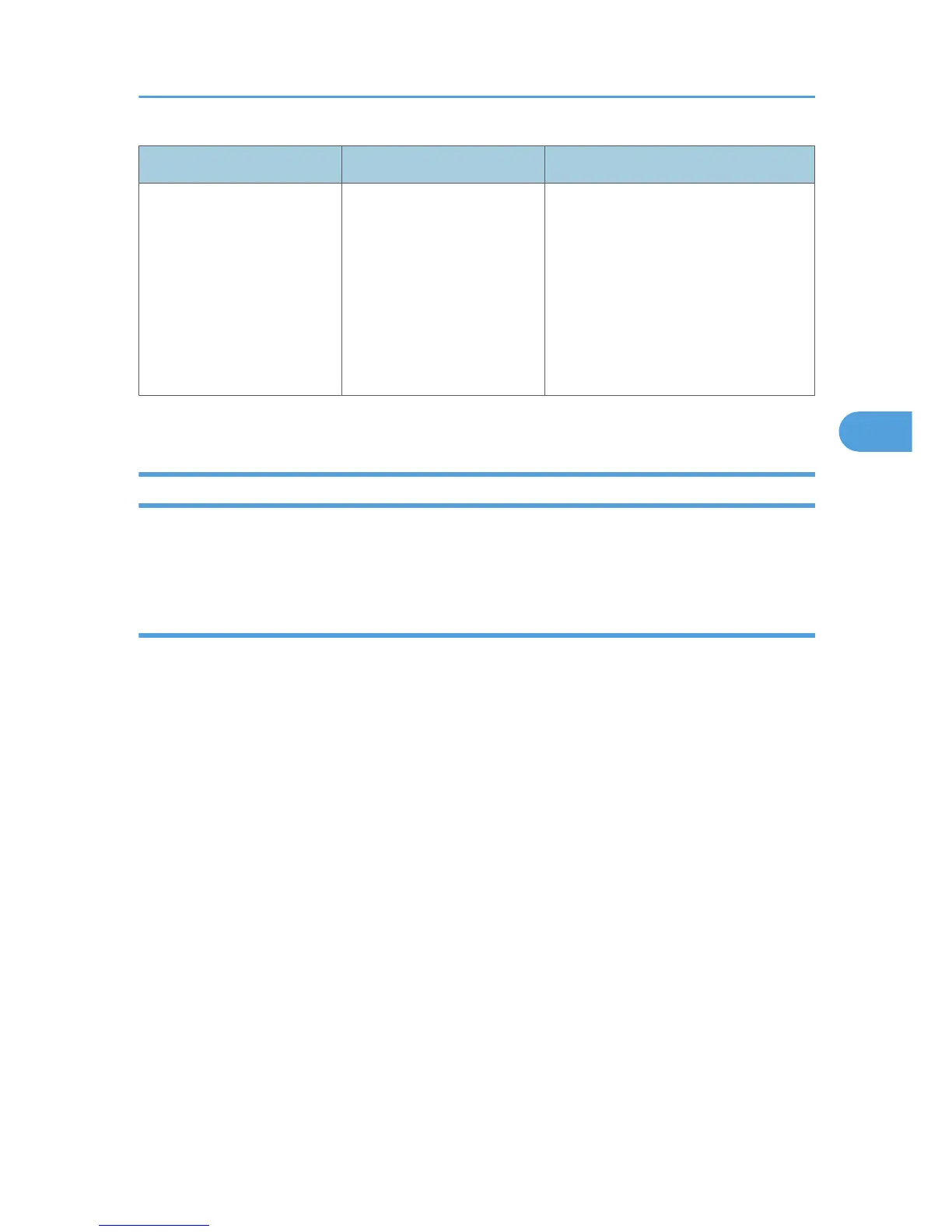Problem Cause Solution
• In [System Settings], under
[Interface Settings], select
[Wireless LAN], and then set
[Communication Mode] to
[802.11 Ad-hoc Mode] and
[Security Method] to [Off]. Then at
the other side, set [SSID Setting]
and [Ad-hoc Channel] to the same
values.
If the printing does not start, consult your service representative.
When the Data In Indicator Does Not Light Up or Flash
When the Data In indicator does not light up or flash after starting a print job, data is not being sent to the
machine.
When the machine is connected to the computer using the interface cable
This section describes how to check the print port when the Data In indicator does not light up or blink.
Check if the print port setting is correct. When it is connected using a parallel interface, connect it to LPT1
or LPT2.
For Windows 2000
1. Click the [Start] button, point to [Settings], and then click [Printers].
2. Click the icon of the machine. On the [File] menu, click [Properties].
3. Click the [Ports] tab.
4. In the [Print to the following port(s)] list, confirm the correct port is selected.
For Windows XP Professional or Windows Server 2003/2003 R2
1. Click the [Start] button, and then click [Printers and Faxes].
2. Click the icon of the machine. On the [File] menu, click [Properties].
3. Click the [Ports] tab.
4. In the [Print to the following port(s)] list, confirm the correct port is selected.
For Windows XP Home Edition
1. Click the [Start] button, and then click [Control Panel].
2. Click [Printers and Other Hardware].
3. Click [Printers and Faxes].
When You Cannot Print
71
