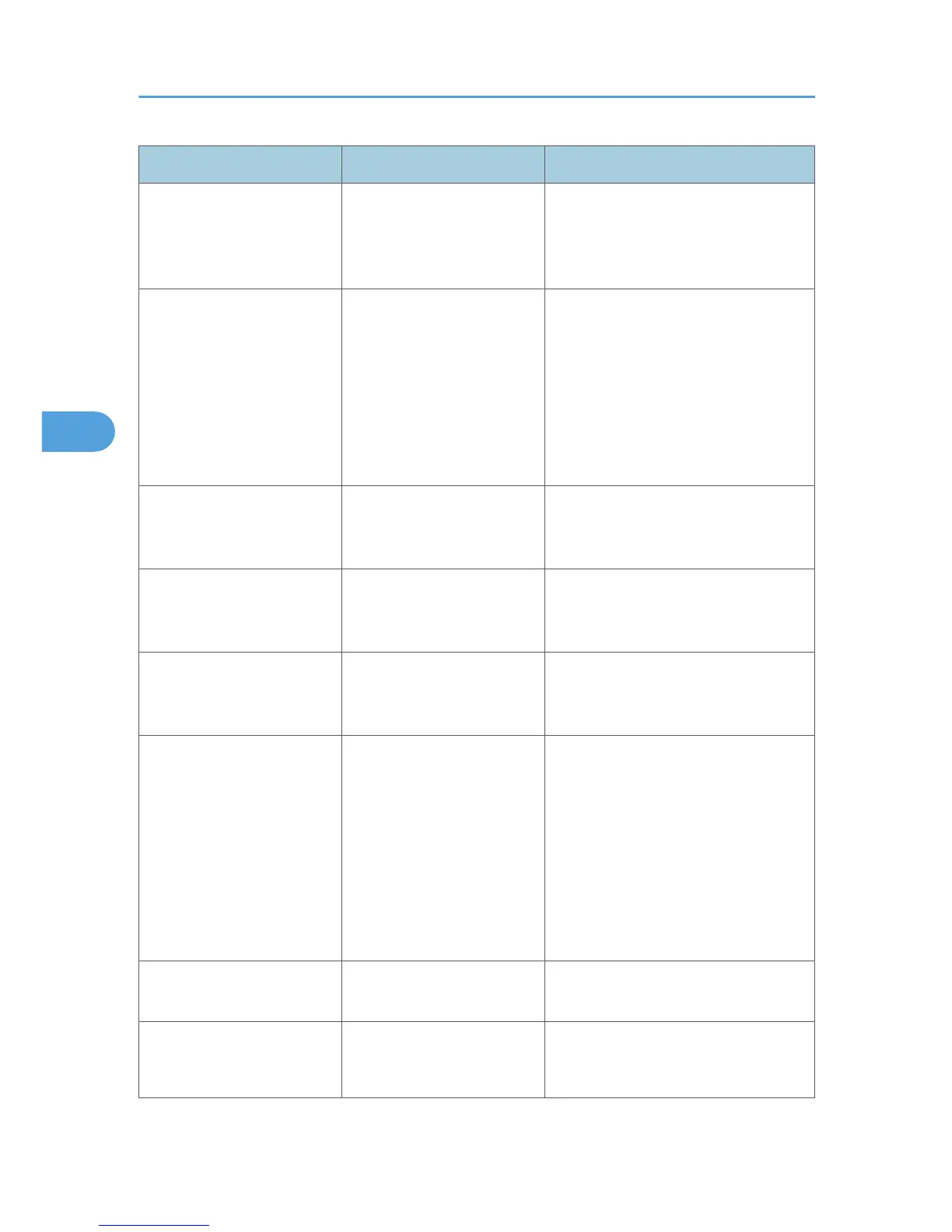Problem Cause Solution
Printing does not start. If the machine is using
wireless LAN, SSID settings
are incorrect.
Check using the machine's display panel
that the SSID is correctly set. See
“Connecting the Machine”, General
Settings Guide.
Printing does not start. If the machine is using
wireless LAN, the receiver's
MAC address may be
preventing communication
with the access point.
Check access point settings when in the
infrastructure mode. Depending on the
access point, client access may be
limited by MAC address. Also, check
there are no problems in transmission
between access point and wired clients,
and between access point and wireless
clients.
Printing does not start. The wireless LAN interface is
not working.
Confirm the orange LED is lit, and the
green LED is lit or blinks during
transmission.
Printing does not start. The login user name, login
password, or driver
encryption key is invalid.
Check the login user name, login
password, or driver encryption key.
Printing does not start. Advanced encryption has
been set using the Extended
Security function.
Check the settings of the Extended
Security function with the administrator.
Data In indicator does not
light up or flash.
If the Data In indicator does
not light up or flash even after
the print job starts, the
machine has not received the
data.
• When the machine is connected to
a computer via a cable, check the
computer print port settings are
correct. For details, see p.71
"When the Data In Indicator Does
Not Light Up or Flash".
• When it is networked with a
computer, contact the
administrator.
[List / Test Print] is disabled. A mechanical error might
have occurred.
Contact your service representative.
Printing does not start when
using the extended wireless
LAN in Ad-hoc mode.
The correct Communication
mode is not set.
• Turn the main power off and back
on. See “Turning On/Off the
Power”, About This Machine.
4. Troubleshooting When Using the Printer Function
70
