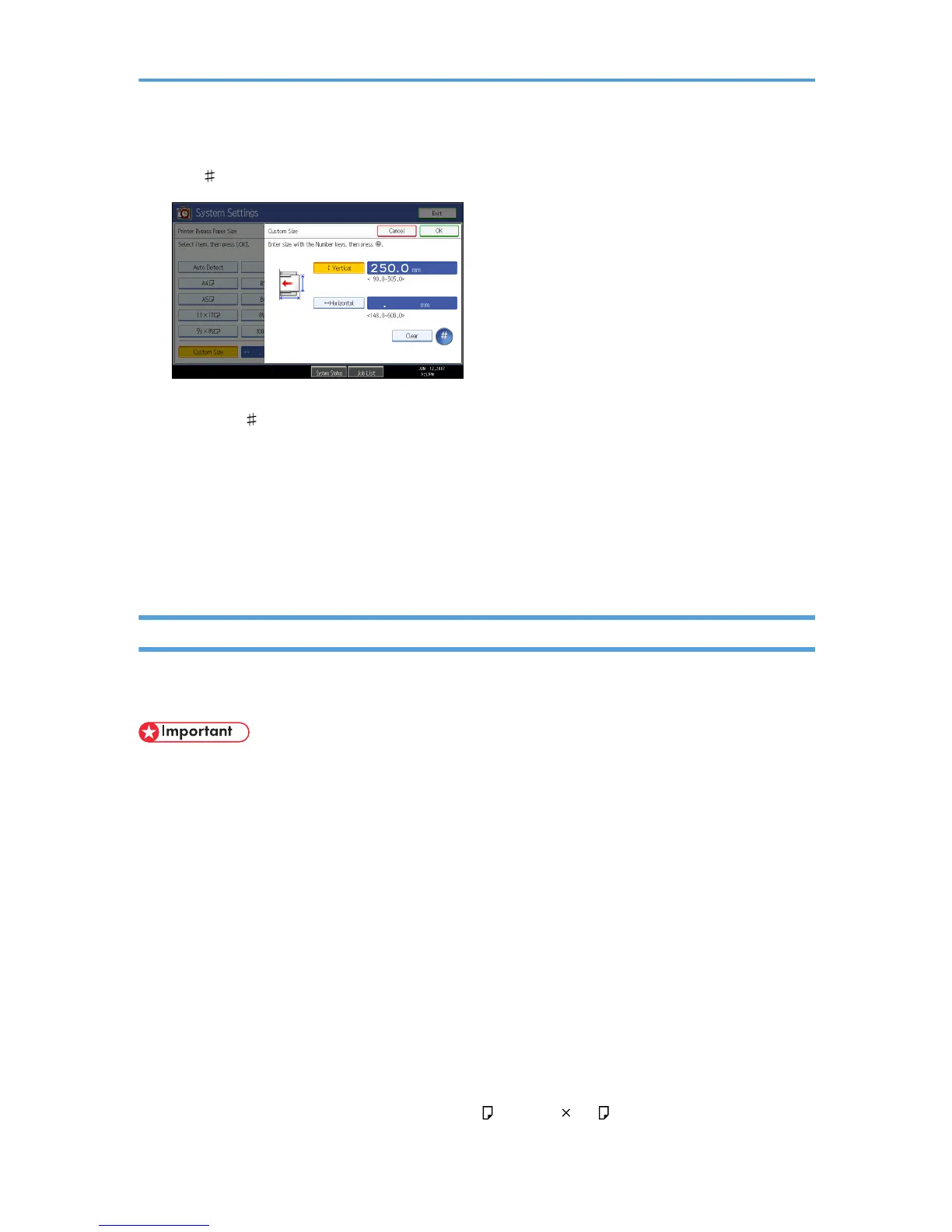6. Press [Vertical], enter the vertical size of the paper using the number keys, and then press
the [ ] key.
7. Press [Horizontal], enter the horizontal size of the paper using the number keys, and then
press the [ ] key.
8. Press [OK].
The paper sizes entered are displayed.
9. Press [OK].
10. Press the [User Tools/Counter] key.
The initial screen appears.
Setting Thick Paper, Thin Paper, or OHP Transparencies Using the Control Panel
Follow the procedure below to set the machine using the control panel when loading thick paper, thin
paper, or OHP transparencies onto the bypass tray.
• The following procedures are not required if you select [Driver / Command] from [Bypass Tray Setting
Priority] in [System] of [Printer Features] (see "Printer Features", General Settings Guide). In that case,
set the paper size using the printer driver.
• If you select [Machine Settings] from [Bypass Tray Setting Priority] in [System] of [Printer Features]
(see "Printer Features", General Settings Guide), the settings made using the control panel have priority
over the printer driver settings.
• If the printer driver is not used, select [Machine Settings] from [Bypass Tray Setting Priority] in [System]
of [Printer Features] (see "Printer Features", General Settings Guide). Set the paper size using the
control panel.
• When printing onto OHP transparencies, paper thinner than 52 g/m
2
(about 11 lb.), or paper of
105 g/m
2
(about 23 lb.) or above, you need to specify the type and size of paper with Tray Paper
Settings in User Tools Menu. For details about Tray Paper Settings, see "System Settings", General
Settings Guide.
• Do not use color OHP transparencies that have easily melted coatings.
• When printing onto OHP transparencies, use A4 , or 8
1
/
2
"
11" , size sheets, and specify its size.
21
