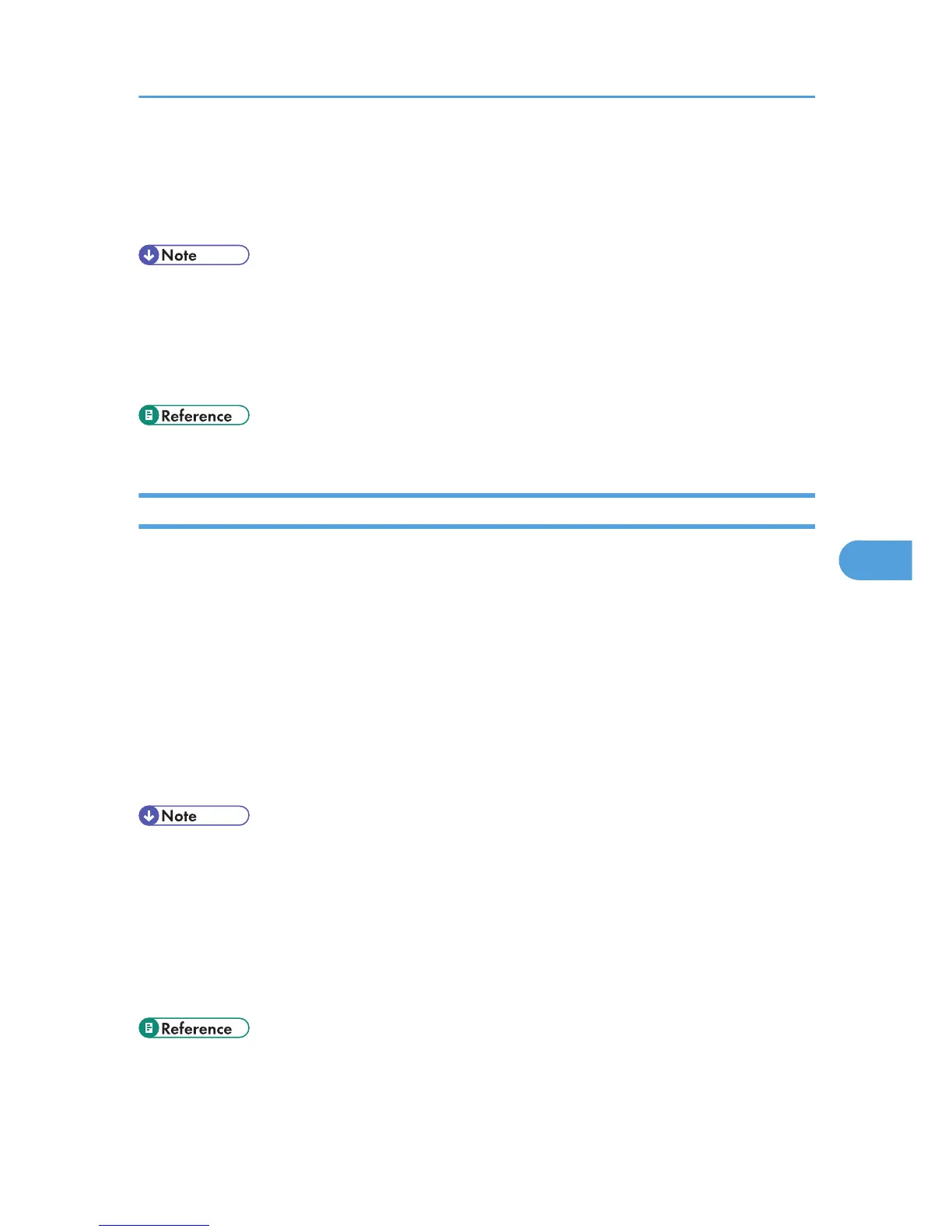If “E-mail TX results” is set to “Notify”, if there be any insufficient configurations of the Internet Fax
transmission on this machine, or if “Auto Specify Sender Name” is set to “Off”, the LAN-Fax result
notification e-mail is not transmitted, and the LAN-Fax Result Report is printed. If the “E-mail TX Results” of
“Sender Name” has not been set to on, the LAN-Fax Result Report is printed.
• Whether or not the LAN-Fax Result Report is printed, can be configured with User Parameter (Switch
20, bit 0) in the Facsimile Features menu. See “Facsimile Features”, General Settings Guide.
• When executing [Send] or [Send & Print] with the LAN-Fax Driver, and when the E-mail TX Result
Report has not arrived, the Communication Result Report is printed. For details about Communication
Result Report, see “Communication Result Report (Memory Transmission)”.
• p.229 "Communication Result Report (Memory Transmission)"
Printing and Saving
You can print documents created using Windows applications.
Open the application document you want to print or create a new document, and then perform the following
procedure.
1. On the [File] menu, click [Print...].
2. Select [LAN-Fax M8] in the list, and then click [Print].
The [LAN-Fax] dialog box appears.
The setting method may differ depending on the application you are using. In all cases, select [LAN-
Fax M8] for the printer.
3. Click [Print] or [Send & Print].
• You can also save documents in TIFF format. For details about saving in TIFF format, see “Saving as
files”.
• You can select the length of time the machine keeps document data in memory if print fails due to
problems such as a paper shortage or paper jams. Make this setting with User Parameters (switch
20, bit 2, 3, 4, 5) in the Facsimile Features menu. Data is deleted when the specified length of time
elapses. See “Facsimile Features”, General Settings Guide.
• For details about printing the fax image, see the LAN-Fax Driver's Help.
• p.288 "Saving as files"
Sending Fax Documents from Computers
291
