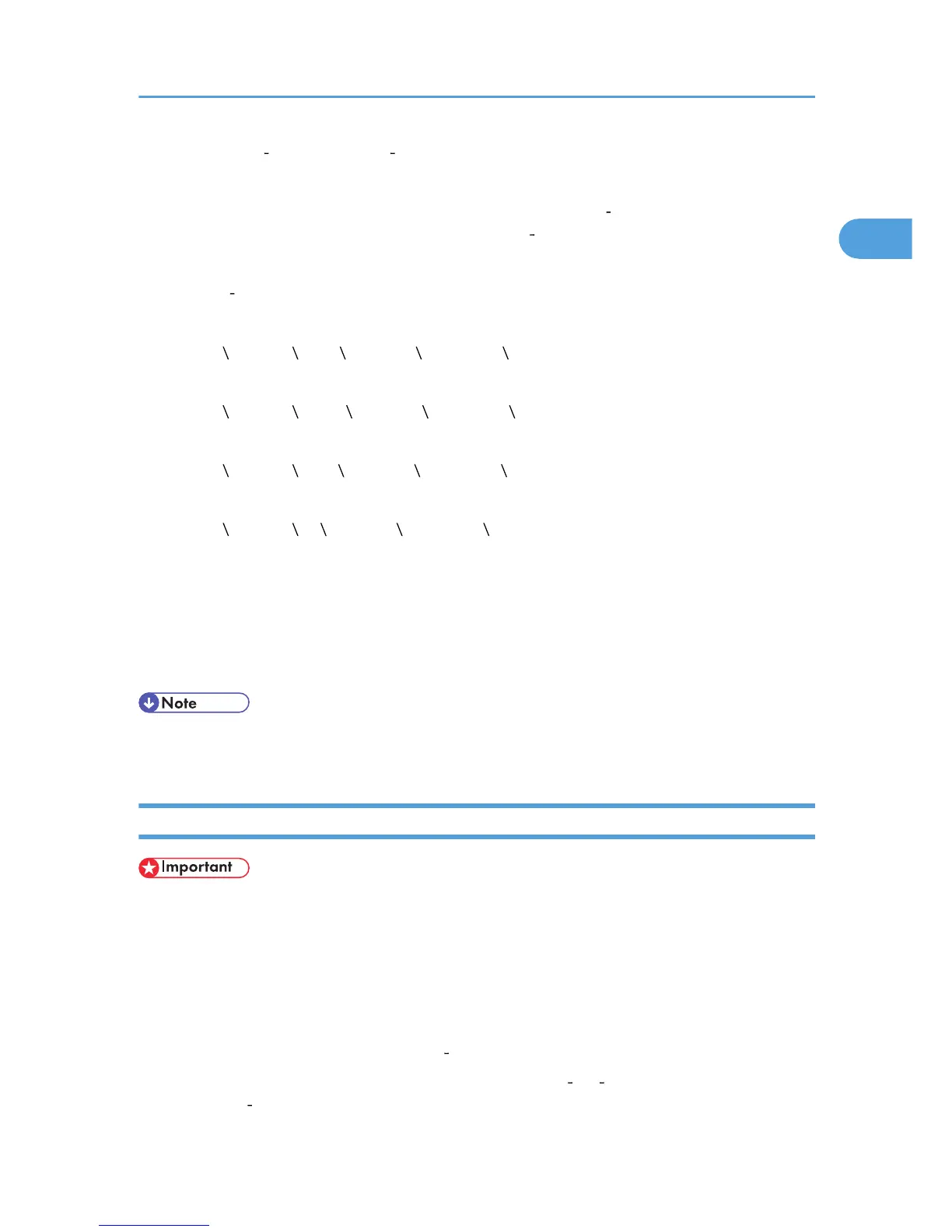4. Insert the CD ROM into the CD ROM drive.
When Auto Run starts, click [Exit].
To disable Auto Run, press the left [Shift] key when inserting the CD ROM into the drive and keep it
pressed until the computer finishes reading from the CD ROM.
5. Specify the location where the source files of the printer driver are stored.
If the CD ROM drive is D, the source files of the printer driver are stored in the following location:
• RPCS
D: DRIVERS RPCS XP_VISTA (Language) DISK1
• PCL 5e
D: DRIVERS PCL5E XP_VISTA (Language) DISK1
• PCL 6
D: DRIVERS PCL6 XP_VISTA (Language) DISK1
• PostScript 3
D: DRIVERS PS XP_VISTA (Language) DISK1
6. Check the printer driver location, and then click [OK].
7. Click [Next >].
8. Click [Finish].
If the printer driver has already been installed, and plug and play is enabled, the icon of the printer
connected to the "USB001" port appears in the [Printers] window.
• The number after "USB" varies depending on the number of printers that the computer is connected
to.
Windows XP, Windows Server 2003 / 2003 R2 - USB
• To install a printer driver, you must have Administrators privilege. Log on using an account that has
Administrators privilege.
When USB is first used, Found New Hardware Wizard starts, and USB Printing Support is installed
automatically.
If the printer driver is already installed and plug and play is enabled, the icon of the printer connected to
the "USB" port appears in the [Printers and Faxes] window.
The printer drivers can be installed from the CD ROM provided with this machine.
If the printer driver is not already installed, follow the printer's plug and play instructions to install it from
the provided CD ROM.
Installing the Printer Driver Using USB
47
