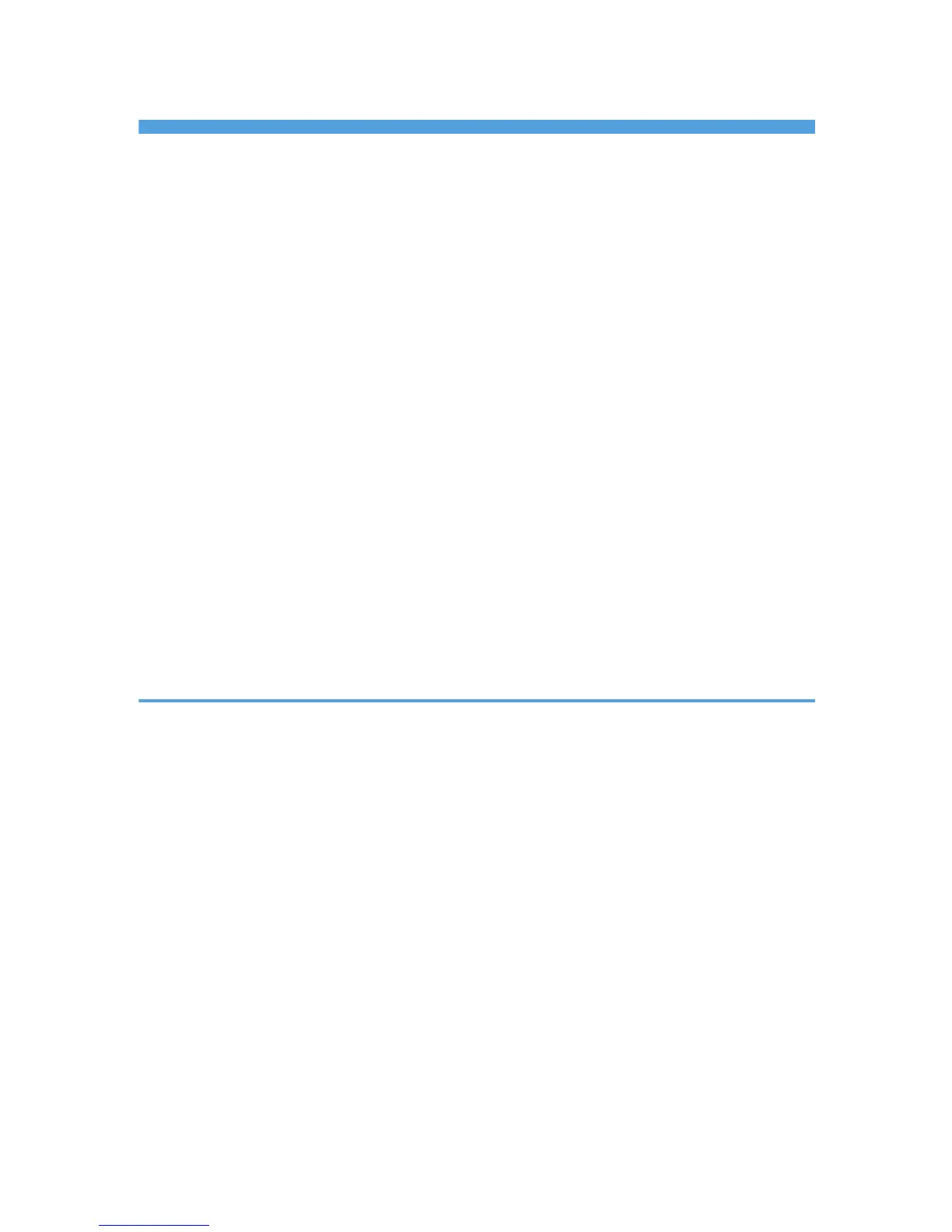TABLE OF CONTENTS
Manuals for This Machine.................................................................................................................................1
How to Read This Manual.................................................................................................................................7
Symbols...........................................................................................................................................................7
Model-Specific Information...............................................................................................................................8
Display Panel......................................................................................................................................................9
Initial Display..................................................................................................................................................9
Simplified Display........................................................................................................................................10
Job List...............................................................................................................................................................12
Job List Screen..............................................................................................................................................12
Checking Jobs in the Job List.......................................................................................................................13
Changing the Order of Jobs.......................................................................................................................14
Holding Jobs................................................................................................................................................14
Deleting Jobs................................................................................................................................................15
Checking the Job History.............................................................................................................................15
Setting Paper on the Bypass Tray...................................................................................................................16
Setting the Paper Size Using the Control Panel.........................................................................................18
Setting Custom Size Paper Using the Control Panel.................................................................................19
Setting Thick Paper, Thin Paper, or OHP Transparencies Using the Control Panel................................21
1. Preparing the Machine
Confirming the Connection Method...............................................................................................................25
Network Connection...................................................................................................................................25
Local Connection.........................................................................................................................................28
Installing the Printer Driver...............................................................................................................................29
Quick Install..................................................................................................................................................29
Installing the Printer Driver for the Selected Port........................................................................................30
Using as a Windows Network Printer............................................................................................................40
Using as a NetWare Print Server / Remote Printer.......................................................................................42
Form Feed.....................................................................................................................................................43
Banner Page.................................................................................................................................................44
Printing after Resetting the Printer................................................................................................................44
Installing the Printer Driver Using USB............................................................................................................45
Windows Me - USB.....................................................................................................................................45
Windows 2000 - USB.................................................................................................................................46
3
