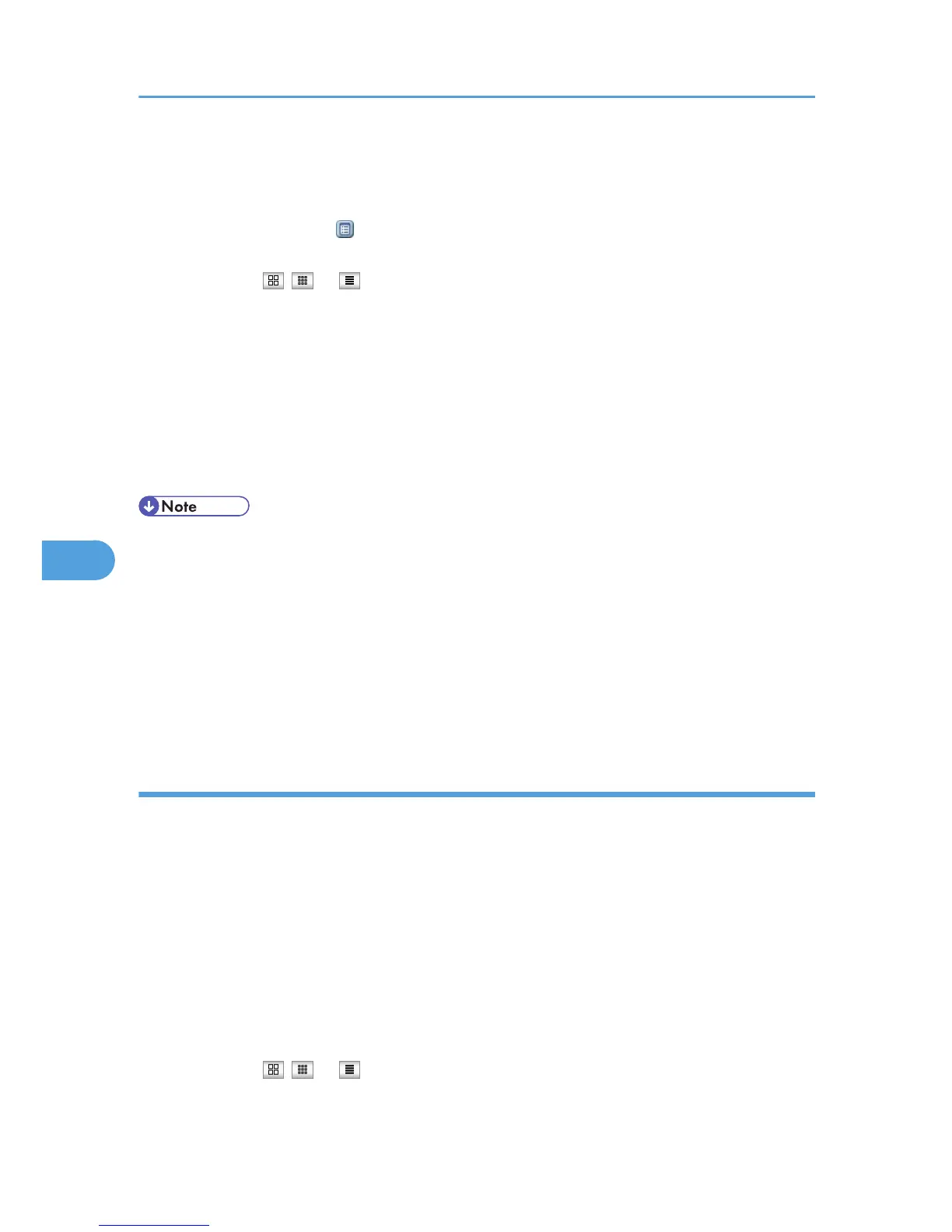If the programmed user code was deleted using the Address Book Management function under System
Settings, a message indicating incorrect user code entry appears. If this is the case, reprogram a user
code.
5. Click the property icon of the desired fax document.
When viewing a list of the fax documents, you can select the thumbnail display, icon display, or detail
display. Click , , or .
6. View the content of the fax document.
7. To download the received fax document, click [PDF] or [Multi-page TIFF], and then click
[Download].
A downloading confirmation dialog box appears.
When you select [PDF], make the necessary “PDF File Security Settings” before clicking [Download].
Acrobat Reader starts and the selected document is displayed.
8. Close the Web browser.
• If your computer cannot be connected to Web Image Monitor, see “Monitoring and Configuring the
Printer”, Network Guide.
• To enlarge the preview image, click [Enlarge Image]. Enlargement cannot be performed without
Acrobat Reader installed. For more information, see Help on the Web Image Monitor.
• To download the document data on the list of received fax documents, click [TIFF] or [PDF]. For details
about downloading, see the Web Image Monitor Help.
• The method for downloading differs depending on the selected format. For more information, see
Help on the Web Image Monitor.
Printing fax information using a Web browser
Print received documents stored in the machine.
1. Start a Web browser.
2. Enter “http://(IPv4 address, IPv6 address or host name of this machine)/” in the address
bar.
The top page of Web Image Monitor is displayed.
3. Click [Fax Received File] in the left pane.
The list of received fax documents appears.
4. Select the check box of the fax document to be printed.
When viewing a list of the fax documents, you can select the thumbnail display, icon display, or detail
display. Click , , or .
5. Click [Print].
6. Fax via Computer
298
