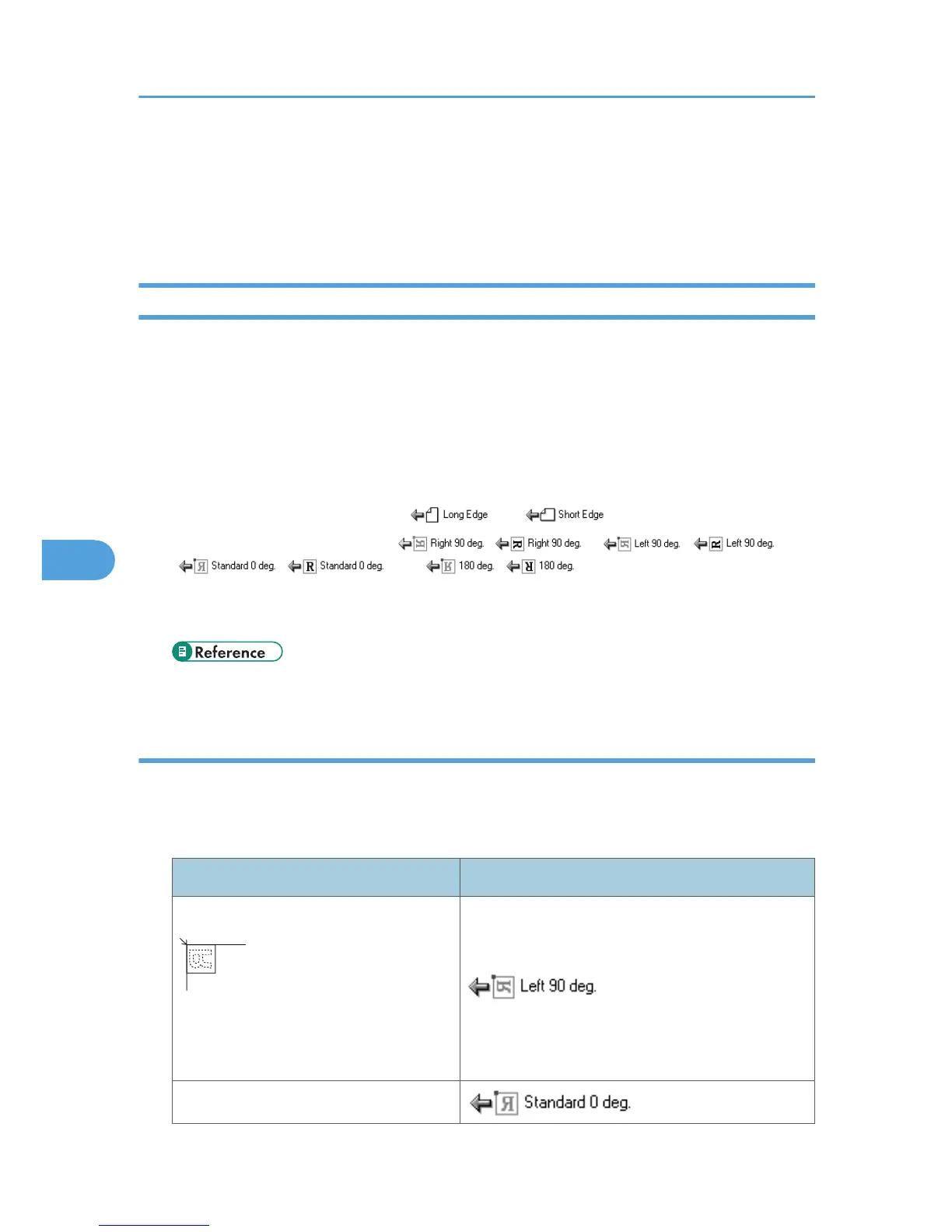Scan Settings When Using TWAIN Scanner
This section explains how to specify original orientation and scan setting for a bundle of mixed size originals
when using the TWAIN scanner.
Setting Original Orientation on the TWAIN Scanner
To correctly display the top/bottom orientation of the scanned original on a client computer, the placement
of the original and the settings made in the Scanner Control dialog box must match.
1. Open the Scanner Control dialog box.
For details about how to open the Scanner Control dialog box, see "Basic Network TWAIN Scanner
Operation".
2. In the [Original Scan Method:] list, select the place where the original is placed.
3. In the [Orig.Orientn.:] list, select [ ] or [ ].
4. In the [Orientation:] list, select [ / ], [ / ],
[ / ], or [ / ].
5. If an original is placed in the ADF, from the drop down menu of [Scan Settings:], select [1
Sided], [2 Sided(Top to Top)], or [2 Sided(Top to Bottom)].
• p.119 "Basic Network TWAIN Scanner Operation"
Placing Originals
The following table shows the relationship between the original orientation and the Scanner Properties
dialog box settings:
Exposure Glass
Original Orientation TWAIN Scanner Control Dialog Box Key
top edge touches top left of exposure glass
This orientation is the TWAIN driver's
standard setting. Place originals in this
orientation normally.
top edge touches rear of exposure glass
6. Various Scan Settings
156
