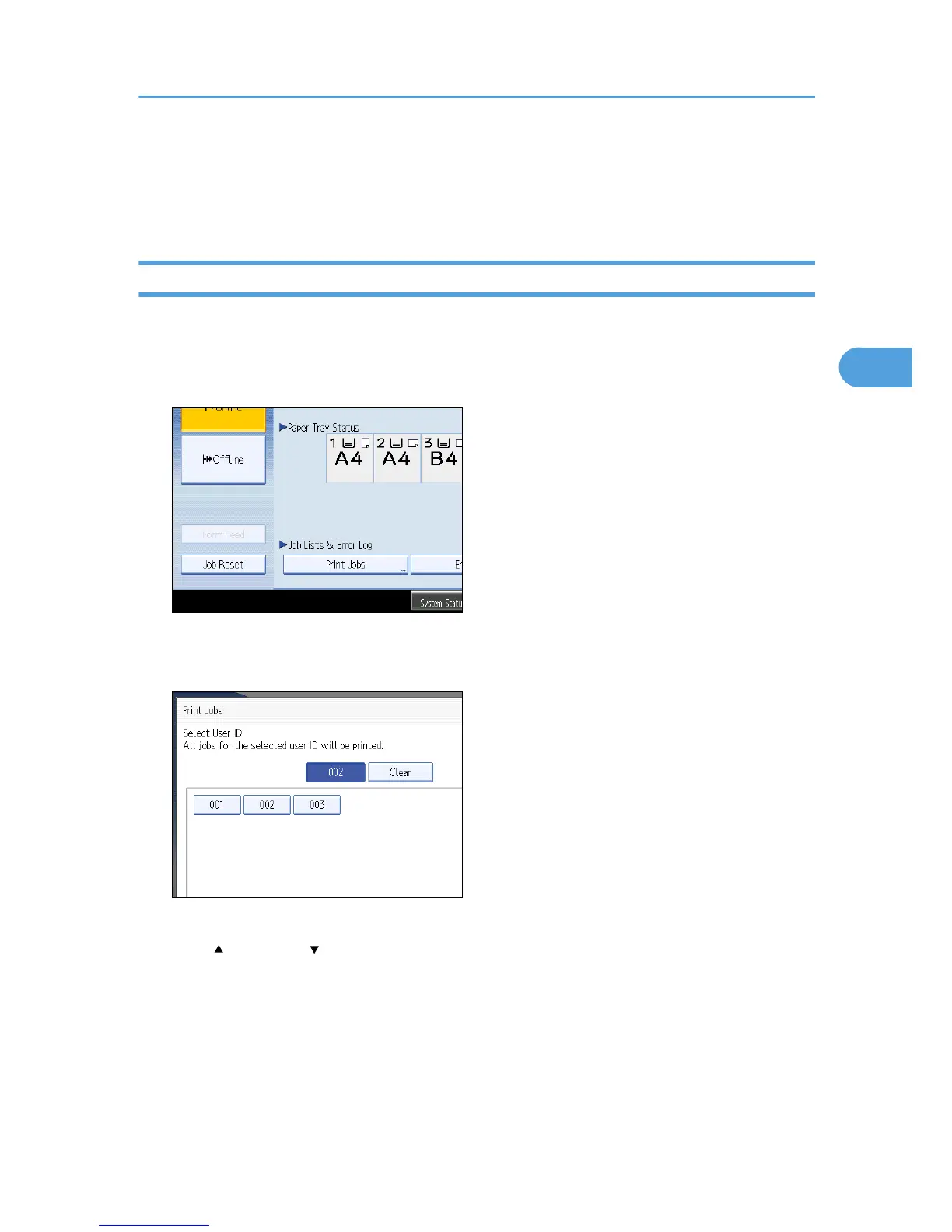Printing from the Jobs Per User ID Screen
This describes how to print the files saved in the machine from the User ID screen.
Printing the Selected Print Job
1. Press the [Printer] key.
The Printer screen appears.
2. On the Printer screen, press [Print Jobs].
A list of user IDs whose files are stored in the machine appears.
3. Press the user ID whose file you want to print.
You cannot select multiple user IDs at the same time.
Press [ Previous] or [ Next] to scroll through the list.
Press [Clear] to cancel a selection.
Printing from the Jobs Per User ID Screen
103
