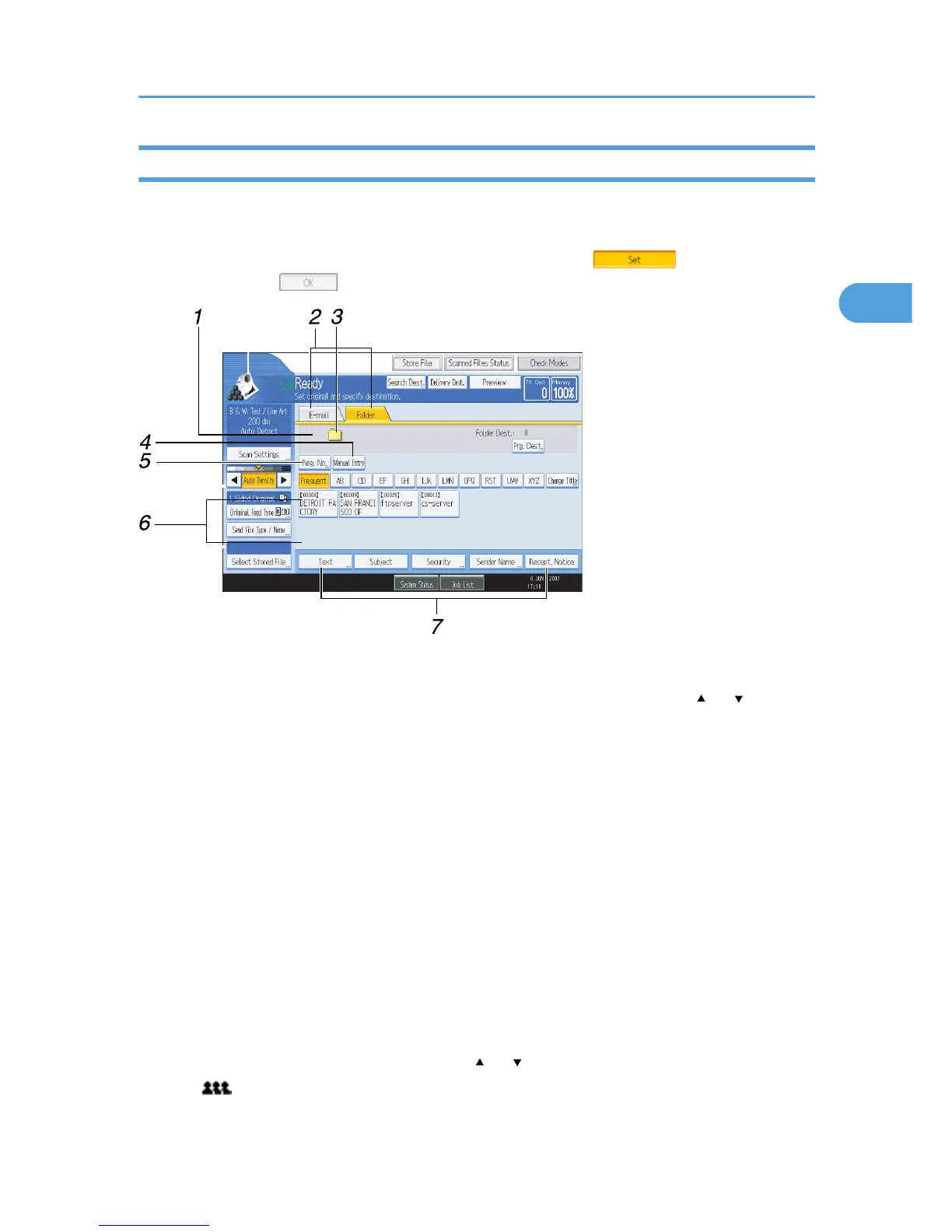Scan to Folder Screen
This section describes the screen layout when sending scan files by Scan to Folder.
The function items displayed serve as selector keys. You can select or specify an item by pressing it. When
you select or specify an item on the display panel, it is highlighted like [ ]. Keys that cannot be
selected appear like [ ].
1. Destination field
The specified destination appears. If more than one destination has been specified, press [ ] or [ ] to scroll
through the destinations.
2. E-mail/ Folder
Press to switch between the Scan to Folder screen and E-mail screen.
Also switch the screen when sending a file simultaneously by both Scan to Folder and e-mail.
3. Scan to Folder icon
Shows that the Scan to Folder screen is displayed.
4. [Manual Entry]
To specify destinations not registered in the address book, press this button to display the soft keyboard, and
then enter the address of the destination folder.
5. [Reg. No.]
Press to specify a destination using a five-digit registration number.
6. Destination List
The list of destinations registered in the machine appears.
If all of the destinations cannot be displayed, press [
] or [ ] to switch the screen.
The ( ) symbol indicates a group destination.
Before Sending Files by Scan to Folder
55