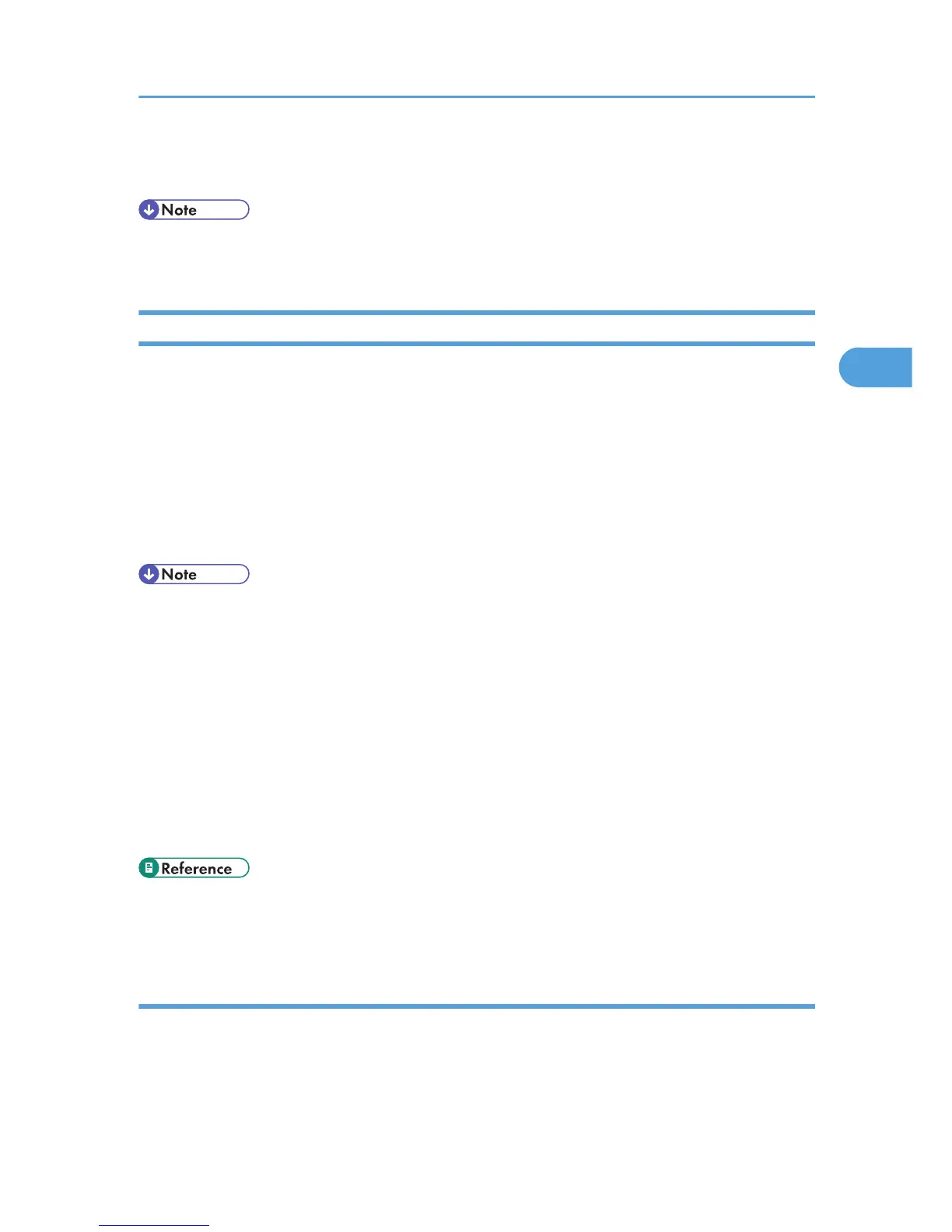you will not be able to identify them. However, if you turn this function on, the sender's Own Name or Own
Fax Number is printed instead so you can find out where the document came from.
• You can turn this function on or off in the User Parameter (switch 02, bit 3) in the Facsimile Features
menu. See “Facsimile Features”, General Settings Guide.
If There Is No Paper of the Correct Size
If there is no paper in the machine that matches the size of a received document, the machine will choose
a paper size based on the paper available.
This function is available only if the following settings are made:
• Page reduction: Disabled
• Reduction in Sub-scan Direction: Enabled
• Page Separation Threshold: 20 mm (0.79 inch)
• Width or Length Priority: Width
• The document is split over two sheets of paper depending on the paper size. See “Page Separation
and Length Reduction”.
• Paper placed in the bypass tray is not usually selected for printing a received document. However,
you can use this tray if you select the bypass tray as the main paper tray using Reception with Specified
Senders.
• Widths that this machine can receive are A4, B4 JIS, LT (8
1
/
2
× 11) and A3. Any documents narrower
than A4 or LT (8
1
/
2
× 11) are received at A4 or LT (8
1
/
2
× 11) width. The length of documents
depends on the document.
• The paper size used to print a received document may be different from the size of the sent original.
• For details about page reduction, see “Page Reduction”.
• p.203 "Page Separation and Length Reduction"
• p.204 "Page Reduction"
Setting priority trays
With the same size of paper loaded into multiple trays, you can make the machine use one tray for one
function and another tray for another function.
For example, you may load white A4 paper into tray 1 to use when making copies, and yellow A4 paper
into tray 2 to use when printing received faxes. You can then easily identify for which purpose paper has
Printing Options
205
