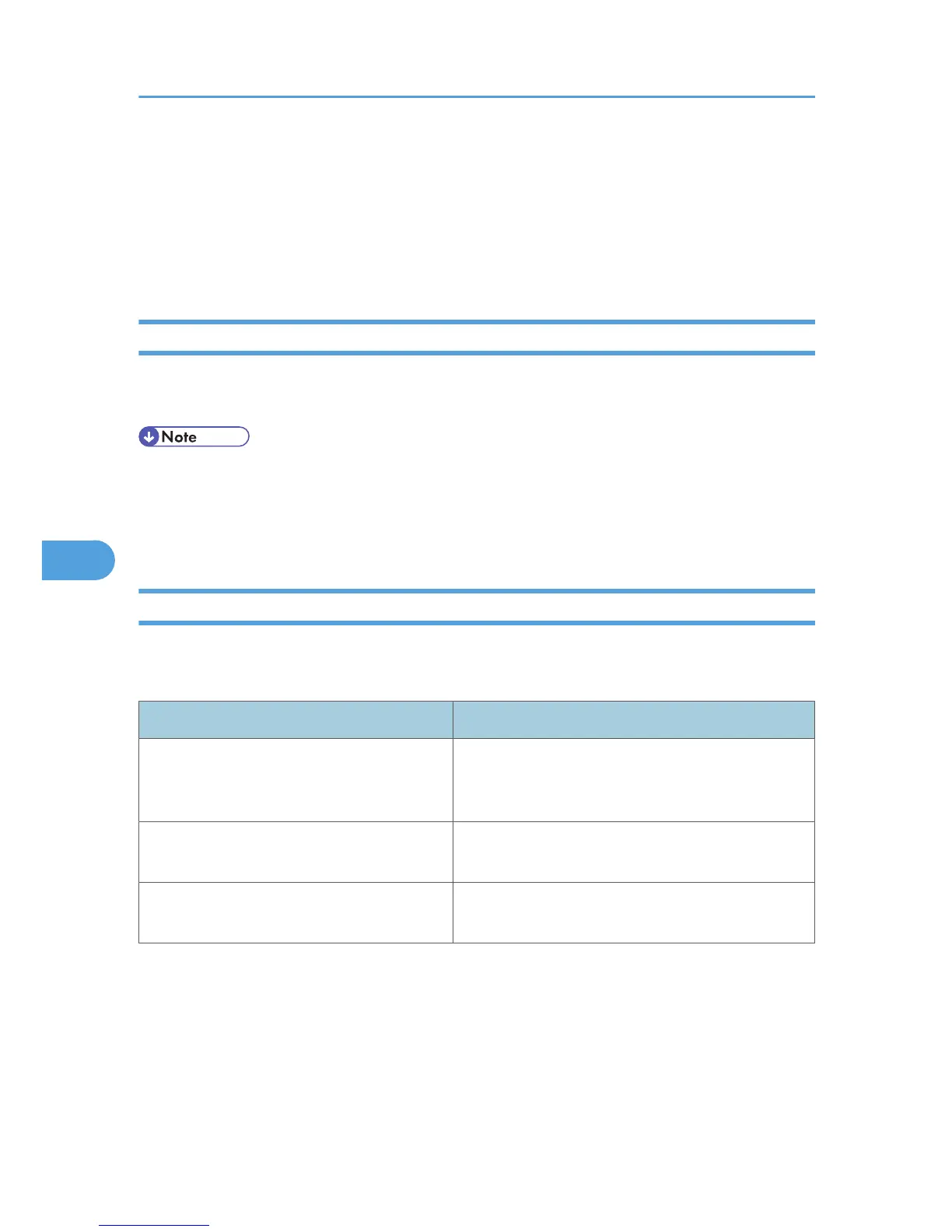To add a message, select the [With a Message] check box, and then enter a message.
8. Click [OK].
9. Specify a destination.
10. Click the [Send Options] tab, and then select the [Attach a Cover Sheet] check box.
11. Click [Send] or [Send & Print].
Managing Facsimile Functions Using SmartDeviceMonitor for Admin
You can check information about this machine's fax functions using a computer and save files on a computer
using SmartDeviceMonitor for Admin.
• For details about SmartDeviceMonitor for Admin and its installation, see “Using SmartDeviceMonitor
for Admin”, Network Guide.
• For details, see “Using SmartDeviceMonitor for Admin”, Network Guide and SmartDeviceMonitor
for Admin Help.
LAN-Fax Operation Messages
This section explains typical operation error messages displayed on the computer when using the LAN-
Fax Driver, and solutions to those messages.
Message Causes and Solutions
The number of entries in Destinations exceed
the limits. Up to 500 entries can be entered.
The number of destinations specified exceeds the
maximum possible. The maximum number of
destinations that can be specified at one time is 500.
“LAN-Fax” has already been launched.
Cannot launch it again.
The [LAN-Fax] dialog box is already open. Quit LAN-
Fax once, and then start it up again.
Failed to allocate memory. Available memory on the computer is insufficient. Quit
applications currently not in use.
6. Fax via Computer
296
