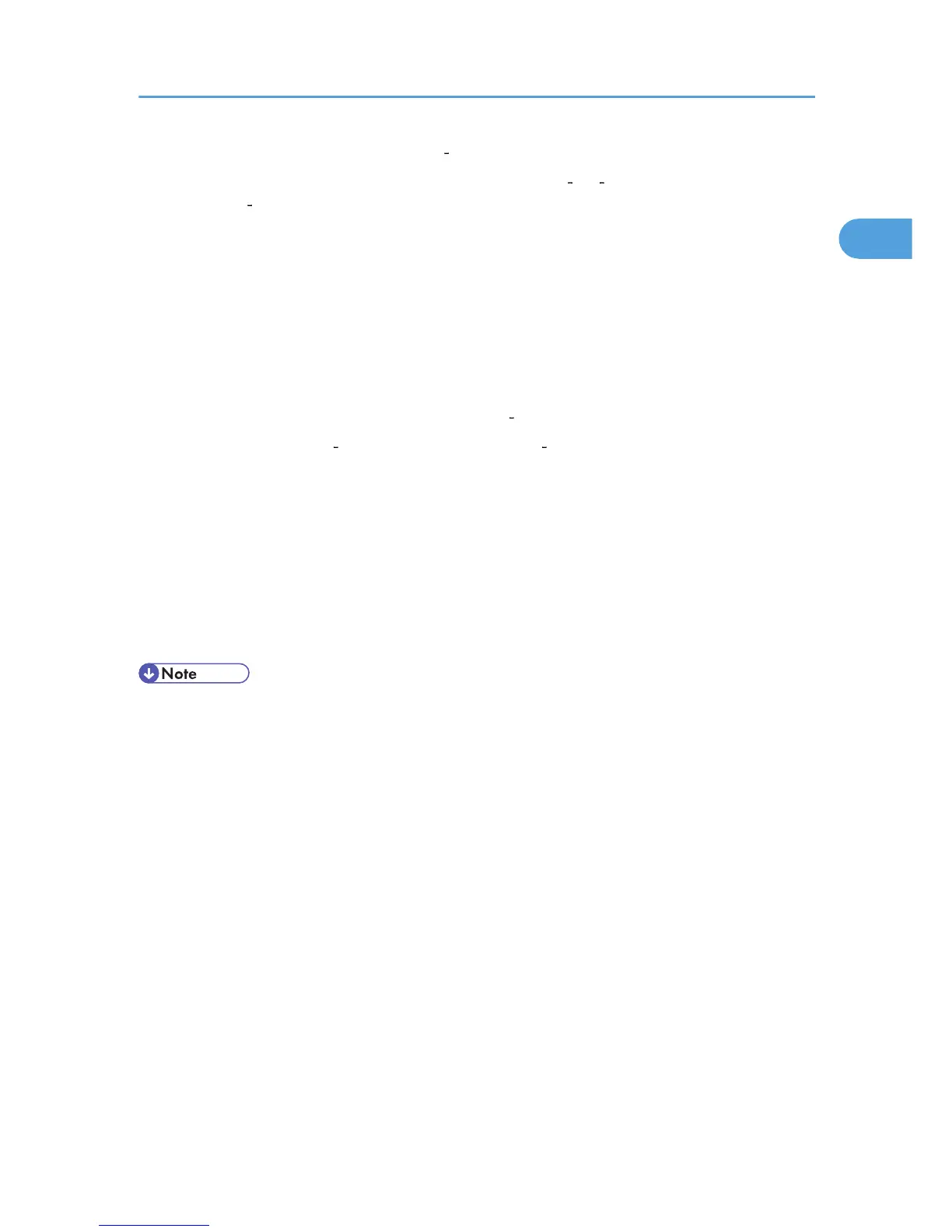The printer drivers can be installed from the CD ROM provided with this machine.
If the printer driver is not already installed, follow the printer's plug and play instructions to install it from
the provided CD ROM.
1. Connect the machine to the computer using a USB cable.
Connect the USB cable firmly.
The [Found New Hardware] dialog box appears.
2. Click [Locate and install driver software (Recommended)].
If the [User Account Control] dialog box appears, click [Continue].
3. Click [Don't search online].
A message prompting you to insert the provided CD ROM appears.
4. Insert the provided CD ROM into the computer's CD ROM drive.
The printer driver search begins, and a list of printer drivers appears.
5. Select the printer driver you want to use, and then click [Next].
If the [Windows can't verify the publisher of this driver software] message appears, click [Install this
driver software anyway].
6. Click [Close].
If the installation is successful, the icon of the printer connected to the "USB001" port appears in the
[Printers] window.
• The number after "USB" varies depending on the number of printers that the computer is connected
to.
Installing the Printer Driver Using USB
49
