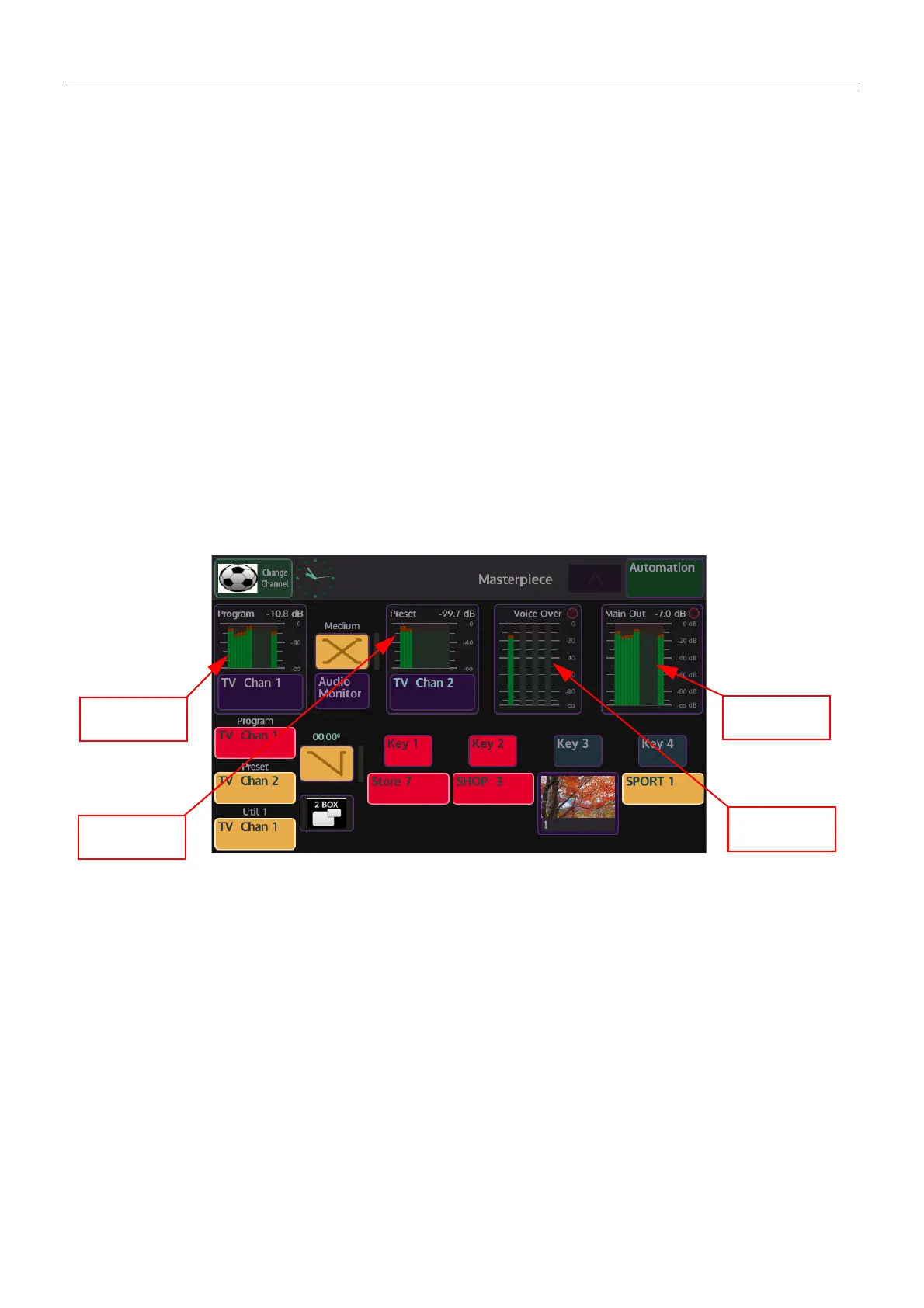78
Audio Setup
Audio Mixing Overview
Getting Audio Into Masterpiece
There are several ways to get audio into Masterpiece:
• 16 channels of Embeded audio via the 42 x HD/1080p SDI or 10x 12G-SDI inputs
• 8 channels of internal Audio via Clipstores
•Internal audio via the Util Bus
• 25 Way AES/LTC audio connector at the rear of the mainframe
In most cases audio will be input into Masterpiece via the SDI inputs in the form of 16 channel
AES audio and mixed with audio from the Clipstore or voice over.
The basic example of an audio path going through Masterpiece is where a source containing
AES audio is input via SDI into Masterpiece, the AES audio will be de-embedded, follow the
video through the video mixer stages to an embedder on the output.
Once the system has been configured and sources are assigned to the crosspoint buttons on
the Masterpiece control surface, if a source containing audio is selected on the “Program” Bus
for example, the audio levels are displayed via the audio meters on the Masterpiece GUI screen.
The Masterpiece GUI home menu will constantly display up to 16 channels of; Program Audio
Levels, Preset Audio Levels, Main Out Audio Levels and 8 channels of Voice Over Audio Levels
(as shown below).
Program
Preset
Main Out
Voice Over
