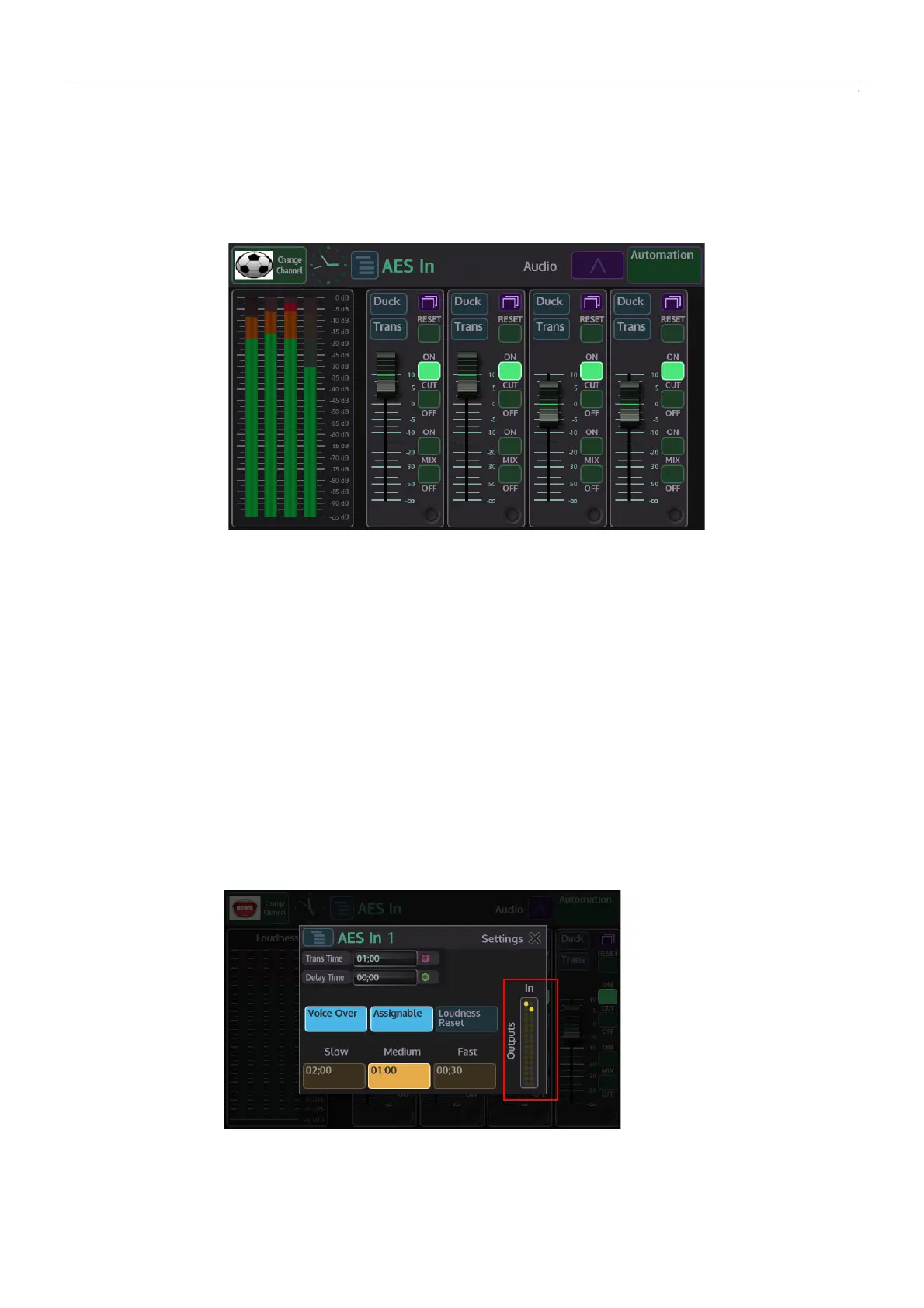94
Audio Setup
Using Masterpiece GUI Audio Menus
AES In Audio (1 to 4)
The four AES Input stereo pairs are routed from the 25 Way AES/LTC connector, they are inputs
1&2, 3&4, 5&6 and 7&8. Each fader controls an AES Input (channel pair 1 & 2) level providing
some gain +10dB and attenuation (0dB to -Inf).
The audio level indicators in the menu display the level of audio from the source, it is a visual
display to confirm that there is audio present. The soft fader control has no control over this
level, the fader control adjusts the audio to the Main Out when applied to Program/Preset.
Buttons:
Trans - selection will push the AES into the main audio transition
Duck - selects whether a duck Level is applied to the Program/Preset when the AES goes to air
Reset - resets the fader to 0dB (can be overridden by Morpheus automation)
Cut On/Off - turn audio On/Off
Mix On/Off - mixes audio On/Off
Touching the menu expander will open the settings dialog box. Touch the {Assign} button, the
button will light up “light blue”. The function will be displayed when scrolling through the
function list using the toggle buttons. To enable the function touch the OLED button.
In the dialog box above, you are able to setup the audio on “AES In 1” to work with an audio
transition without having to go into the main audio transition menu. With the {Trans} button
selected in the AES In main menu, you can set how the transition behaves.
