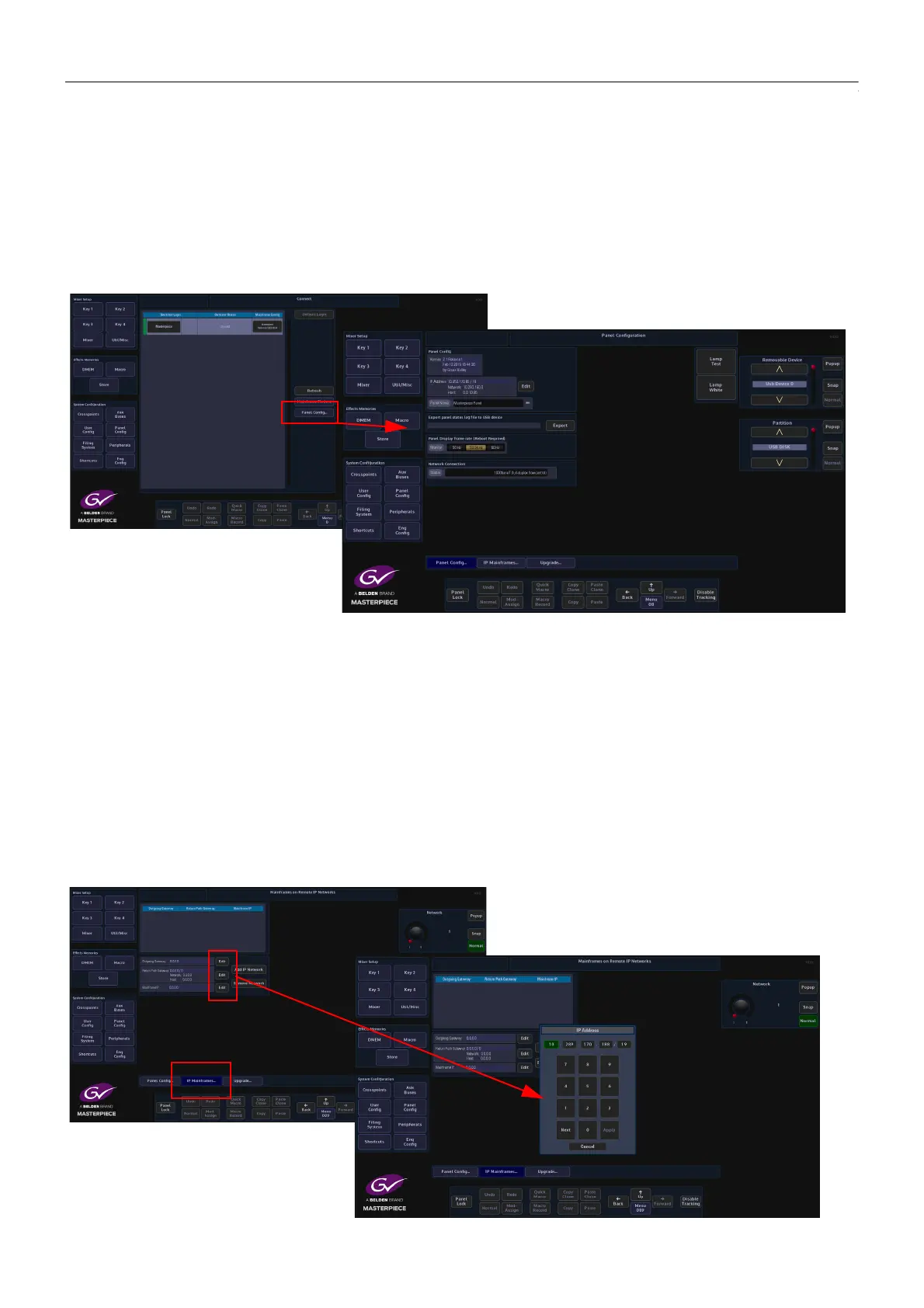10
Initial Setup Menus
Log Off - Mainframe Configuration
Connect - Panel Config Menu
The {Panel Config…} button will enter the Panel Configuration menu, showing the current
software version, IP Address and the given Panel name as shown below.
The software for the panel is usually upgraded when the mainframe software is upgraded in
the Mainframe Configuration - Upgrade menu, but using the Panel Configuration - Upgrade
menu, the user is also able to upgrade just the Panel software, so as an example, allowing the
panel to be used with a mainframe that is running a different version of software that is on the
Grass Valleye network.
The “Panel Display Frame Rate” parameter allows the user to set the frame rate to 50Hz,
59.94Hz and 60Hz. After setting the frame rate, a re-boot of the system is required. This may be
required if connecting to a broadcast monitor or multiviewer.
IP Mainframes
The {IP Mainframes...} menu is used to connect to other mainframes on a network. If a
mainframe is on a different VLAN or on a totally different network, the user has to know the
“Outgoing Gateway” of the facility they are working in, the “IP address” of the mainframe they
wish to connect to and the “Return Path Gateway”. All these parameters have to be entered
before being able to connect to the mainframe.
